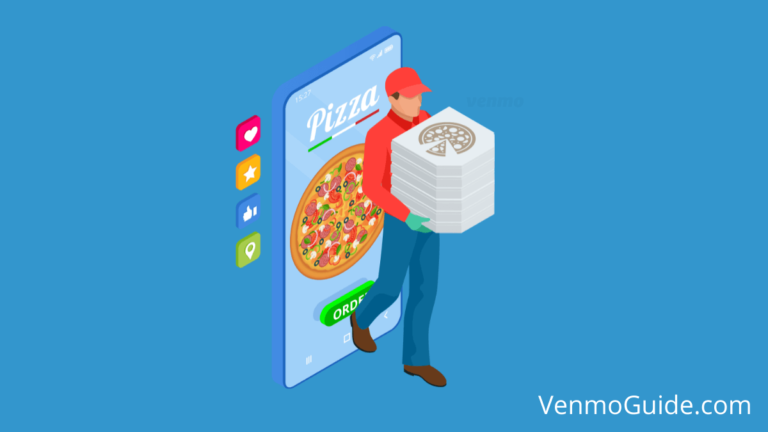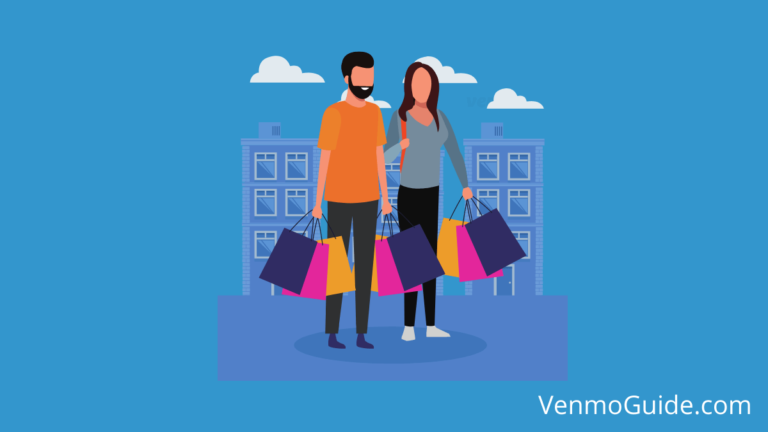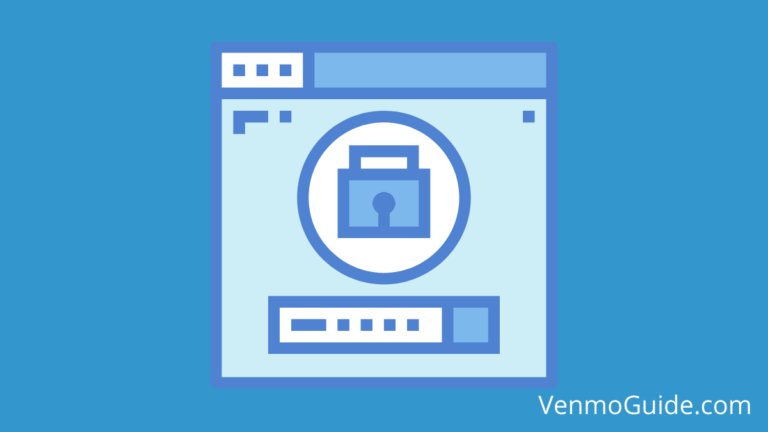Can I Use Chime With Venmo?
Yes, Venmo Works with Chime as they are compatible with each other. To link Venmo to Chime – Open the Venmo app, Log into your account > Tap the menu button > Choose “Settings” > Choose “Payment Method” > Tap on “Add Bank or Card” > Enter your Chime credentials and Verify your account.
Chime is an American financial technology company that provides free-of-charge mobile banking services. Unlike banks and other traditional financial institutions, Chime operates online only, so we wouldn’t really categorize it as an actual bank.
Nonetheless, Chime is backed by two notable banks—The Bancorp Bank and Stride Bank—and their accounts are FDIC-insured, so it’s a pretty safe place to keep your hard-earned money.
Many Chime users are wondering, “Can I use Chime with Venmo?” The answer is yes; Chime and Venmo are compatible with one another. You can use Chime to receive/send funds from/to Venmo, and in fact, it’s a simple process.
Chime users are also wondering, “Does Chime work with Venmo’s instant transfer feature?” The answer is also yes. However, you must keep in mind that Venmo’s instant transfers come at a 1.5% fee, with a $0.25 minimum and a $15 maximum.
That being said, let’s discuss how you can carry out financial transactions between Chime and Venmo.
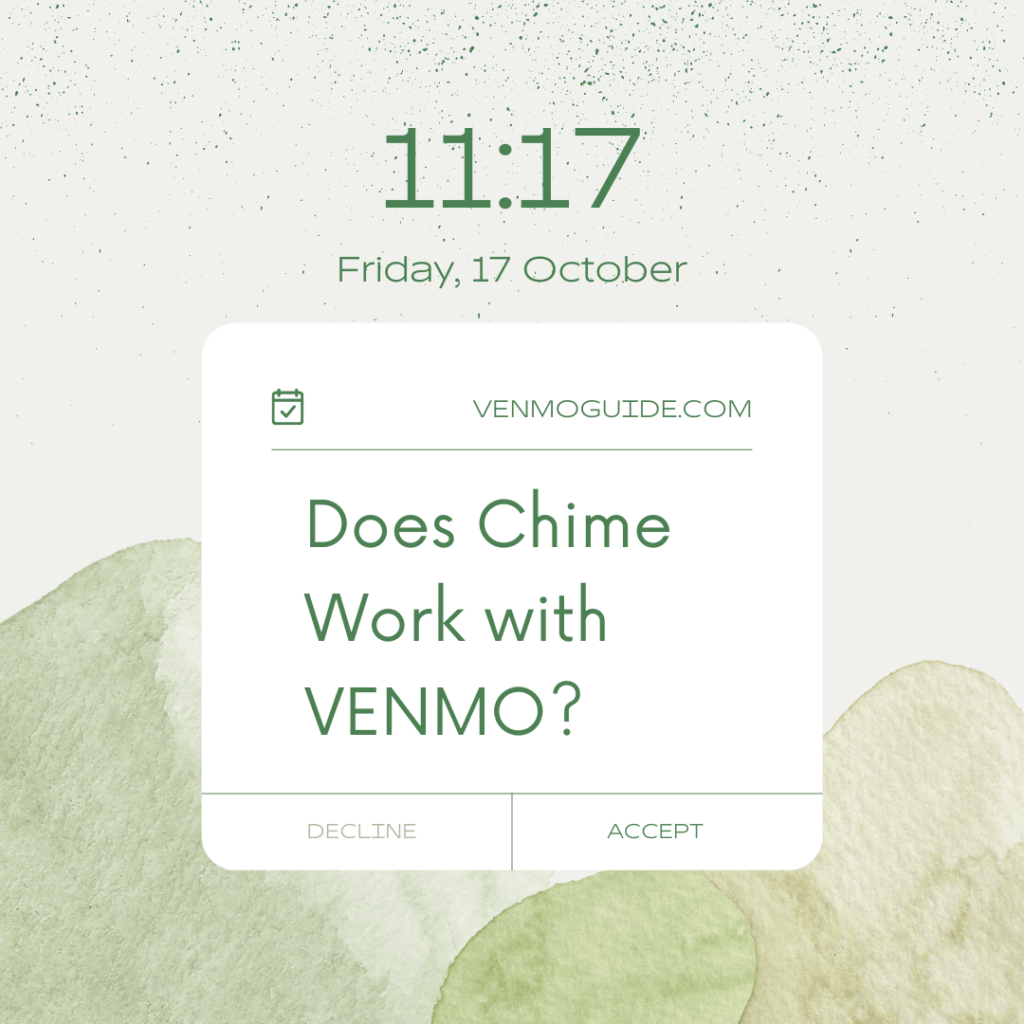
How to Transfer Funds From Chime to Venmo
Follow the below-listed steps to transfer funds from Chime to Venmo.
1. Add Your Chime Account to Venmo
Firstly, you need to add your Chime account to your Venmo profile and then verify it. You can do this on your computer or smartphone, whichever is more convenient.
If you’re on your computer, all you have to do is log into your Venmo account through Venmo’s website, choose the “Link Bank Account” option, and then fill the shown fields with your Chime account credentials.
If you’re on your smartphone, open the Venmo app, navigate to “Settings,” and then choose “Payment Methods.” Next, tap the “Add Bank or Card” option.
You have two options here; either choose “Add Bank” then enter your Chime account credentials, or you can choose “Add Card” then enter your Chime card credentials.
Once you’ve chosen one of the options mentioned above, Venmo will require account verification, which comes in the form of a 1$ microtransaction. When the transaction is made, review your Chime account and look for a reference code sent by Venmo. Then, enter the code into the Venmo app to complete the verification process.
2. Enter the Amount of Money You’d Like to Transfer
In the Venmo app, tap the menu button and choose “Manage Balance.” Next, tap the “Add Money” option, then enter the amount of money you’d like to transfer from Chime to Venmo.
There’s a button beneath the entry field where you’re required to input the transaction’s amount; tap it to confirm the amount of money you’ve entered.
3. Choose Your Chime Account to Draw Funds From It
Having confirmed the transaction’s amount, Venmo will ask you to pick one of your linked accounts to draw funds from; choose your Chime account.
Once you’ve chosen your Chime account, Venmo will present you with a confirmation popup that indicates the amount of money you had transferred as well as the account you’re transferring money from.
All you have to do is review the information in the confirmation popup, click the “Add Money” button, and voila, you’ve transferred funds from your Chime account to Venmo.
How to Transfer Funds from Venmo to Chime
Follow the below-listed steps to transfer funds from Venmo to Chime.
1. Add Your Chime Account to Venmo
Similar to sending money from Chime to Venmo, you have to enter and verify your Chime account in Venmo to send funds from the latter to the former. Here’s a quick recap:
On a computer:
- Log into your Venmo account
- Choose the “Link Bank Account” option
- Enter your Chime account credentials
- Verify your account
On a smartphone:
- Open the Venmo app
- Log into your account
- Tap the menu button
- Choose “Settings”
- Choose “Payment Method”
- Tap on “Add Bank or Card”
- Enter your Chime credentials
- Verify your account
2. Enter the Amount of Money You’d Like to Transfer
Now that you’ve entered and verified your Chime account, navigate to Venmo’s menu and choose “Manage Balance.” Two options will pop up: “Transfer to Bank” and “Add Money.” Choose the former.
A screen will then pop up, requiring you to enter the amount of money you’d like to transfer from your Venmo account to your bank account of choice, which is Chime, in this case. Enter the amount and confirm.
3. Choose Your Chime Account as the Recipient
Once you’ve confirmed the amount of money you’d like to transfer from your Venmo account, you’ll be asked to choose a recipient account; choose Chime.
Bear in mind that Venmo allows you to link to more than one account. So, if you have other bank accounts to which you’d like to send funds from Venmo, you can follow these same steps.
Having chosen Chime, all you have to do now is review the transaction and then hit the green transfer button to send the funds to your Chime account. Pretty simple, right?
>> Read: How to Unblock on Venmo? How to Unblock Someone on Venmo?
In Summary
Chime and Venmo are definitely compatible with one another. After all, they’re two of today’s most prominent non-traditional banking services.
The process of sending funds from Chime to Venmo is more or less similar to sending funds from Venmo to Chime.
You’ll first enter and verify your Chime credentials in Venmo, followed by entering the amount of money you’d like to transfer, and then choose Chime as the source from which you’d draw funds or as the recipient.
Pairing Venmo with your Chime account/card is perfectly safe. Both digital entities are quite established, with the former having PayPal as its parent organization and the latter being backed by two big-name banks. So, there’s nothing to worry about; your money is as safe as it can be.