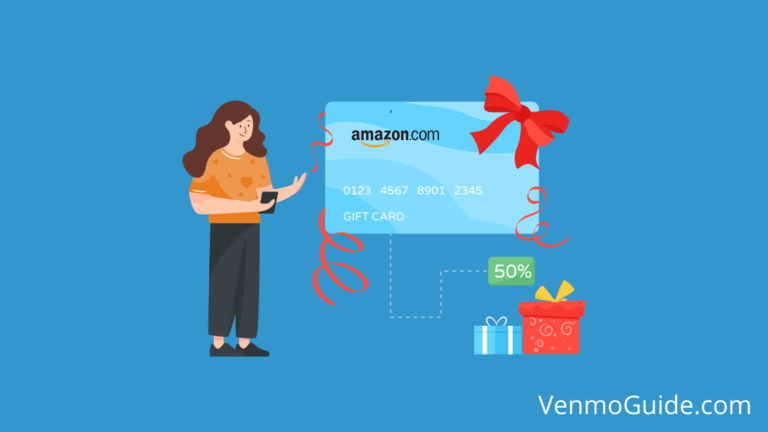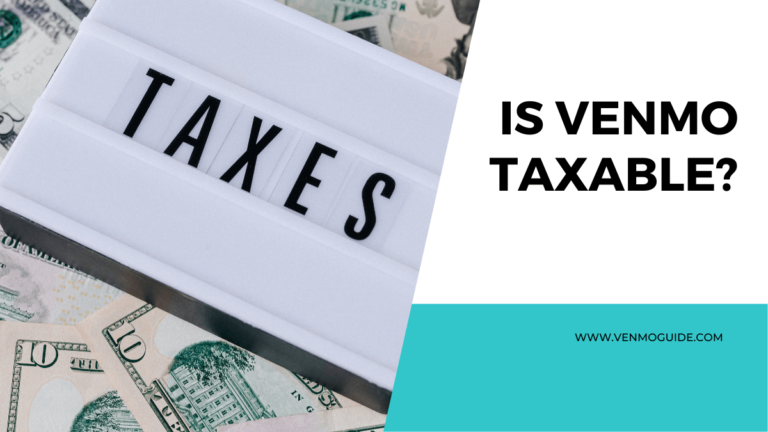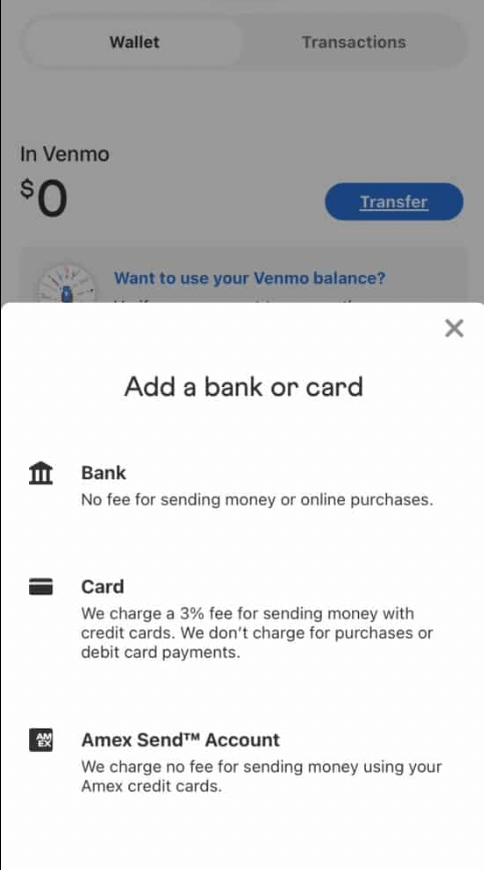Are you wondering if you can reverse your Venmo payment? Like most digital payment platforms, mistakes such as overpayments and accidental payments to the wrong person may occur.
It may seem complicated, especially for a first-time user. But don’t freak out; the refund process is nothing complex.

Can You Reverse Venmo Payments?
Venmo payments will be reversed only if the recipient of the funds gives clear permission. The recipient’s account should be in good standing, and they should have funds (including the one you sent) available in their Venmo account.
So, there’s no one button click to reverse any transaction. The payment system is such that, once money is sent, it’s deposited immediately in the receiver’s account.
However, it’s no biggie. Refunds are still possible but depend on the receiver of the money. Whether it’s a case of overpayment or a wrong transaction, the receiver decides whether or not to make the refund.
Venmo isn’t mandated to chase after refunds on behalf of a sender. On the Venmo support center, it’s stated that “Venmo Support can’t reverse a payment at the sender’s request.”
Read: How to Add a Visa Gift Card to Venmo?
How to Request Reversal for a Venmo Payment?
As established, you can’t reverse a transaction when you make a mistake. However, since each user has basic data, you can easily request the receiver via the “Username” to return the funds. Here’s how:
- Launch the Venmo app.
- On the Venmo home page, select the blue “Pay or Request” button at the bottom.
- Type the username of the person you mistakenly made payments to.
- Key in the same amount you sent.
- It’s recommended you add a note explaining how or why you accidentally sent the payment.
- Select “Request” instead of “Pay.”
- You will see a display green message prompt at the bottom of the screen to confirm your request.
- Select the prompt to confirm.
As a Venmo user, you have the opportunity to send reminders to the receiver of the funds. Follow these steps:
- On the homepage, select the three short lines in the upper-right corner.
- Select “Incomplete.”
- In the “Requests” section, you’ll find all unattended requests.
- Select “Remind” on a blue background. Upon selection, this will change to a gray message that says “Reminded,” and a reminder notification is sent to the receiver.
If there’s still no response, you can either “Submit a Ticket” to send Venmo an email or select “Contact Us > Chat with Us” to have a live chat with a rep.
You cannot reverse a completed Venmo payment as usually payments on Venmo are instant and can’t be canceled.
Unfortunately, for a wrong payment sent, all you can usually do is contact the recipient to inquire about a refund and request the money back and hope that the person does the right thing.
Preventing Cases Requiring Venmo Refunds
In this digital payment age, every transaction can be traced and authenticated. As a user, it’s your responsibility to perform accurate transactions at all times.
Sounds easy? It isn’t so easy. You may forget a subtle detail or mistype a number or letter, resulting in the issues discussed in this article. However, we’ll give you a few steps to prevent this:
- Check again. Look out for all details of the intended receiver and confirm with the receiver anytime you’re in doubt.
- Take your time. When performing digital transactions, patiently go through the process so that you’re aware of every entry you make.
- Perform all transactions on your own. It’s safer to perform any transaction by yourself than have someone else do it for you. You can own your mistakes, but it may be tough to settle them with others.
Reversing Incomplete Payments on Venmo
An incident that may occur during the use of your Venmo account is sending funds to “ghost accounts.” It’s termed “Incomplete.” This means you sent money to a number or address that’s not connected to any active Venmo accounts.
In some cases, when Venmo is yet to verify the recipient’s number or address, the payment will be designated as “Incomplete.” Fortunately, we can tell you how to reverse such funds easily:
- Select the short dashes button at the top of the screen.
- Select “Incomplete.”
- Navigate and find the “Payments” section.
- Locate the transaction you want to reverse.
- Select “Take Back.”
Your money will be retrieved and transferred back to the initial account. For bank accounts, expect to receive your money in three to five working days. However, if your card was the payment method, the amount should be returned in five to seven business days.
Making Payments on Venmo
Venmo is available to be used at your discretion. Payments can be made from any device to anyone across the Venmo network.
To complete a payment transaction, you require enough balance in your account, bank account, or credit card. For making safe transactions, follow the highlights below.
- In Venmo, select the three horizontal lines at the top right of the screen and then select “Settings.”
- In Settings, in the Preferences section, select “Payment Methods.” You can visit Venmo Support for details of setting up.
- Select “Payment” at the top right.
- Select a “Recipient” from your list of Venmo contacts or “Add a Recipient.” You can add by Venmo username, phone, or email. You may also scan a Venmo user’s QR code.
- Carefully enter the “payment amount.” You may include a note.
- Select “Pay.” Confirm the account option you want to use. Confirm payment.
If you’re a new user, you’ll need to install the application and connect your Venmo account to a payment type, such as a bank account, credit card, or debit card.
Last Words
If you’re reading this article, we bet you just joined over 60 million people who use this popular Venmo service. Venmo lets you make simple cashless transactions with friends, family, and businesses on the go.
Overall, we’ve looked at how you can request a payment reversal and how to take back a wrong payment.
Although Venmo doesn’t have an undo option for these processes, you can look back at these discussions to rectify your mistake and ultimately prevent them.
Hopefully, you find this article helpful. For any queries, let us know in the comments below!