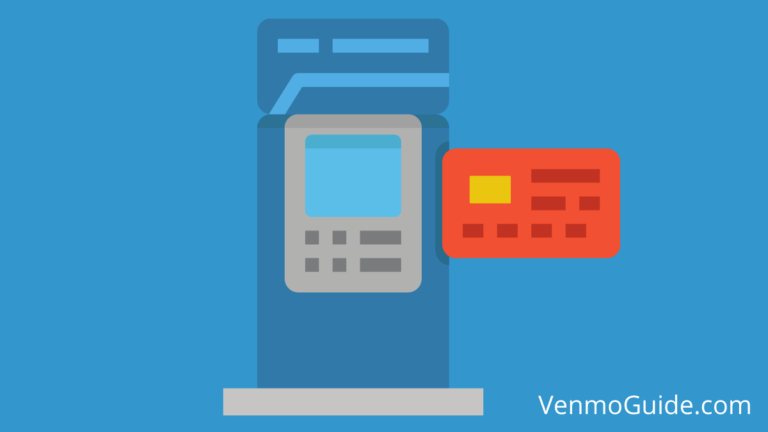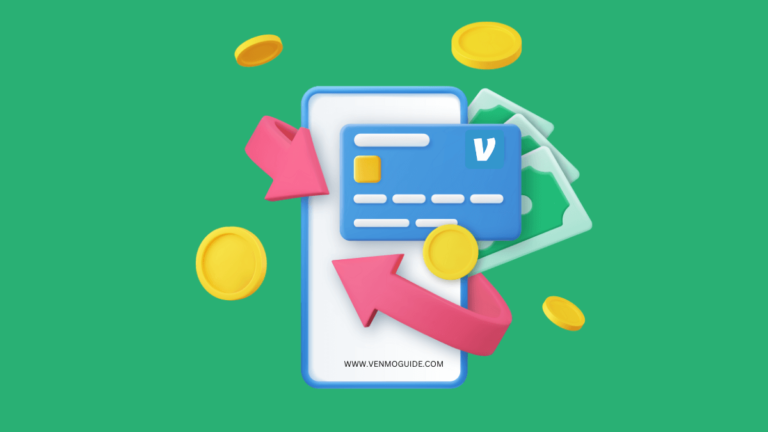If you’re wondering if you can add a Venmo card to your Apple Wallet, you’re in the right place. Read this brief article to find out!
You’re probably a new Venmo user and asking yourself: “Can you add a Venmo card to your Apple wallet?”
To Add Venmo Card to Wallet: 1. Open Settings 2. Go to “Wallet and Apple Pay” 3. Under the “Payment Cards” section, tap on “Add Card” 4. Select “Debit or Credit Card” 5. Enter Venmo Card Details Manually 6. Tap “Next.” You have successfully added your Venmo card to your Wallet.
How to Add Venmo to Wallet: Step-By-Step
Step-by-Step Guide to Add Venmo Card to Wallet Apple:
- Step 1: Open Settings
Go to Phone settings
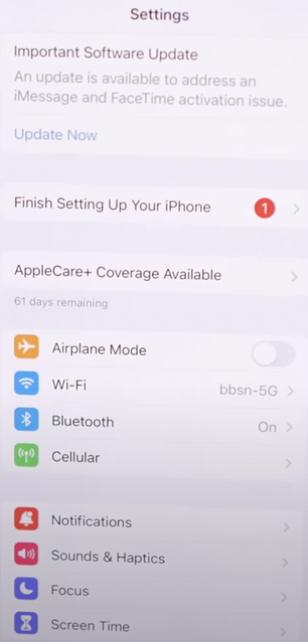
- Step 2: Click Open Wallet and Apple Pay
Scroll down to find “Wallet and Apple Pay” in the settings menu. Click on it.
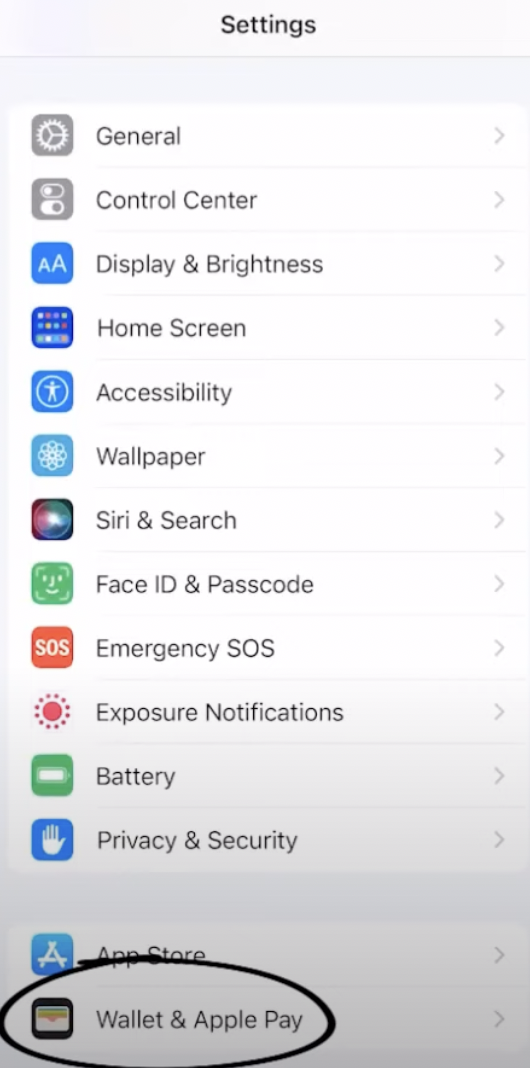
- Step 3: Add a Card
Under the “Payment Cards” section, tap on “Add Card”.
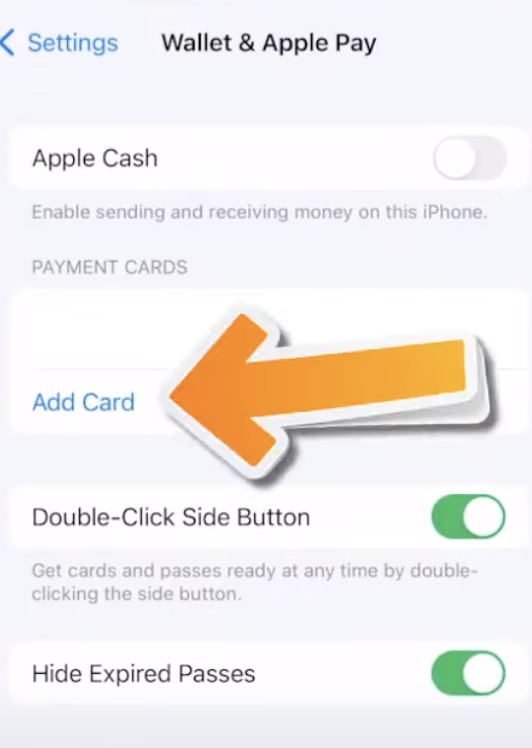
- Step 4: Choose Card Type
Select the type of card that matches your situation, such as “Debit or Credit Card”.
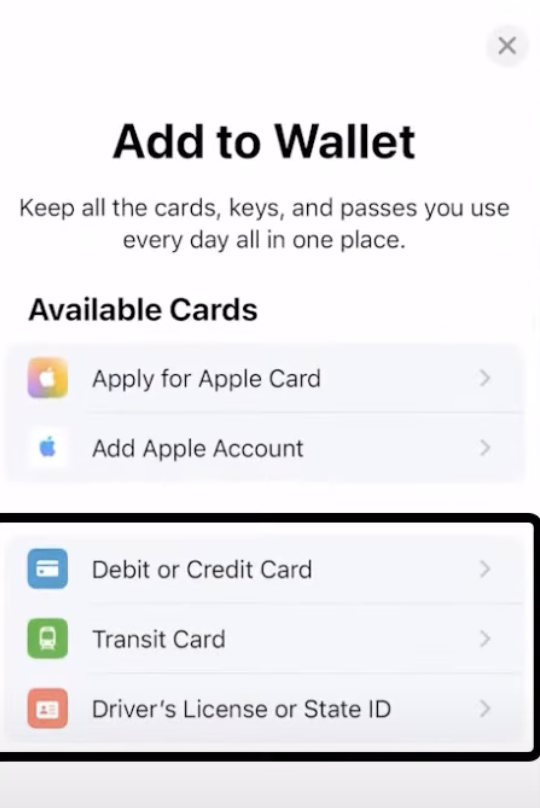
- Step 5: Enter Venmo Card Details
Choose the option to enter the card details manually
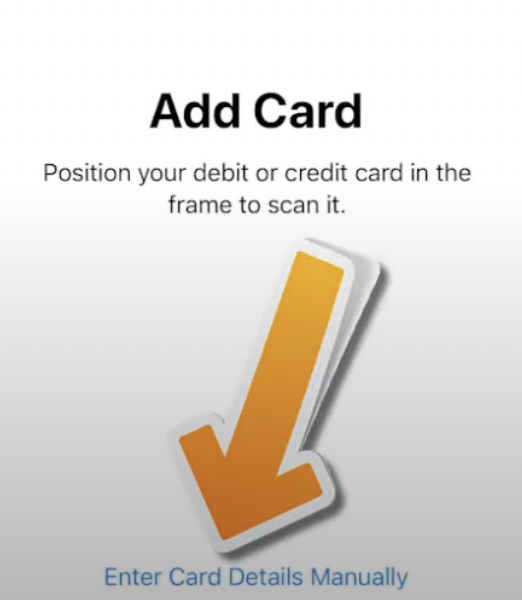
- Step 6: Proceed and Complete
Tap Next and You have successfully added your Venmo card to Apple Wallet.
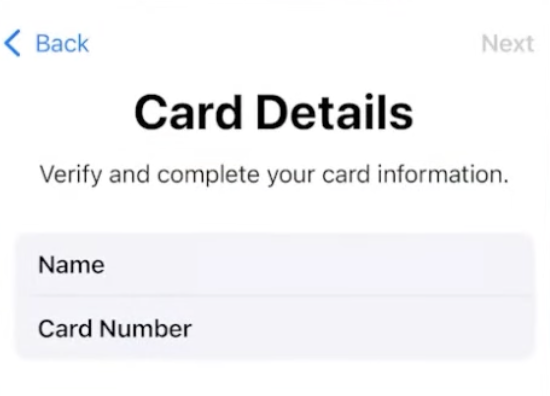
RELATED READ: How to Have 2 Venmo Accounts With Same Phone Number?

Can you Add Venmo & Apple Wallet Directly App to App?
No, you cannot add a Venmo card to Apple Wallet because there’s no direct integration between them. Although Venmo allows users to add their credit cards to other virtual wallets such as Google Pay™ and Samsung Pay, it doesn’t support Apple Pay®.
Why You Can’t Add a Venmo Card to Apple Wallet?
Firstly, we’d like to share a bit of context between both companies to help you understand a possible cause of this problem.
Venmo is available for both Android and iOS users. However, the Apple Wallet is reserved only for iOS users.
Also, the Apple Wallet supports most credit and debit cards from banks and has its product — Apple Cash, which works like a debit card.
On the other hand, apart from the fact that Venmo supports payment methods like your debit card and bank, you can use it as a wallet to keep your money. Also, Venmo offers users a debit card connected to their balance.
Therefore, it’s evident that Venmo and Apple Pay® are competitors and have some pretty similar features. Unfortunately, this may be one of the reasons they don’t support each other.
How to Go Around the Venmo-Apple Wallet Problem
Here, we present some hacks to help you link your Venmo account to Apple Wallet indirectly.
One of the ways you can indirectly link your Venmo to Apple Wallet is to link a common bank or debit card that’s supported by both to each app separately. Hence, you can use this bank or debit card as a middleman to move funds between Venmo and Apple Wallet.
For example, if you have a Wells Fargo debit card, you could add it to Venmo and Apple Wallet. Therefore, you can send funds between Venmo and Apple Wallet via the card as the need arises.
Unfortunately, this process may sound quite tedious and lengthy, but it achieves its purpose. Also, you could incur a lot of charges moving funds between each platform.
Adding a Debit Card to Venmo to Cash Out
Now that you know you can move funds between Venmo and Apple Wallet, you might want to link a debit card as soon as possible. Here’s the step-by-step process of adding a debit card to Venmo that you can use to transfer funds to your Apple Wallet.
- Install the Venmo app on your phone and log in using your account details
- Tap the “You” tab, which has a single-person icon
- Select the setting gear and click “Payment Methods”
- Tap “Add Bank or Card” and click “Card”
- Type in your debit card details in the text field provided and save the changes
Cashing Out Funds From Venmo to a Linked Debit Card
After successfully adding a debit card to your Venmo account, the next thing you might want to do is to cash out. Below is how to move funds from your Venmo account to a linked debit card.
- Log in to your Venmo account on the app
- Click on the single-person icon “You” tab
- Tap the “Add or Transfer” button that’s located under your profile picture
- Enter the amount you want to transfer to your debit card on the next screen that pops up
- Pick the “Instant” or “3 Business Days” options. The former goes for a small fee, while the latter is free
- Select your preferred debit card
- Review and confirm details
- Tap the transfer button
How to Move Funds From Apple Wallet to a Linked Debit Card
As a newbie, the next thing you might want to know is how to move funds from Apple Wallet to a debit card that you can also use on Venmo. Here’s the process involved.
- From your iPhone, open the Apple Wallet app
- Tap on your “Apple Cash Card,” which is on the top with an Apple icon
- Click on the “More” icon with three dots
- Select “Transfer to Bank”
- Enter the amount you want to transfer and select “Next”
- Tap “Instant Transfer” and add a debit card when prompted
Bottom Line
You can’t add a Venmo card to Apple Wallet at the moment. The reason isn’t far-fetched as Venmo and Apple Pay® are serious competitors. Hopefully, they’d resolve their differences with time.
However, there’s a way to get around the problem. You can add a card supported by both platforms to Venmo and Apple Wallet.
Therefore, the card would serve as a middleman for transferring Venmo and Apple Wallet funds.