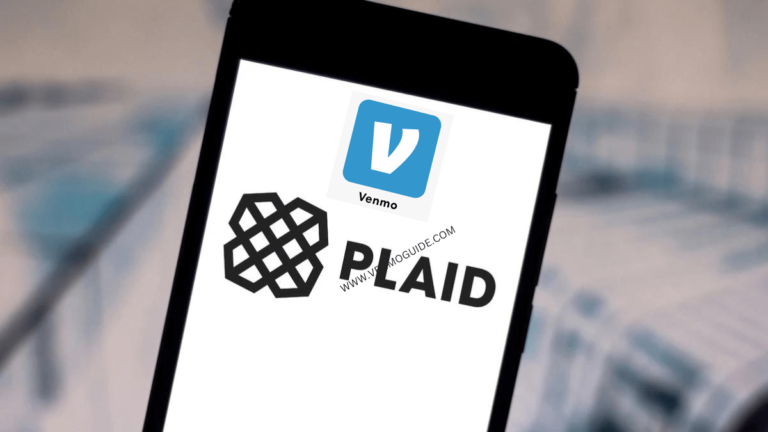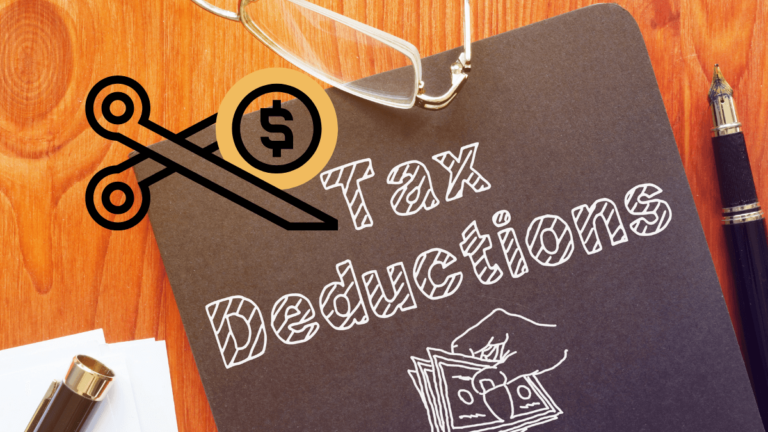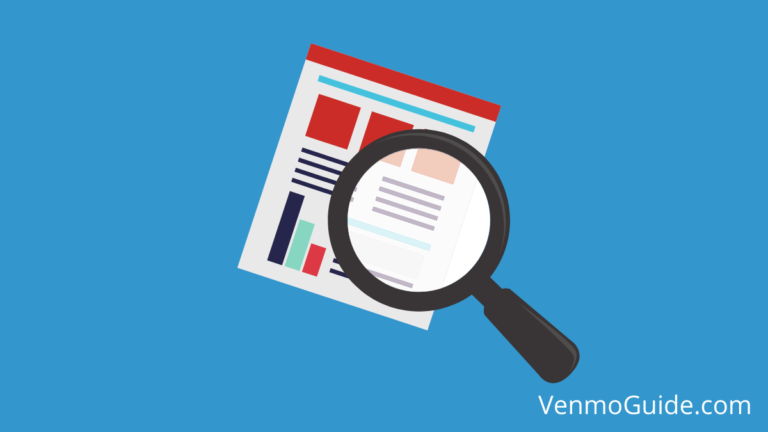The world of finances is ever-evolving because of technology. Tech companies like Apple Inc. have joined the financial services scene by launching Apple Cards.
Apple card is used with the Apple Pay feature allowing you to pay instantly with just your iPhone’s Touch or Face ID.
It also comes with many perks that other credit cards don’t have, like no late or over-the-limit fees.
No, Apple Card isn’t supported by Venmo directly, and cannot use Venmo’s Instant Transfer feature to Apple Pay. You cannot add Venmo balance to Apple Pay. However, you can link your Venmo VISA debit card to Apple Pay and pay for your purchase indirectly and make the Card Your Default Card.
The article will answer “Can you use Apple Card on Venmo?” and give solutions on how to start using Apple Pay with Venmo.
RELATED READ:

Can You Use Apple Card on Venmo?
Unfortunately, you can’t directly use your apple card to send money to any Venmo account, nor can you transfer money from your Venmo balance to your apple card.
Venmo doesn’t support apple pay, so you can’t use it to make any transactions to Venmo.
How to Transfer Money From Apple Card to Venmo?
You can transfer money indirectly by linking both applications with a bank account, debit, or credit card.
Transfer the money from Apple Pay to your bank account—just make sure Apple Pay supports your bank—then directly send money to your Venmo account.
It’s important to know that Venmo limits the amount you can transfer from your bank account—which is $1,500.00— to your Venmo account each week.
Step 1: Add Apple Card and Make It Your Default Card
- On your iPhone, go to “Settings” and scroll down to “Wallet.”
- Click on the Plus icon.
- Enter card details manually or scan the card.
- Follow the bank’s instructions, and you’re done.
To Make the Apple Card Your Default Card:
- Tap “Wallet” and then “Apple Pay.”
- From there, scroll down and choose “Default Card.”
- Select “Apple Card” to be the default card.
Step 2: Add Your Debit/Credit Card or Bank Account to Apple Pay
The difference between a bank and card transfer is that card options allow instant transfer, while bank transfers take up to 3 business days.
To Add a Bank Account:
- On your iPhone, open the Wallet app.
- Tap on Apple Card.
- Tap on More—the three dots icon in the upper-right corner.
- Choose Bank Accounts and tap on Add Bank Accounts.
- Enter the Routing Number and Accounting Number of your bank and tap Next.
- To confirm, you’ll be required to re-enter your routing and accounting number and tap Next.
To Add a Debit or Credit Card:
- Go to “Wallet” and tap the Add icon (You may be asked to sign in to your Apple ID).
- Tap Debit or Credit Card.
- Scan your card or manually enter the card’s details to add it to Apple Pay.
Step 3: Add the Same Debit/Credit Card or Bank Account to Venmo
To Add a Bank Account
- Open the Venmo app and go to the “You” tab—the single person icon in the upper right corner.
- Go to “Settings” and then “Payment Methods.”
- Tap “Add Bank or Card” and click on “Bank.”
- Next, you’ll need to choose between Instant Verification or Manual Verification options.
- Instant Verification requires you to sign to your bank through a secure app that Venmo uses.
- Manual Verification requires you to enter your bank’s routing and accounting numbers. Venmo then deposits and withdraws a small amount of money two times (this takes up to 3 business days).
- Once you have those deposits and withdraws in your account, enter the exact dollar amount in the Venmo app, and that’ll verify and add your bank account.
To Add a Debit or a Credit Card
- Repeat the same steps as adding your bank account but click on Card instead of Bank.
- Scan your card or enter the card’s information manually.
- Be aware that any payment done by credit card has a 3% fee.
Step 4: Transfer Money From Apple Pay to Your Bank Account
- Go to “Wallet” and tap on your “Apple Cash card.”
- Tap on the More icon (the three dots) and then Transfer to Bank.
- Enter the amount of money you want to transfer to your bank account or debit card and tap Next.
- Choose Instant transfer (This comes with a 1.5% fee) or the free option, but it’ll be transferred within 1-3 business days.
- Send 1$ to test if your transaction will be successful before transferring the desired amount to your bank account.
Step 5: Transfer Money From Your Bank Account to Venmo
- Open the Venmo app and click the “You” tab.
- Tap on Manage Balance (You’ll find it at the top of the drop-down menu)
- You’ll have two options Transfer to Bank and Add Money, choose the latter.
- Type the amount of money you want to transfer from your bank account.
- Next, tap on Select Bank and choose your preferred bank—this will only be available if you’ve already connected one or more bank accounts to your Venmo as described in step three—then tap Next.
- Lastly, click on Add Money. (You can’t cancel the transfer once you click)
The whole process takes from 3 to 5 business days, and there aren’t any fees deducted when you add money to your Venmo balance.
Can You Add PayPal to Apple Pay?
No, Apple Pay doesn’t support PayPal. PayPal owns Venmo, so you can’t use it as a mediator between both apps.
Can You Link Venmo Debit or Credit Card to Apple Pay?
Unfortunately, you can’t add Venmo Card to Apple Pay, but there’re other ways to achieve this goal.
You can link your Venmo Card to your Venmo balance, transfer money from the balance to your bank account, and then to Apple Pay.
To Wrap It Up
Apple Card is great for contactless transactions and purchases, but there are a few faults, like not supporting apps such as Venmo or PayPal.
It’s still possible to link Apple Card and Venmo—even if both companies don’t intend to solve their feud. You can indirectly solve this problem by connecting them to the same bank account to make the most out of both platforms.