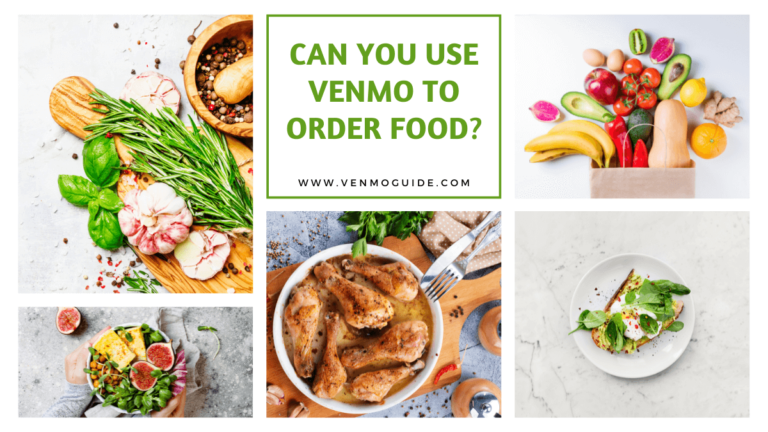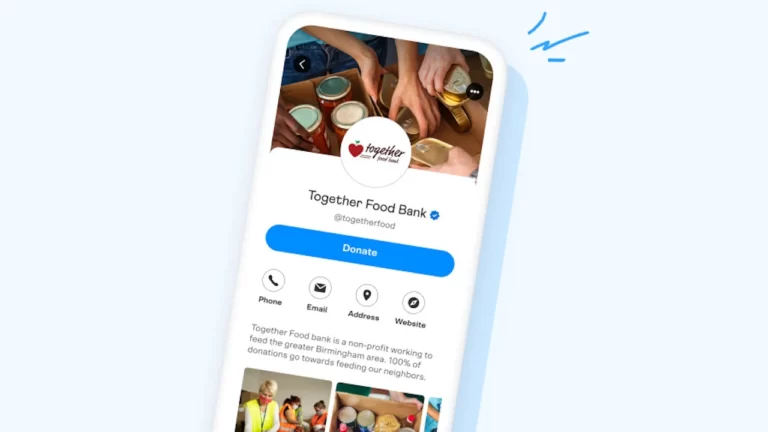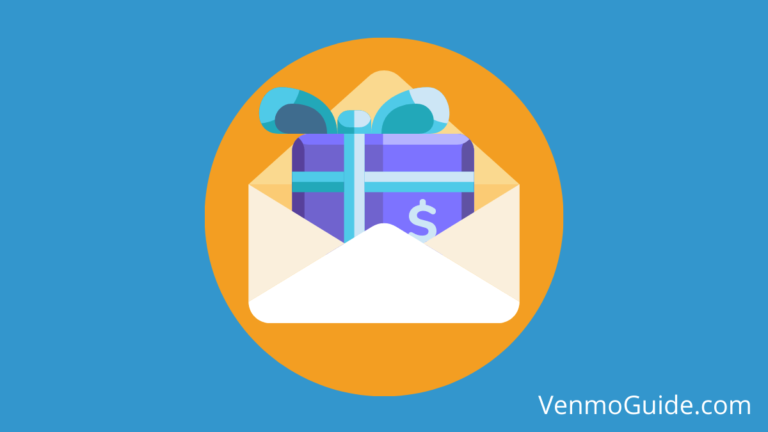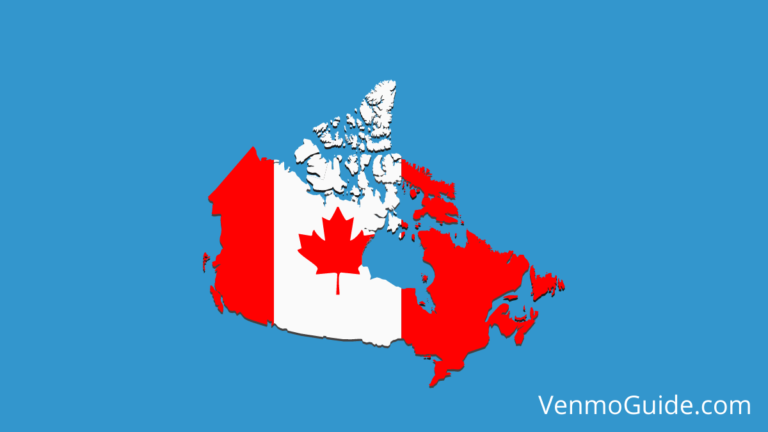How to Add Venmo to WooCommerce?
To Add Venmo to WooCommerce: Install and Activate the Braintree for WooCommerce Plugin. Set Up a Braintree Account and Configure Braintree Settings in WooCommerce. Enable Venmo as a Payment Option and Customize the Venmo Button. Finally, Test the Integration.
- Install and Activate the Braintree for WooCommerce Plugin:
- First, log in to your WordPress admin dashboard.
- Navigate to Plugins > Add New.
- Search for “Braintree for WooCommerce” and install the plugin.
- Activate the plugin once it’s installed.
- Set Up a Braintree Account:
- If you don’t already have a Braintree account, sign up at Braintree.
- Follow the instructions to create an account and link it to your bank account.
- Configure Braintree Settings in WooCommerce:
- Go to WooCommerce > Settings > Payments.
- Click on the Braintree tab.
- Enable the Braintree payment gateway.
- Enter your Merchant ID, Public Key, and Private Key (you’ll find these in your Braintree account settings).
- Save the changes.
- Enable Venmo as a Payment Option:
- Within the Braintree settings, scroll down to the Payment Methods section.
- Check the box next to Venmo to enable it.
- Save your settings.
- Test the Integration:
- Make a test purchase on your WooCommerce store.
- During checkout, you should see the option to pay with Venmo.
- Complete the transaction to ensure everything is working correctly.
- Customize the Venmo Button (Optional):
- You can customize the appearance of the Venmo button by adding CSS styles.
- Consult the Braintree documentation for details on customization.
- Inform Customers About Venmo:
- Update your store’s checkout page or payment information to let customers know that Venmo is now an available payment method.
In case you don’t already know, WooCommerce is by far the most prominent eCommerce platform in the world. It powers almost a third of all stores on the internet. It’s also the most used plugin worldwide at 68% usage distribution.
And when an eCommerce platform has such an extensive reach, people start to wonder how versatile it is.
For example, how compatible is WooCommerce with different payment services like Venmo? That’s what we’ll discuss in this article.
RELATED READ: How To Import Venmo to Quicken? CSV & QIF File
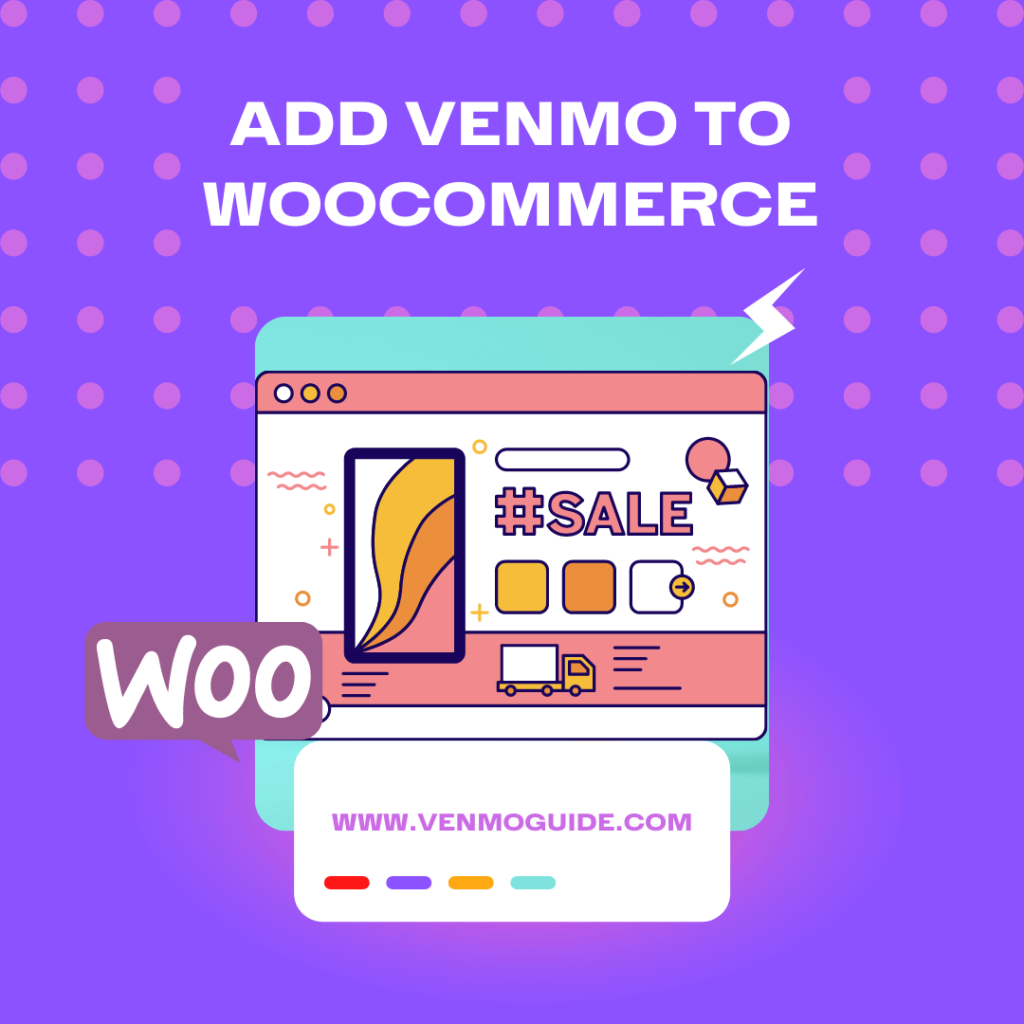
Can You Integrate Venmo With WooCommerce?
Yes, you can integrate Venmo with WooCommerce. Use the Plugin to seamlessly integrate and add Venmo as a payment option to your WooCommerce store.
There wasn’t a direct way for customers to pay with Venmo. For a long time, the only way for Venmo to be integrated with WooCommerce was through the PayPal plugin, since PayPal is Venmo’s parent company. So up until that point, Venmo was just a side option.
However WordPress eventually realized Venmo’s significance as a payment option and created an independent plugin for it. So now, anyone can seamlessly integrate Venmo with their WooCommerce online store.
How to Add Venmo to Woocommerce?
Integrating the Venmo plugin is a relatively straightforward process. However, if you’re just running a business and not too enthusiastic about tech, you’ll have to jump through a few hoops to add any plugin to your WooCommerce store.
These steps aren’t too tricky, though; just follow along, and you won’t need to hire anyone to do it for you.
The first step to adding Venmo to WooCommerce is by going on your WordPress account. WordPress is where you modify and build WooCommerce.
- On the left part of the screen, there’s a list. Scroll down and select “Plugin”
- A few options will pop up; click the “Add New” option
- Look for the plugin in the list or type “Checkout With Venmo” in the search bar
- Click on “Install Now” next to the plugin
- Go back to the home page
- Navigate your way back to the “Add New” option under “Plugin” on the left part of the screen
- Select “Upload Plugin”
- Click on “Choose File” and select the plugin you previously downloaded. It should be a zip file named “Checkout With Venmo”
After you’ve added the plugin, you’ll have to configure the payment settings and add your account details. Follow these steps to complete that process.
- To access Venmo’s plugin settings, go to the list on the left of the screen and click on “Venmo”
- A window will pop up where you can enter information like your name, email, Venmo account, and number. You can also add a few pleasant options such as a “thank you” notice and a checkout notice
- After you’re done, click “Save Changes,” and your plugin is good to go
Advantages of Integrating Venmo With WooCommerce
You might want to choose Venmo over other money transfer platforms because Venmo is continuously and quickly growing. They managed to outdo themselves numbers-wise in every quarter from 2017 to 2021. And that’s not surprising since their services are convenient, and their interface is user-friendly.
And Venmo’s numbers speak for themselves. In the fourth quarter of 2021, the total payment volume of Venmo was over $60 billion, which adds up to a staggering 29% growth from the previous year.
Aside from that, there are other reasons why it can be advantageous to integrate Venmo with your online store on WooCommerce.
1. Decreasing the Number of Abandoned Shopping Carts
If you had to guess, how often do you think people abandon their online shopping carts due to having to re-enter their payment information?
A survey made in November of 2018 looked for the main reasons people abandon their shopping carts.
Almost a third of all abandoned online shopping carts in the United States were due to the customers having to re-enter their payment information. That’s a lot of lost sales for such a simple problem.
By integrating Venmo with your online store, your customers won’t have to re-enter their payment information since it’s already saved on their accounts. Therefore, you’ll eliminate a sizable chunk of cart abandonments.
2. Potential for Free Exposure
Every time a customer makes a purchase using Venmo, they have the option to share their purchase on their social media profiles.
And since we live in an age where people share more details about their everyday lives than ever before, this feature is guaranteed to get you some extra exposure.
3. Convenient Money Transaction Logs
If accounting isn’t your strong suit when running a business, this part will be especially beneficial for you. There’s no doubt that Venmo’s interface is very easy to use. And that includes the money transaction logs.
By integrating Venmo with your online store, you’ll be able to view your income logs at any time of the day through Venmo’s friendly interface.
4. Venmo Connects Your Store to a Highly Engaging Demographic
Venmo is one of the most popular money transfer platforms among Gen Z and Millennials. A 2019 survey uncovered that an astonishing 75% of Gen Z respondents listed Venmo as their preferred payment method.
And since younger people are more active online shoppers, it’s a real possibility that you might lose a few sales by not adding a Venmo checkout option to your store.
Conclusion
You can add a Venmo plugin to your WooCommerce online shop. First, however, you’ll have to download the plugin from WordPress to upload it to your account. You can then enter all your payment settings, and the plugin will be fully set up.
Integrating Venmo with WooCommerce can be very beneficial to your online store.
For instance, your customers won’t have to re-enter their payment info, reducing cart abandonment. Venmo is also very popular among younger people, which translates into more sales.