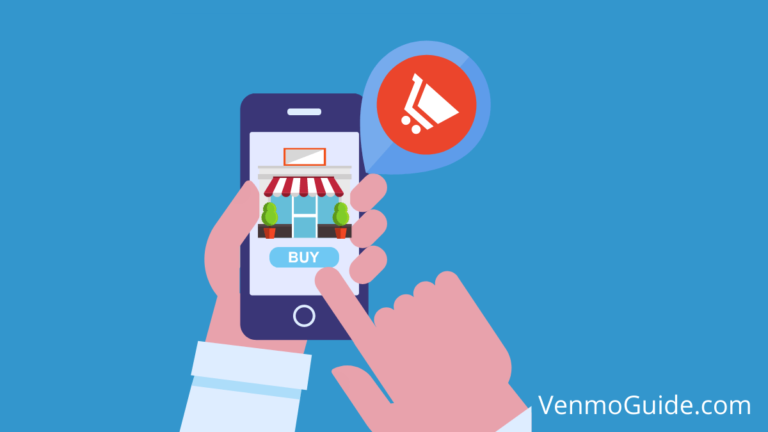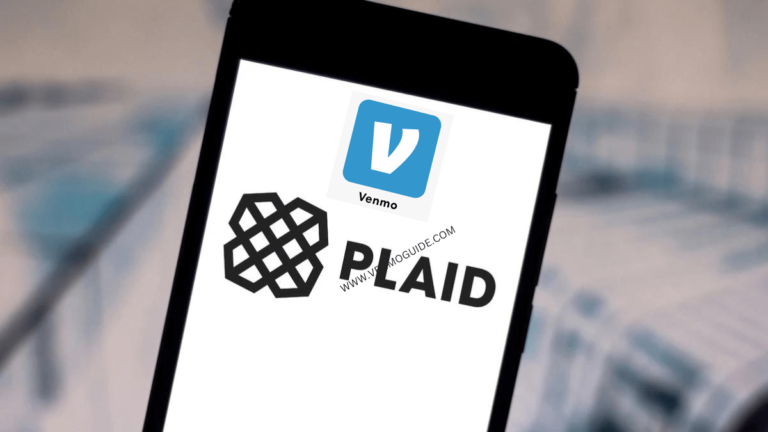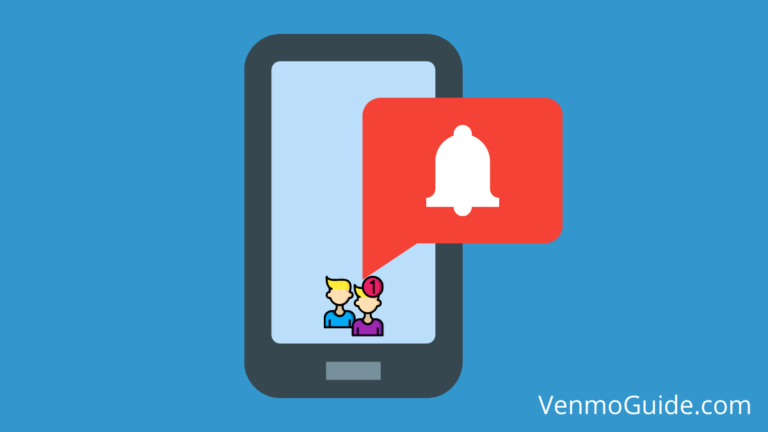Are your Venmo friends list overpopulated with people you don’t associate with? I will personally show you how you can clean it up.
To remove Venmo friends – Open the Venmo App and Visit your Friend’s Profile. Select “Friends,” and click on Unfriend to unfriend on Venmo. Alternatively, if you are on the web, select the “Remove friend” option located on the right side of your friend’s profile page.
It’s always a great idea to keep your accounts in check, especially on mobile payment apps like Venmo.
While Venmo is known for being a social payment app, the social aspect has proven to be somewhat problematic at times.
In this article, we’ll explain how you can remove users from your Venmo friend list.
Read: If You Unfriend Someone on Venmo, Will They Know: Does Venmo Notify?

How to Delete Friends on Venmo?
Steps to delete friends from Venmo:
- Open Venmo App
- Go to that person’s profile
- Tap the “Friends” checkmark,
- Select “Unfriend.”
You can also add friends on Venmo again.
If you Unfriend Someone on Venmo Will they Know?
No, Venmo won’t notify other users when you unfriend them. In addition, when you unfriend someone on Venmo, they’ll be removed from your friend list, but they’ll still be able to find you when they look you up.
Read: How to Know if Someone Blocked You on Venmo?
Alternatives to Removing Friends From Venmo
There are many different reasons you may have felt prompted to delete friends from your account.
Maybe you’re tired of seeing a friend’s public activity on your feed. Perhaps you stopped being friends with someone and no longer need them on your list. Possibly they are pestering you with requests, or it may also be that you have privacy concerns.
Whatever the reason may be and depending on your reason, you can sometimes opt for alternative ways instead of constantly removing friends from your Venmo list.
1. Hiding Your Venmo Friends List
Perhaps you want to unfriend a Venmo user because you don’t want others to know with whom you regularly exchange money. Until recently, your Venmo friend list was public information available to all Venmo users. The only way to hide that list was to manually delete users one by one.
Luckily, the app has introduced a privacy setting that allows you to protect that information.
To hide your Venmo friend’s list, open your Venmo app and tap the menu icon. Next, select “Settings” from the list and go to “Privacy.” You’ll then find a “Friends List” option towards the end of the page, click on it, and adjust your privacy settings accordingly.
Additionally, you can prevent your name or account from appearing on other people’s friend lists. To do that, toggle the “Appear in other users’ friend lists” switch at the end of that same page.
2. Quit the Auto-Syncing
Sometimes, you may find people on your friend’s list who you recognize but don’t remember adding.
When you sign up to Venmo for the first time, the app asks you to grant it permission to access your contacts list. If you allow it, the app will automatically add your phone contacts to your Venmo friend’s list and add you to theirs. Any change you make to your phone contacts from then onwards will automatically sync to your Venmo account.
Similar to the phone auto-syncing, Venmo has a feature that allows you to link your Facebook account to the app. When you do, the app automatically syncs your friend’s lists. Any new friends you add on Facebook will automatically be added to your Venmo account.
While these two options may be convenient to an extent, you might find yourself constantly having to delete Venmo users from your list. So, instead of regularly deleting unwanted users, you can simply adjust your settings to not add them in the first place.
To turn off the auto-syncing setting on Venmo, open your app and follow these steps:
- Tap the menu icon
- From the list, select “Settings”
- From the Preferences list, tap “Friends & Social”
- Scroll down to the “Adding Friends” list and toggle the “Phone Contacts” and “Facebook Contacts” switch to turn them off
Read: How to Unblock on Venmo?
How to Block Users on Venmo
On certain occasions, your reason may be much stronger than just “unfriending” someone on Venmo. Instead, you want to block that person.
When you block someone on Venmo, they’ll be removed from your list and won’t appear when you look them up. Similarly, you’ll be removed from their lists, and they won’t be able to find you anywhere on the app. Venmo doesn’t notify users when you block them, and it appears to them as if you’ve deleted your account.
If someone suspects that they’ve been blocked and decides to dig deeper, they might be able to figure it out. Simply using a different account to look a user up will reveal whether the account has been deleted or if they’ve been blocked.
To block someone on Venmo:
- Go to your Venmo app and tap the menu icon
- From the list, select “Search People” and find the user you wish to block
- Go to their profile and tap the three circles
- Select the blocking option
Bottom Line
Venmo constantly finds itself needing to balance between providing a safe platform for financial transactions and maintaining its social edge.
Initially, your Venmo friend list was designed to bring together the app users you regularly exchange money with, but that’s not always the case. Therefore, you may need to remove some friends from your list.
To sum up, you can easily remove friends from your Venmo account using both the web and the mobile app. And don’t worry; the user won’t be notified.
However, if you have other purposes for deleting Venmo friends, you may want to go over the app’s settings first.
Did you find this article helpful? Let us know in the comments below!