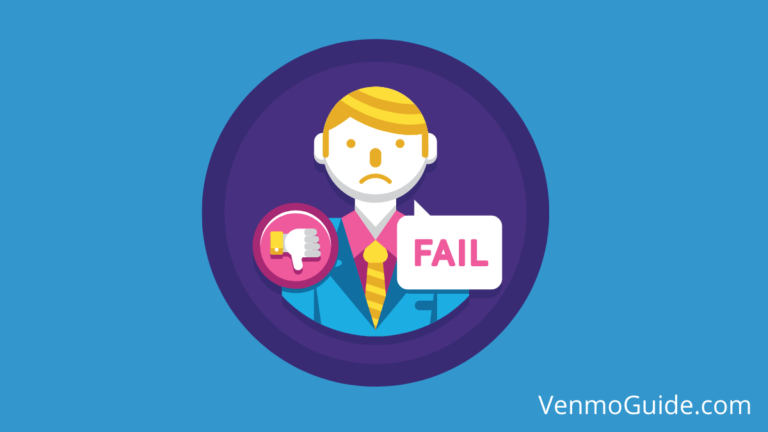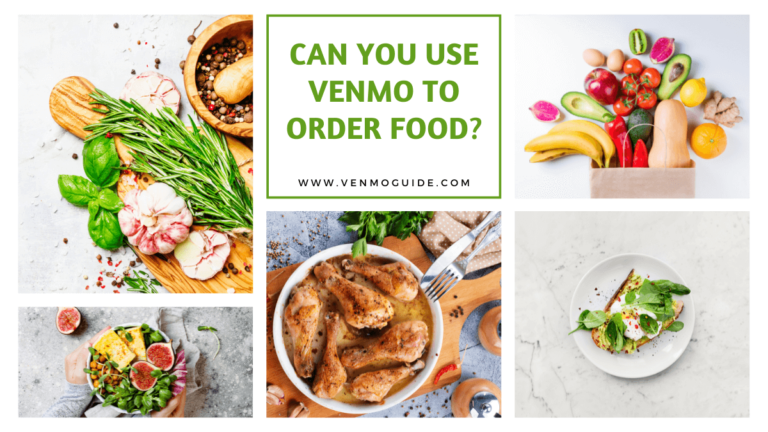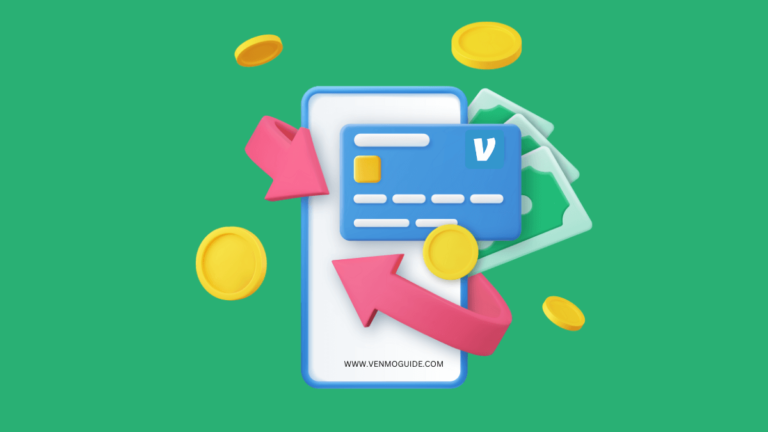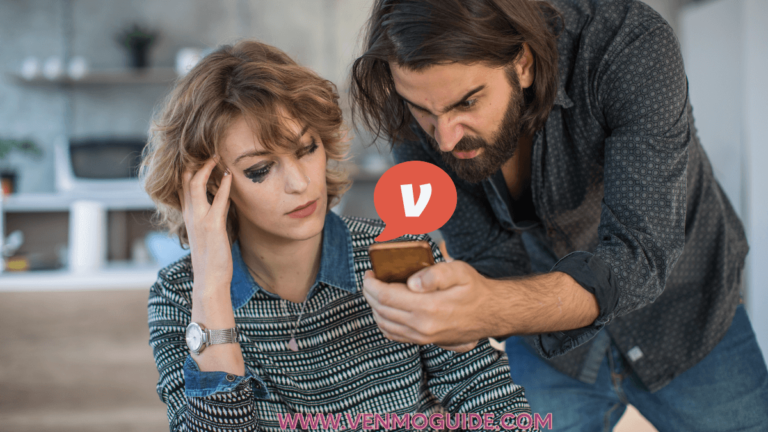Venmo has made it a lot easier to send and request money between you and other people on the go. It’s also a great way to split a check with your friends.
How to See Friends List on Venmo?
To See Friends List on Venmo: Open the Venmo app, Tap on your user’s personal profile icon displayed at the top. Choose the “Friends” option and it will display a list of all your friends on Venmo.
Whether you want to check, add, or remove others on Venmo, you might be wondering “how to see my friends list on Venmo”, and that’s where this article comes in handy!
In today’s article, we’ll walk you through a brief guide that shows you how to view, add, and remove friends on Venmo, in addition to controlling their visibility to others. Let’s dive in!
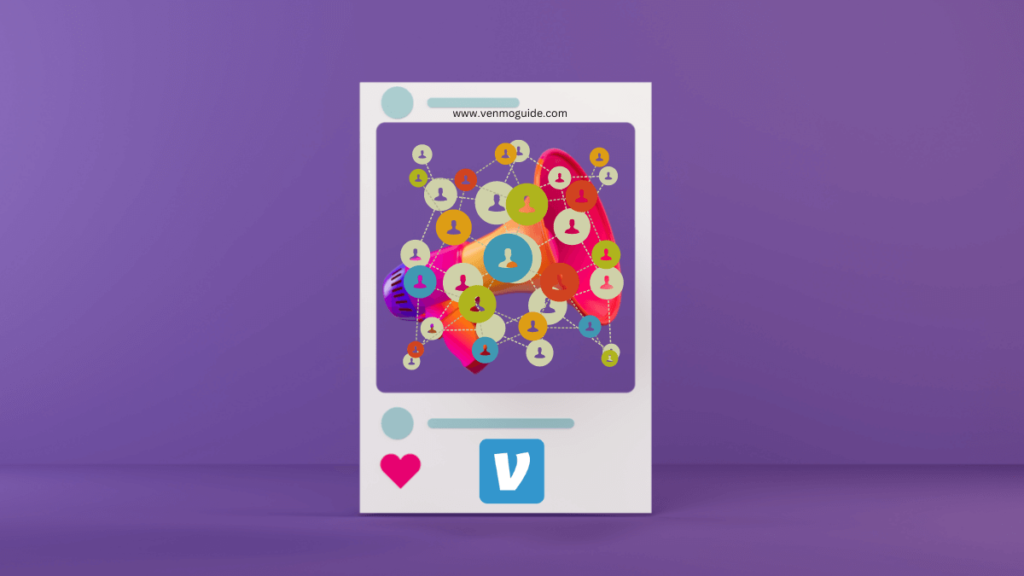
RELATED: Why Can’t I See my Friends List on Venmo?
How to View Your Friends in Venmo on iPhone
Let’s start with accessing the Venmo app Friends List on iPhone devices, which is very well-designed and allows you to reach your list in simple steps.
- Open Venmo app
- Tap on your user’s personal profile icon displayed at the top
- Choose the “Friends” option. This will provide you with a list of all your friends on Venmo.
- If you want a faster way to check for specific friends, head back to the home page, and look for the “People and Businesses” tab, which is usually at the top of the app’s home screen, then tap it.
- In the “People and Businesses” screen, you’ll find a search bar that allows you to search for friends by username, phone number, or email address. Your friend’s account should appear if they’re on your friend list.
How to View Your Friends in Venmo on Android
Accessing friends on Android is fairly similar to iPhone, so here’s what you need to do in order to check your Friends List on the Android Venmo app:
- Launch the Venmo app
- Access the main menu of the app by tapping the three horizontal lines icon on the top left of the home page.
- A new screen will show up, find the “Search People” tab, and choose it to access the Friends menu
- At the top of the page, you’ll find a search bar that allows you to search for friends by username, phone number, or email address. Your friend’s account should appear if they’re on your friend list.
How to View Your Friends in Venmo on a Desktop/Laptop
Finding friends on your computer’s Venmo is slightly different from smartphones, but it is still relatively easy nonetheless.
This method is exactly the same whether you are accessing Venmo on a PC or a Mac. However, you should know that Venmo designed its browser app so that you can’t use it to send or receive money.
With that being said, here’s how to find your friends on your computer Venmo:
- Start by accessing the Venmo website, then head to the login page. You can simply click here to access the login page immediately.
- Type in your username, email, or phone number as well as the password that you use for the mobile Venmo app, then press “Sign in”
- Once you’re inside, you’ll find a “Friends” tab at the top left corner of the page. Click it to access a menu with all your friends.
- You can also find a search bar where you can find your friends via their usernames, email address, or phone number. If you’re searching for someone on your friend’s list, they should appear immediately.
How to Add and Remove Friends on Venmo
Finding your friends on the Venmo app is a very easy task.
While you can send and receive funds without having someone on your friend’s list, adding others as friends make it a whole lot easier.
In order to add a specific friend to your Venmo account, here’s how to do it:
- Open the Venmo app, then click on “People and Businesses”. For Android devices, you’ll need to tap the three horizontal lines icon on the top left of the home page, then choose “Search People”.
- In both cases, you’ll be prompted with a search bar that allows you to search and find anyone on Venmo. All you have to do here is enter that person’s username, phone number, or email address.
- Once that person shows up, you’ll find an option to add them as a friend under the “Add Friend” tap. However, you can exchange funds with them without adding them by choosing “Pay or Request”.
- If you want to remove that person from your friends, you’ll need to repeat the same steps above, but instead of adding them as a friend a button that says “Remove As Friend” should be visible. Click it and confirm to remove them.
Can I View Someone’s Friends List on Venmo?
The answer here depends on whether the person’s Friend List is public or private. Venmo typically leaves the Friend list public by default.
Here’s how to view someone’s Friend List on Venmo:
- Open the Venmo App, then tap on the “People and Businesses” icon.
- For Android devices, you’ll need to tap the three horizontal lines icon on the top left of the home page,
- Choose “Search People”.
- Enter that person’s account information, whether it’s username, phone number, or email address.
- Tap on that person’s account to view their profile.
- There, you should find a box that says “Friends” followed by the number of friends they have (provided that it’s public).
- Tap it and you’ll find a list of all of their friends on Venmo.
Wrap Up
Venmo has designed the app so that it’s quite easy to access your friend list. While the general steps to access them are similar on all platforms, there are some subtle differences depending on where you are accessing Venmo from.
Controlling your visibility and friends list on Venmo is quite essential for your privacy and security, and since Venmo makes your friends list public by default, it is important that you follow the previously mentioned steps to view your friend list and make them private.
With this handy guide, you now know how to see your friends list on Venmo as well as add and remove them on various platforms and devices.