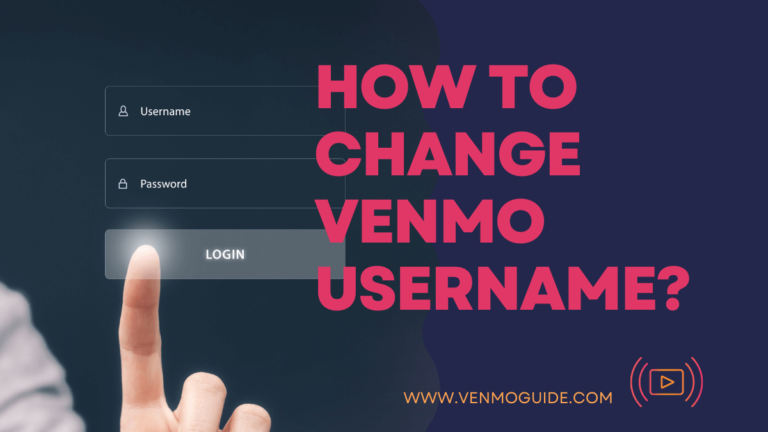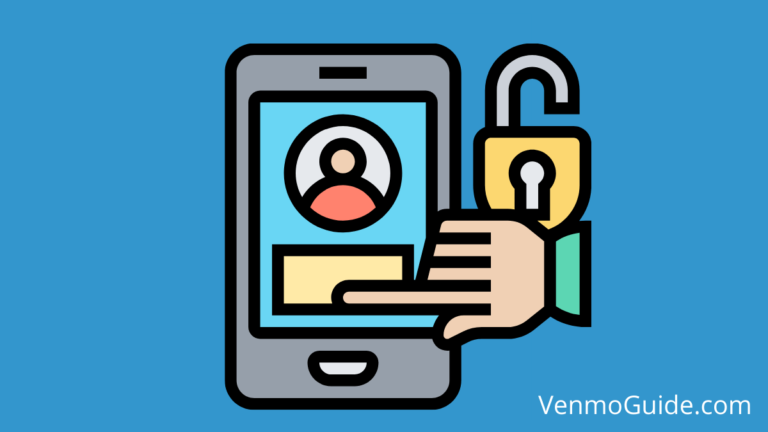Setting up a Venmo account is really easy. You just have to provide all of the information requested by Venmo. Then, you can start sending, receiving, or making purchases all through the App.
To set up Venmo on your device, launch the Venmo app. Choose an email or Facebook registration method. The app will then take you to the How Venmo Works and Privacy Policy pages; for both, tap Next. Type in your phone number to get a confirmation code to complete your Venmo setup.
These steps should get your Venmo app up and running and ready to use whenever you want.
Still, what about security? Is Venmo safe to use? Well, If you’re not very familiar with Venmo, let’s take a look at what Venmo is and what exactly it can do.
RELATED: How to link Venmo to Facebook?
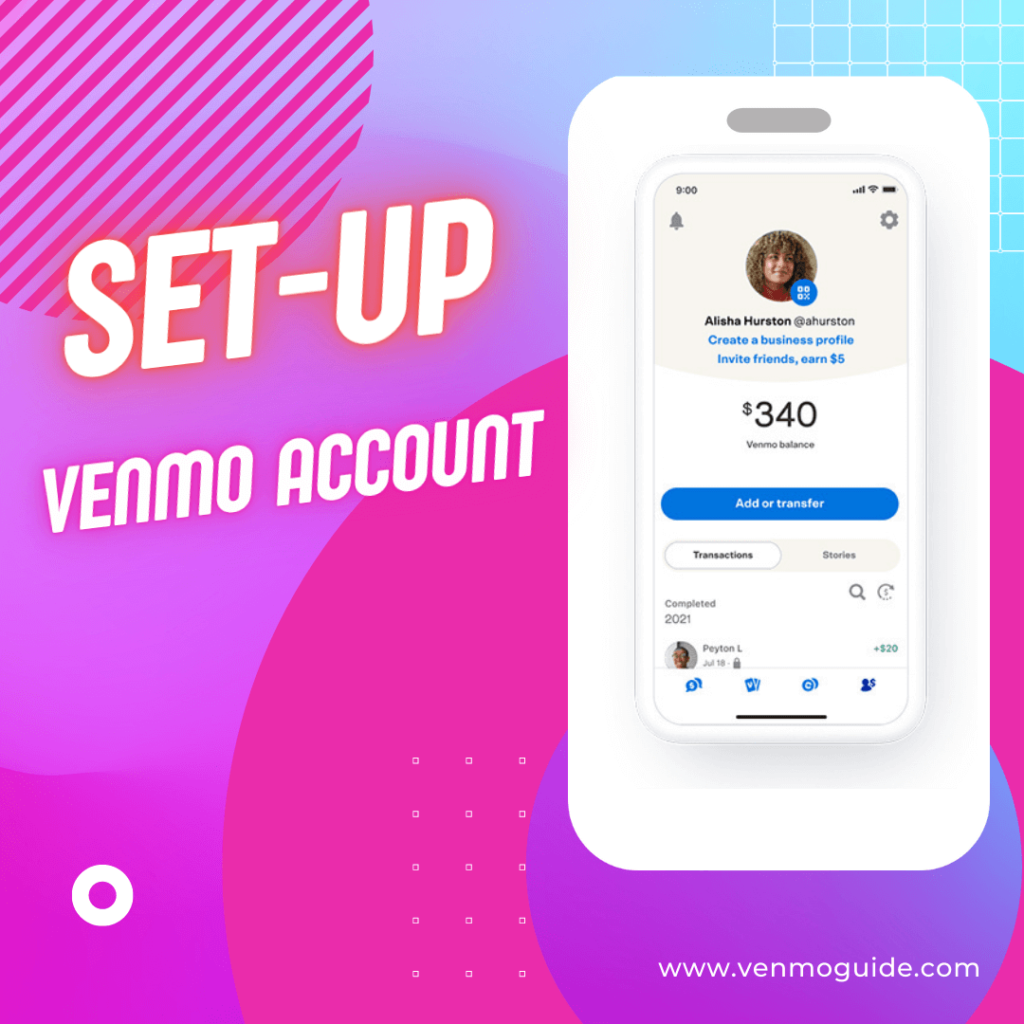
How to Set Up Venmo on iPhone/Set Up Venmo on Android
Setting up Venmo on your device is the first and most important step you have to take in order to use its service.
Whether you’re using an iPhone or Android device, you’ll find all the steps you need to finish up the setup process for both devices. The process of setting up Venmo on either device is almost the same.
How to Set Up Venmo on iPhone? A Detailed Step by Step
Start things off by downloading the App from the App Store. It’ll be the blue icon with a big white V letter in the center. Once done, launch the app and it’ll take you to the homepage where it says, “Sign up with Facebook” or “Sign up with email”.
Signing Up for Venmo on iPhone with Email
- Open the Venmo App on your iPhone
- Tap “Sign up with email”
- Type in your first name, last name, email address, and your desired password, then click next. Just Make sure you use a strong password
- On the user agreement page tap “Agree” on the top right-hand corner
- Enter your phone number, so you can receive a confirmation code
- Write down the 4-digit confirmation code and tap “Submit”
- Write down a username for your Venmo account, which should start with “@”
- The next page will ask you to connect with friends, you have no choice but to tap “Next”
- The next page is called “Find Friends”, you can choose to “Connect Facebook” or “Not Now.” Choose what suits you
- This takes you over to the “Payment Settings” page, you only get to tap “Done” at the top right corner. It’s only intended to show you that you can change your payment setting to public, friends only, or private.
That is because Venmo has a public timeline that shows different transactions happening between your friends, just like Facebook.
That’s it! From this point onward, you can send or receive money using the app as intended.
Signing Up Venmo With Facebook
If you choose to sign up with Facebook. The steps will be almost the same, with the exception that you’ll skip the first name, last name, and email address step. Venmo should be able to collect this information from your Facebook account.
How to Set Up Venmo on Android? A Detailed Step by Step
To set up Venmo on your Android phone, the steps will be almost the same. The difference is that you’ll only download Venmo from the Play Store.
Let’s quickly go through the steps again:
- Launch the app
- Write down your name and email
- Create a strong password
- Agree to the user agreement page
- Type in your phone number to get a confirmation code
- Type in the confirmation code and click submit
- Write your Venmo username, starting with “@”
- Choose either to connect with Facebook friends or just skip it
- Tap “Done” on the last page
And you’re done! It’s as simple as it gets.
RELATED READ: Can You Add Your Venmo Card to Apple Wallet?
What Is Venmo?
Venmo is a licensed provider of money transfer services owned by Paypal and was founded in 2009. Its main core is to make transferring money easier and safer. It’s similar to a social app, but for money.
Venmo acts as a digital wallet that makes money transfers just a click away. You no longer have to deal with physical cash as long as you have Venmo in your pocket.
What Does Venmo Do?
Venmo allows you to transfer money to friends, family, or even strangers. All you have to do is find the account of the person you’re transferring money to, select the amount, and tap “Pay.” That’s it!
You can also use Venmo to pay the bill at a restaurant, pay rent, and purchase items from your favorite shop.
Venmo has also recently launched a Venmo debit card that functions similarly to a regular debit card. That’s another way Venmo facilitates money transfers.
Is Venmo Safe?
As a financial service provider, Venmo is obligated to follow strict rules and regulations just like any other provider. The United States Treasury Department sets these rules.
Breaking such rules would result in huge penalties and, in some cases, imprisonment. This is not exactly why Venmo is here.
Such service providers are monitored by the government, which should ensure that your money and information are safe with Venmo.
To Sum Things Up
Setting up your Venmo account is easy. All you have to do is download the app, launch it, and Venmo will take you through the steps of setting up the app.
You’re only left with a few pages that you have to fill up. First name, last name, email address. The rest should be done with just a single tap through each step.
Pretty basic stuff right? The only difference is where exactly to download the app. Luckily, there are only two places to look for, and your phone will choose that for you.
However, it’s possible that you feel skeptical. After all, you’re giving Venmo your personal information. You don’t have to worry about that, though.
Venmo has been a good service provider for the past 13 years, so you can pretty much trust Venmo with your information and money.