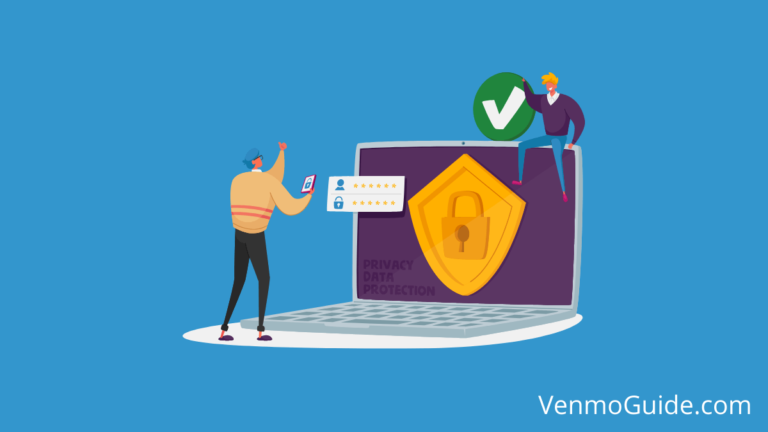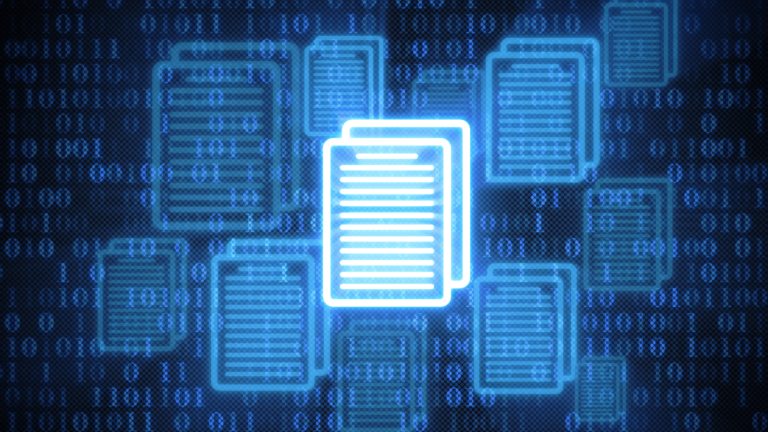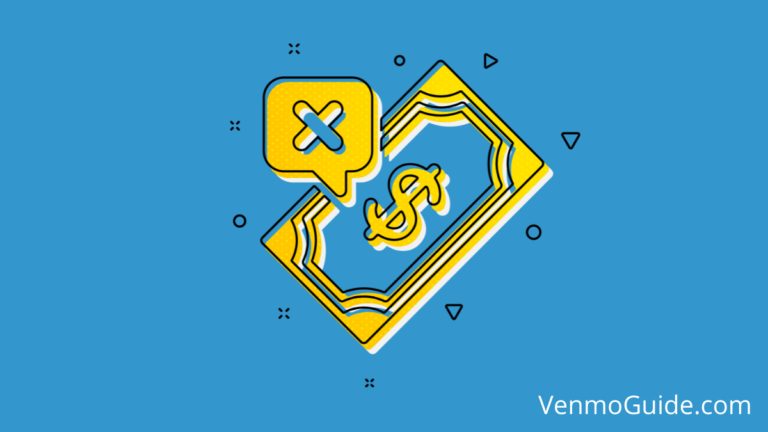Are you trying to send money from Venmo to Facebook Pay? It should be a simple and quick task, right?
Unfortunately, no.
You’re not the only one who’s hit a brick wall though, many users are trying to do the same and they end up frustrated and without a transaction.
This brings us to today’s question: can you link Venmo to Facebook Pay?
No, there’s no way to directly link a Venmo account or card to Facebook Pay at the moment. However, there’s a workaround you can try to get the money transferred using a bank account.
Keep on reading to learn how you can send money to Facebook Pay from Venmo.
RELATED: Is there a Venmo scam on Facebook marketplace?

Can You Link Venmo to Facebook Pay?
Unfortunately, no there isn’t yet a way you can link your Venmo account directly to Facebook Pay.
But don’t go blaming Venmo right away, chances are, it’s not its fault. That’s right, the issue is likely coming from Facebook’s or Meta’s side.
You can link your Venmo account or card to Samsung Pay and Google Pay, which means that Venmo is open to this kind of collaboration. As such, we can only conclude that the folks at Facebook aren’t allowing it for some reason.
You’d think that you could add your Venmo card to the payment methods on Facebook, but again, there seems to be a recurring problem in this department. People who try this either get declined from the get-go or are allowed to add the card but can’t make transactions.
How to Send Money From Venmo to Facebook Pay
While Venmo and Facebook Pay are similar in more ways than one, if you need to transfer funds from one mobile payment service to the other, you’ll encounter a major obstacle — there isn’t a direct way to get it done!
That said, the task isn’t impossible. We’ve found a couple of solutions to let you transfer funds from Venmo to Facebook Pay and— there are just a few extra steps involved.
You can either choose to transfer money via your bank account across both platforms, or you can make the transaction through Paypal and then use your bank account to move funds across the two services.
Let’s see how you can send money from Venmo to Facebook Pay:
Via Bank Account
To send money from your Venmo account to Facebook Pay, you should have the same bank account linked to both services. This offers an indirect way to transfer money.
1. Transfer Money from Venmo to the Bank
First, you’ll need to move the amount of money you want to send from your Venmo account to your bank account. Here’s how:
- Open the Venmo app on your smartphone.
- Access the You tab from the icon on the bottom right corner of the screen.
- Find the “Transfer balance” button and tap it.
- You’ll be prompted to enter the amount of money you want to transfer.
- Once you type it in, choose either “Instant” or “1-3 biz days”. Waiting 1 to 3 business days will cost you no extra fees, while instant transactions will charge you an additional 1.5% fee maxed out at $15.
- Then, choose your bank account that’s already linked to Venmo and Facebook Pay.
- Finally, tap the green “Transfer $” button.
2. Use Funds in Facebook Pay
Once the transaction is complete, the following steps will let you use the funds:
- In the Messenger app, start a private conversation with the party you want to pay.
- Tap the plus “+” icon and tap the “$” icon.
- A payment screen will pop up that’ll prompt you to enter the amount you want to send.
- Once you type it in, choose the card linked to your bank account.
- Click “Pay” to finish the transaction.
- Alternatively, click “Next” if you haven’t added a card to your account and follow the instructions.
If you haven’t linked your bank account to Facebook or Meta Pay, here’s how to do it:
- On your smartphone, tap the menu icon (three horizontal lines) at the top right corner of the Facebook app.
- Scroll down until you find the “Settings” tab and tap on it.
- Go to “Meta Pay”.
- Select “Add Payment Method”.
- Tap “Credit or Debit Card” to add your bank account as a payment method to your Facebook account.
Via Paypal
Once again, to send money from your Venmo account to Facebook Pay via PayPal, you should have the same bank account linked to all 3 platforms. This is another indirect way to transfer funds.
1. Transfer Money from Venmo to the Bank
First, you’ll need to move the amount of money you want to send from your Venmo account to your bank account.
Here’s how:
- Open the Venmo app on your smartphone.
- Access the You tab from the icon on the bottom right corner of the screen.
- Find the “Transfer balance” button and tap it.
- You’ll be prompted to enter the amount of money you want to transfer.
- Once you type it in, choose either “Instant” or “1-3 biz days”. As we mentioned earlier, the former will charge you extra fees of up to $15.
- Then, choose your bank account that’s already linked to Venmo, PayPal, and Facebook Pay.
- Finally, tap the green “Transfer $” button.
2. Transfer Money from the Bank to PayPal
Next, move the funds from your bank account to your PayPal account as follows:
- Log into your PayPal account.
- Go to the “Wallet” tab.
- Tap “Transfer Money”.
- Select “add money to your balance”.
- Pick your bank account.
- Enter the amount of money you want to receive on PayPal
- Tap “Add”.
3. Use Funds in Facebook Pay
Once the funds appear in your PayPal balance, follow the same steps as before but choose your PayPal account instead of the bank account.
RELATED: How To Set Up a Venmo Account on iPhone & Android?
Wrap Up
So, can you link Venmo to Facebook Pay? While there isn’t a direct way to get the job done, you can use your bank account or PayPal account to receive funds from Venmo and then use them on your Facebook Pay.
Hope this clears things up for you!