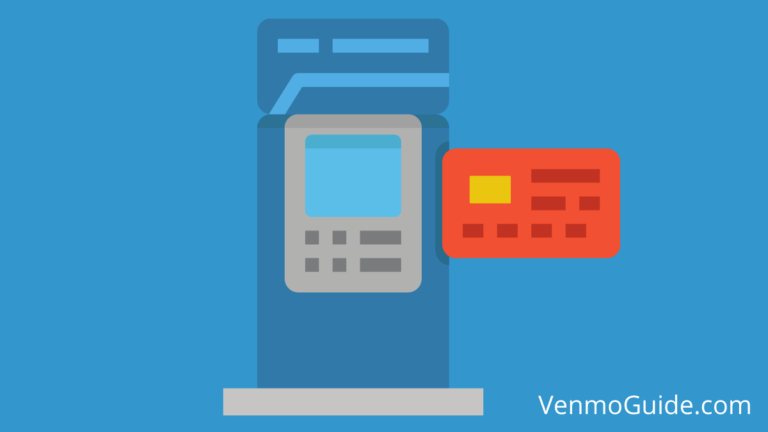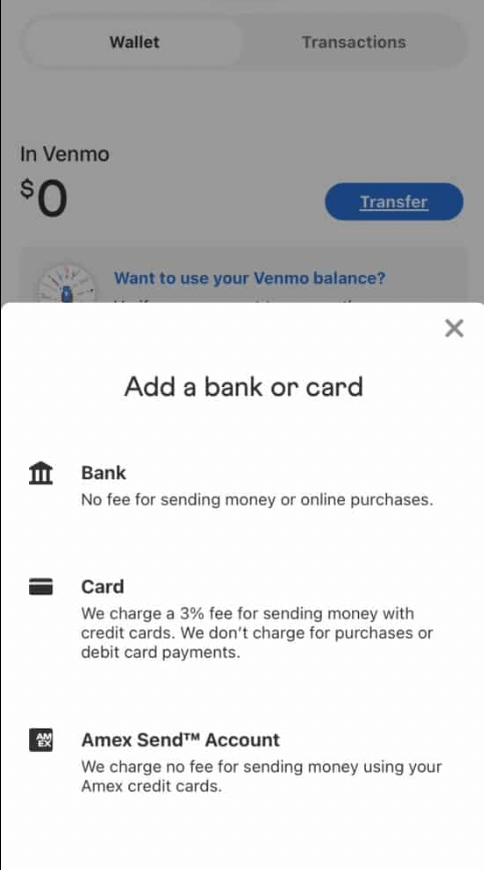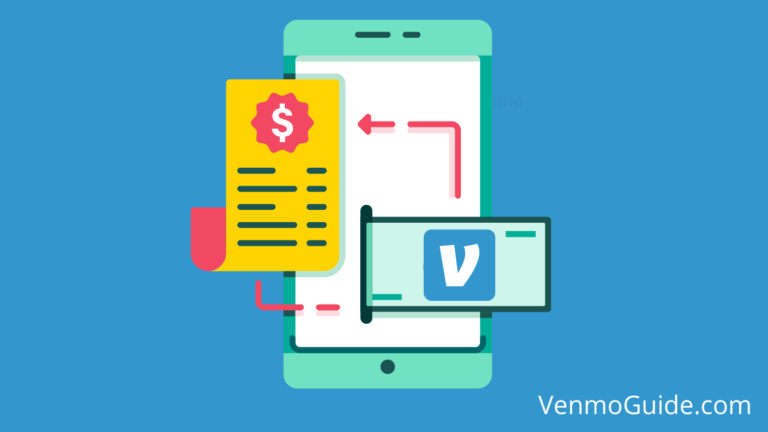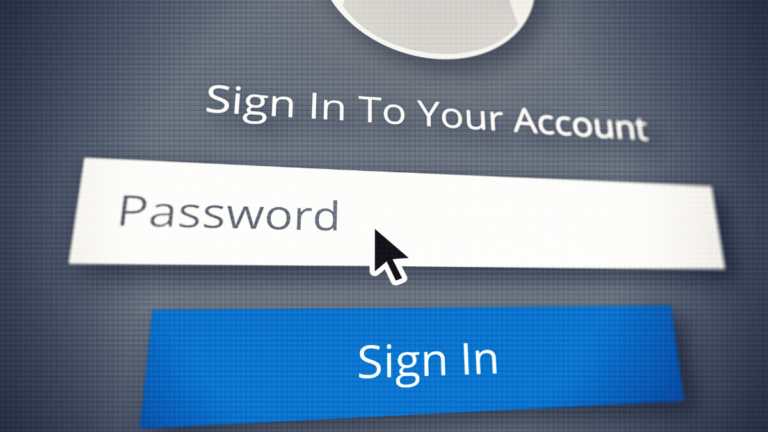How To Fix “Sorry This Instant Transfer Cannot Be Completed Venmo” Error”?
To Fix “Sorry This Instant Transfer Cannot Be Completed Venmo” Error”: Ensure your debit card supports instant transfers, Transfer is within Venmo’s transfer limits and Double check that your legal name is the same as that on the card and Venmo account.
Are you getting the “Sorry, this instant transfer cannot be completed” message when attempting a Venmo instant transfer?
The “Sorry, this instant transfer cannot be completed” is a common problem that Venmo users may face.
Some of the possible solutions for this error message include:
- Ensuring your debit card supports instant transfers
- Making sure that your transfer is within Venmo’s transfer limits
- Double checking that your legal name is the same as that on the card and Venmo account
The error message might also be due to a Venmo server error.
Anyway, it’s not much of a problem as it’s easily fixable, and we’re going to explore how to get through it with simple step-by-step instructions.
READ: Can You Transfer Money from Venmo to Your Bank Account?
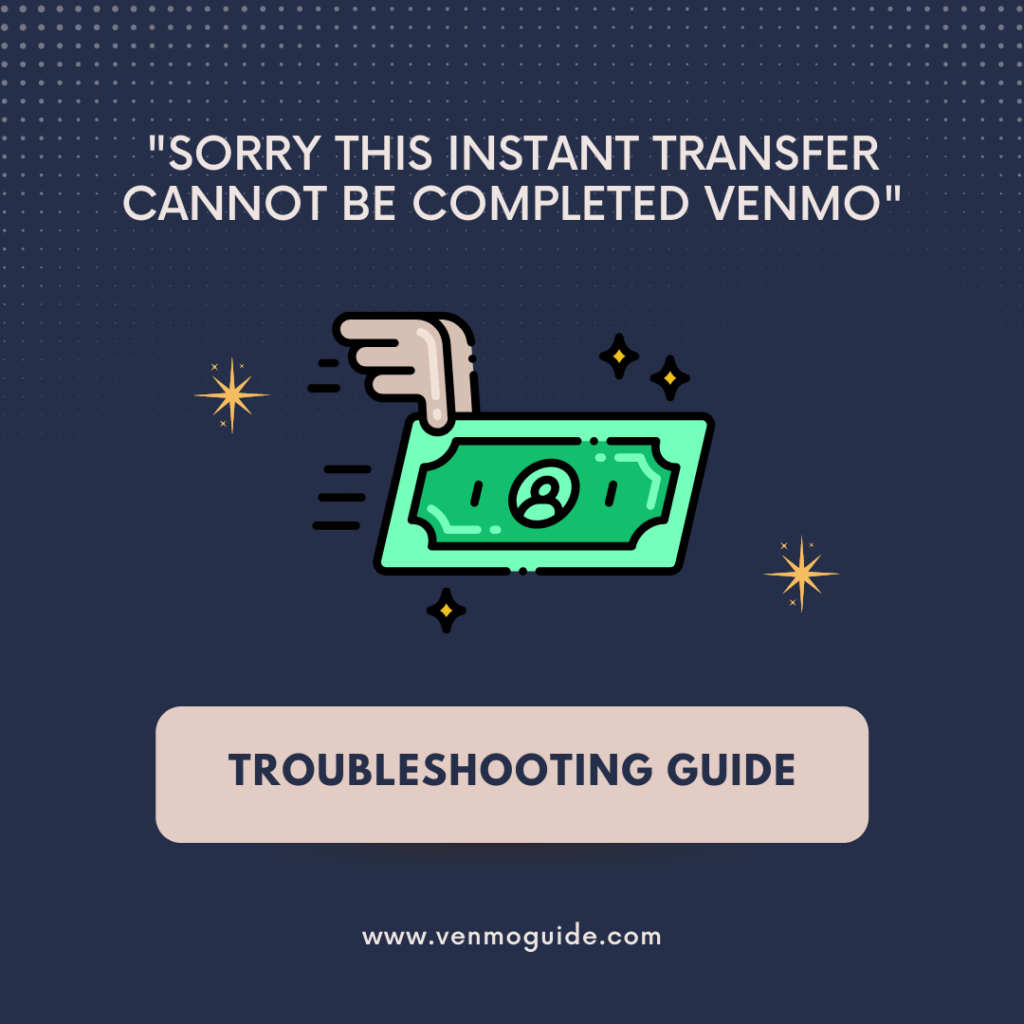
Reasons for the Instant Transfer Error Message
To bypass the “Sorry, this instant transfer cannot be completed”, you need to pinpoint the reason behind the error message. This could be any of the following:
- Choosing an amount of money that’s higher or lower than Venmo’s transfer limits
- Attempting to process the transfer with a debit card that doesn’t support instant transfers
- Incorrectly typing your legal name in your Venmo account
- A Venmo server error
What Are Venmo’s Instant Transfer Limits?
The minimum instant transfer value is $0.26, while the maximum value is $2,999.99. Any value that doesn’t fall within these limits will result in a “Sorry, this instant transfer cannot be completed” error message.
RELATED READ: Jack Harlow Venmo Collab: Enter the Venmo/Jack Harlow Spin Giveaway
What Debit Cards Support Venmo Instant Transfers?
Venmo Instant Transfers only work with the following cards/accounts:
- U.S. bank accounts
- Visa debit cards that are included in the “Visa Fast Funds” instant transfer service
- Mastercard debit cards that are included in the “Mastercard Send” instant transfer service
If your bank is located outside the U.S., or you attempt to use a debit card that doesn’t support instant transfer services, your instant transfer won’t go through.
To learn whether your card supports instant transfer services, check the card’s name in Venmo when you try to choose it as an instant transfer method payment. If it’s greyed out, then the card isn’t supported.
Are There Any Fees Associated With Venmo’s Instant Transfer Service?
You’ll be charged 1.5% of the transfer’s total value for every instant transfer you make on Venmo. The minimum value for the fee is $0.25, while the maximum value is $15.
Benefits of Venmo’s Instant Transfer Service
Typically, when you make a transfer on Venmo, it’ll take 1-3 business days to reach the recipient. Similarly, if you’re expecting to receive money from another Venmo user, you’ll probably have to wait a few days for the transfer to conclude.
With Venmo Instant Transfer, you can send money to any other Venmo user almost immediately. You’ll only be charged a small fee, which is fair enough to benefit from this great service. Only the sender is charged a fee.
It should only take a maximum of 30 minutes for the money to be sent to the other person.
Standard bank transfers are free. However, they utilize the ACH (Automated Clearing House) banking process, hence the delay in processing the transfer. Instant transfers, on the other hand, use different networks that allow the money to be transferred quickly.
Checking the Status of Your Instant Transfer on Venmo
Once the error message disappears, you can confirm that the payment has gone through when you see a green checkmark. After the transfer is complete, you’ll also receive an in-app notification to inform you that the transfer was successfully processed.
In case the transfer doesn’t appear in your bank account, contact your bank and highlight that it’s an Original Credit Transaction (OCT) or a real-time payment, not an ACH deposit.
Conclusion
So that was everything you needed to know about getting through the “Sorry, this instant transfer cannot be completed” message on Venmo.
Just make sure that the transfer value is somewhere between $0.25-$2.999.99 and that your bank card supports instant transfer services before going on with the transfer.
It’s also important that you confirm your legal name on your bank card and Venmo account to ensure they’re identical.