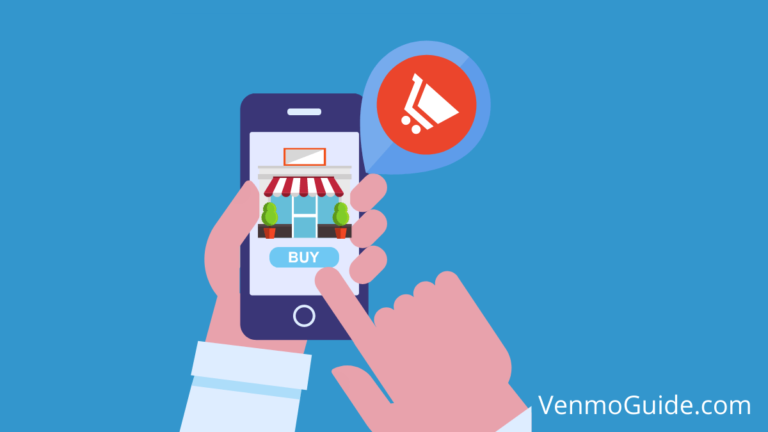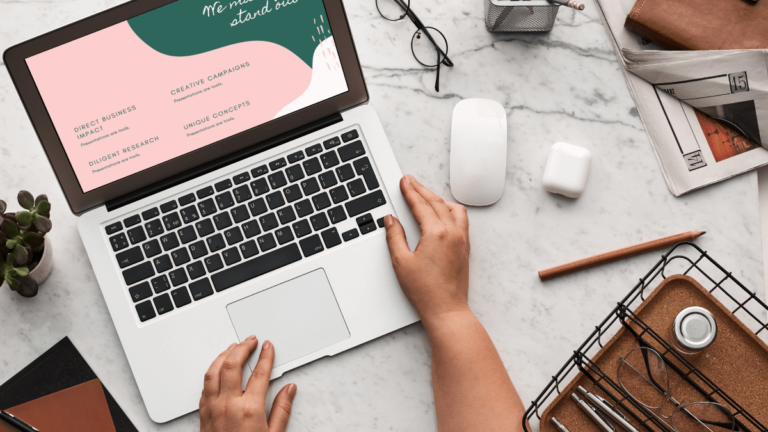What is Venmo HTTP 400 Bad Request?
“Venmo HTTP 400 Bad Request,” means your Phone number might already be registered with another account. If you previously had an account via Facebook, your phone number was already in their system and will show HTTP 400 bad request error while trying to access the app.
Were you trying to send a Venmo payment and received the “Venmo HTTP 400 Bad Request” error? Luckily, there’s a solution! Continue reading this post to learn more.
Nowadays, it’s common to process almost all payments online due to this method’s availability and ease. However, when errors start to pop up and prevent you from processing your payments on apps like Venmo, it’s then when online payment apps lose their merits.
Take a look at the “Venmo HTTP 400 Bad Request” error, for example. One might think it’ll prevent them from using the app for good. But the good news is that there are hundreds of people who’ve faced this error just like you, and they’ve figured out a couple of solutions to work around this error.
In this post, we’ll go through the reasons why you got this Venmo error and potential solutions to it to put an end to this issue once and for all.
Read: Why is Venmo Not Connecting to Internet?

What Does HTTP 400 Bad Request Mean on Venmo?
Theoretically, the “HTTP 400 bad request” error means that the Venmo website server doesn’t recognize your request, simply because it’s not of the same type as other payment requests punched into it. Why did this happen, you ask? It’s most likely because your number was registered to another account.
If that’s the case, you’ll have to use a new number or log in to your old account and deactivate it. Of course, you can also delete the number saved there without having to deactivate the said account.
Tip: You may have created a Venmo account previously with your Facebook account. If your Facebook information contains your number, Venmo will already have it in its system.
How to Fix Venmo HTTP 400 Bad Request?
But, if that isn’t isn’t the case, here are more reasons why the HTTP 400 bad request error could occur.
1. URL Syntax Error
If you’re accessing your Venmo account via your browser, this error might happen if there’s a malformed syntax or, in other words, a typo in the URL.
For instance, if you accidentally typed in the symbol “%” into the URL without noticing, you’ll definitely get the “HTTP 400 bad request” error. The same will happen if you type in an extra letter or number into the original typed URL. Illegal characters will make this error pop up as well.
Solution: Make sure the URL for the payment request is error-free. For example, check that the slashes are forward, not backward. You should also check that the characters in the URL are legal. To save you the trouble, you can use this tool to detect syntax errors.
2. Server Error
Sometimes, the reason for the “HTTP 400 bad request” error might be out of your hand; server issues, temporary errors, or glitches can trigger the message error to pop up. If your issue falls under one of those reasons, nothing could be done on your end, unfortunately.
Solution: Contact Venmo’s customer support for assistance to know if this is actually a server error and get an ETA of when they’ll fix it.
Following active forums on Venmo-related issues might also be useful in terms of keeping you up-to-date with any server issue status.
3. Corrupted Cache and Cookies on Browser
Sometimes the issue won’t be server-related or syntax-related at all; you might have some corrupted cache or cookies on your browser. If the cookies responsible for handling your authentication information are corrupted, you won’t be authenticated or recognized as a Venmo user.
This will result in you losing admin privileges, causing the “HTTP 400 bad request” error to appear.
Solution: As is the case with all cache and cookies’ errors, you’ll have to clear cache and cookies’ data from your browser. Browser caches include files like HTML, CSS, JavaScript, XML and JSON files, and so on.
Although the Venmo website might load slower the first time you visit it after clearing cache and cookies for it, it’s definitely worth not seeing this error again.
4. The DNS Cache Is Out of Sync
In layman’s terms, DNS (The Domain Main Service) cache translates website addresses into IP addresses; therefore, the DNS cache contains websites addresses, Venmo’s address included, on a local file to retrieve them in record time.
If that cache was somehow corrupted or is out of sync with the website’s registered DNS info, you might get the “HTTP 400 bad request error”.
Solution: Clean up the DNS cache from your computer (since it’s stored on your device, not browser cache).
Troubleshooting Tips
If none of these reasons apply to your case and you’re using the phone app, consider following these troubleshooting steps:
- Make sure that your laptop, phone, or computer are connected to data or WiFi with moderate speed and enough memory to handle Venmo payments.
- Log out of your Venmo account, then log back in.
- Update your Venmo app or uninstall it, then reinstall the app.
- Update your OS software.
Make sure that you follow these steps in order. Then, if the error is still there, contact customer support.
Final Thoughts
It’s pretty common for Venmo users to run into the “Venmo HTTP 400 bad request” error, especially if they’ve previously created an account via Facebook or entered their number on a different Venmo account. If you’re facing this issue on a brand new account, you might want to delete your device’s DNS cache and clear browser cookies.
Although most cases can be solved with these solutions, sometimes the issue might still persist, which is why you’ll need to consult an expert from the customer support team to tell you exactly what’s causing this issue.
Finally, we’d like to gently remind you not to forget to do the troubleshooting steps mentioned above; your issue might be a random glitch that can be solved just by these simple steps.