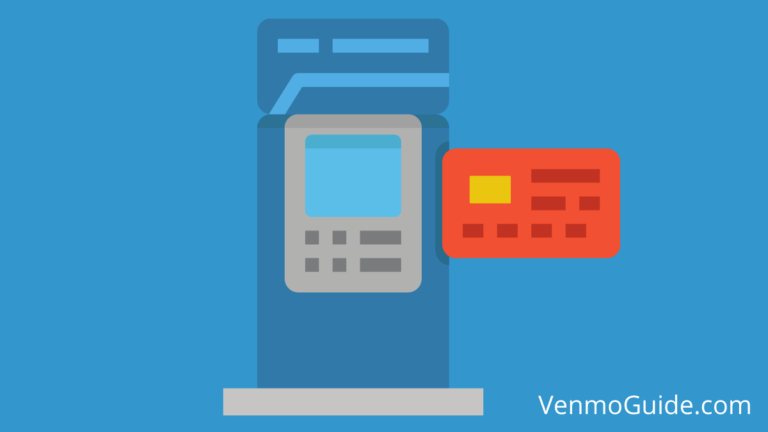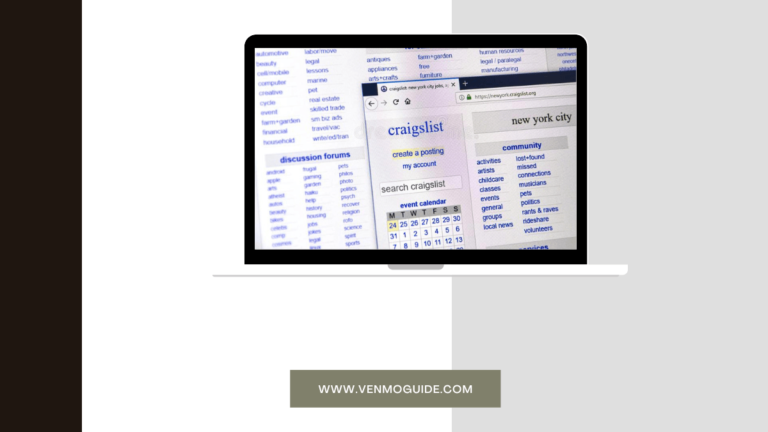Are you having trouble with your Venmo not connecting to the internet? Continue reading to find all the possible solutions to get your account working again!
There are a lot of possible reasons why your Venmo is not connecting to the internet. To fix the problem, start by checking that your internet connection is stable, make sure the Venmo app and your operating system are both updated. After that, if you’re using VPN, try turning it off, and that might fix everything.
If it is an internet issue, your router or modem may be out of date, your DNS cache or IP address may be experiencing a glitch, or your internet service provider could be experiencing outages in your area. The problem could be as simple as a faulty Ethernet cable.
Now, let’s dive more into the details of why your Venmo app isn’t working and how you can fix it.
So, without further ado, here’s everything you can try.
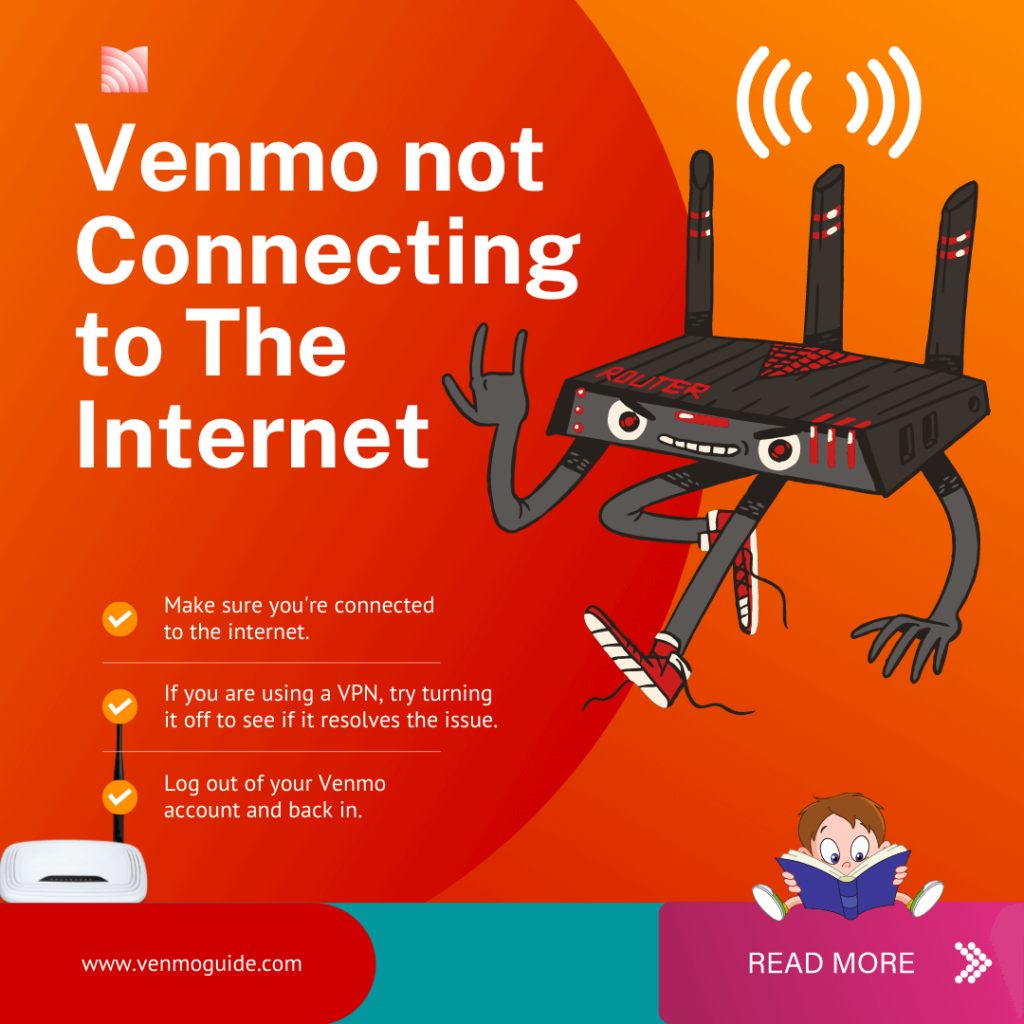
Venmo Says “Not Connecting to Internet”
If you’re trying to use Venmo and you just keep getting a message that Venmo isn’t connecting to the internet, it can get quite frustrating, especially when you don’t know what the problem is.
Here are some solutions that you can try that might solve your problem.
1. Your Internet Is Unstable
Since Venmo claims that it can’t connect to the internet, the first thing you need to check is your internet connection. Make sure you’re still connected to the Wi-Fi and that it’s working properly. Try using different applications or websites to make sure your internet is stable.
If the problem goes beyond Venmo and nothing is loading properly, there’s an issue with your connection. You can try checking with your internet provider or switching to mobile data to see if it works.
In case you were already using mobile data, make sure you have a decent connection to 4G or 5G (or even 3G) for the Venmo app or website to work.
However, suppose everything else is working properly, and it’s just Venmo that won’t load. In that case, the problem isn’t with your internet connection, so keep on reading to find other possible scenarios and how to fix them.
2. VPN-Based Issue
If you’re using VPN, it could be the whole problem. In fact, many users have reported that Venmo often displays a network connection error when using VPN.
Simply try turning off your VPN, restart the application, and log back in to see if the problem gets fixed. If it does, now you know that all you need to do is turn off your VPN when you want to use your Venmo app, then turn it back on when you’re done.
On the flip side, if you aren’t using a VPN, it’s worth a shot to try to turn it on for a second and see if Venmo starts working. It’s a long shot, but it’s worth a try if everything else fails.
3. Outdated Operating System or Application
Have you updated your Venmo app recently? If the answer is no, maybe it’s time to check the pending application updates and see if Venmo is one of them. Then, update the app, and restart your phone for good measure, then try again.
Moreover, try deleting the app and reinstalling it, then log back into your account and see if it starts working.
Additionally, if you’re working with an older version of your operating system, like an old iOS or Android, that could be the issue. Sometimes applications stop supporting older versions of operating systems, and it just stops working.
All you have to do is update your operating system because it’s long overdue anyway. OS updates are important, and they’re there for a reason; make sure you’re always up to date to get the best experience possible.
4. A Problem With the Venmo Application or Servers
Maybe it’s not you; maybe the problem is Venmo’s servers. Just wait a few minutes, try to log in again, and see if the app starts working; perhaps the servers were down for a second or two.
If the problem is still there when you reopen the app, try contacting friends or family members you know that use Venmo and ask them to check if the app is working for them. If it’s not, there’s most likely a problem with the servers or the app itself. Try googling if other users are having the same problems and see if Venmo has said anything about it.
Also, you can try using a different device. For example, try logging in on your laptop or browser instead of using the phone application. If that doesn’t work either, then all that you can do is wait until the problem is fixed.
Read: Can I Use Venmo at Best Buy?
Nothing Is Working?
If you’re already tried restarting your phone and router, updating the app, and even turning off VPN, and nothing seems to be working, it’s time to contact support.
Firstly, try contacting your internet provider and see if they know anything about the problem and if they have any possible solutions. If that fails too, contact Venmo’s customer support and inform them of everything you’ve tried.
Maybe there’s a problem with your account, and customer support will be able to fix it.
Final Words
When Venmo just wouldn’t connect to the internet, there are a few things that you can try to get it working again. Start with the basic steps of restarting your phone, deleting and reinstalling the app, and making sure that your internet connection is stable.
If these basic fixes fail, try switching to mobile data or a different Wi-Fi connection or turning off your VPN and see if Venmo starts working. One last resort is to check if the app needs any updates or if your operating system is outdated and needs an update.
We hope one of these solutions worked and that your Venmo is now working properly. Keep in mind that you can always contact customer support because they might have some tricks up their sleeves.