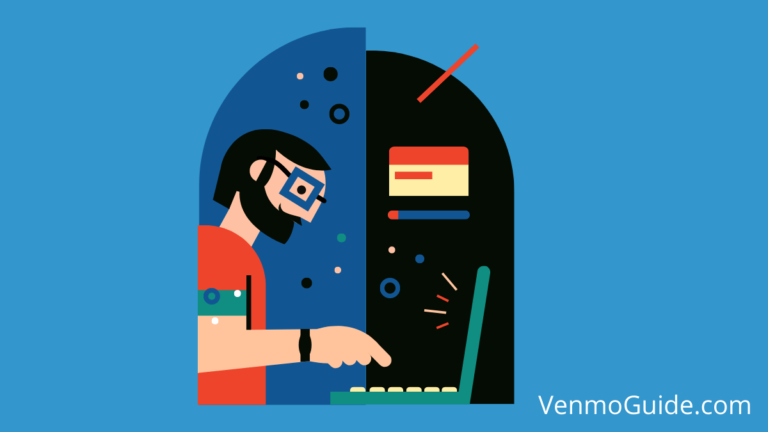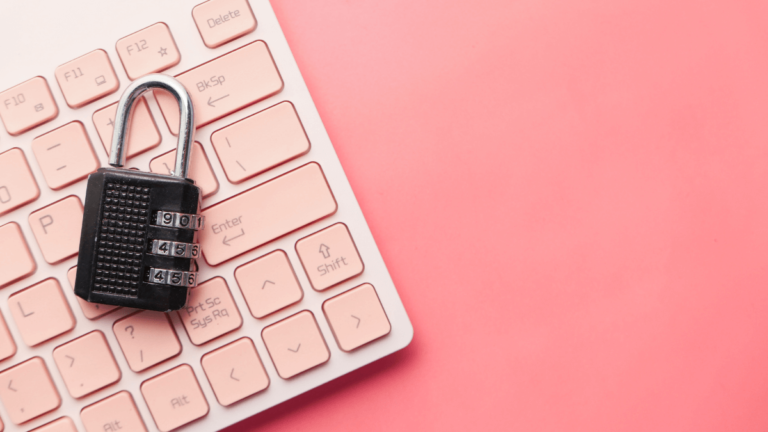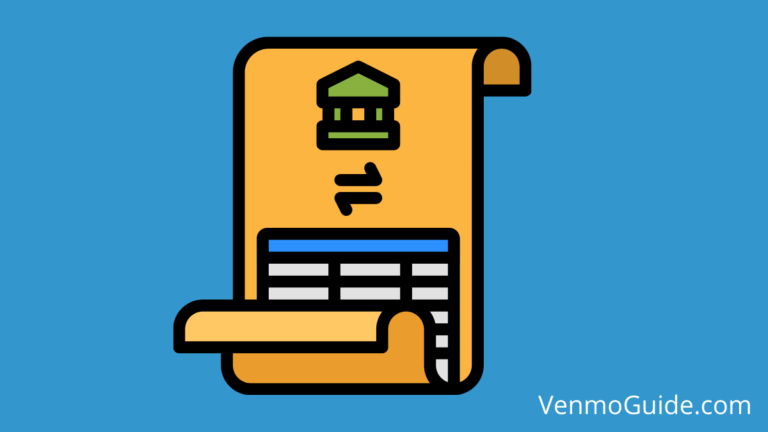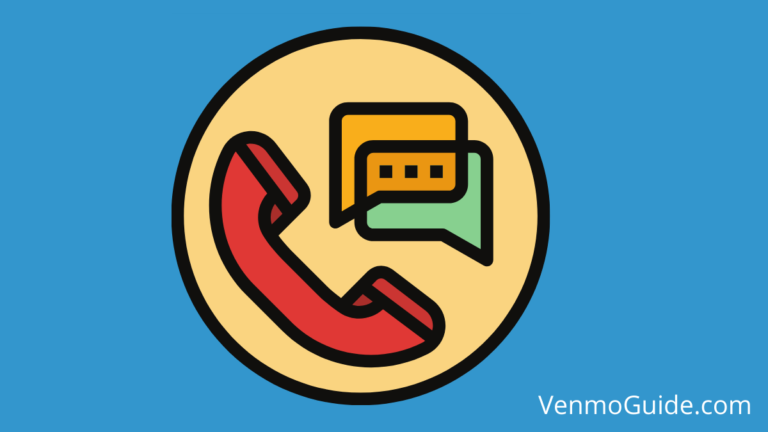Do you get a message saying your card is already on file when you’re adding it? Continue reading to learn what the error message means and how to fix it.
When Venmo says your card is already on file, it means that the card is already linked to another Venmo account, at least Venmo’s servers think so. To Fix the Error: Remove the Card From your Other Account, Contact Venmo’s Support or Contact Your Bank or Card Provider.
When you’re adding your debit or credit card into your Venmo payment methods, you might be prompted with an unwelcome error message that says your card is already on file.
We know this “card is already on file” error sounds too vague. But fortunately, it’s pretty simple to explain and solve. So read on as we explain what this error means, what might cause it, and how to fix it.

What the “Card Is Already on File Error” Means?
When Venmo says that your card is already on file, it means that it’s already registered in its database. In other words, your card is already linked to another account, at least according to Venmo’s systems.
The most obvious solution is to remove your card from the other account. Alternatively, you could delete that account or contact Venmo’s customer support.
What Causes This Card Is Already on File Error?
Most people who face this error have two Venmo accounts and decide to switch their cards from one to the other.
However, if you don’t fall in that category, there are a few other possible explanations for the error.
For example, if you had an old account linked to your debit card and you unlinked the card from that account or deleted it entirely, perhaps Venmo’s servers haven’t caught on yet to know that your card is unlinked.
This could also happen if you deleted your account recently since databases need time to update, especially those as extensive as Venmo’s.
For reference, it could take several days for the servers to update. And in extreme cases, you’ll have to wait for weeks.
But even if none of that happened to you, perhaps the issue stems from Venmo’s end. For instance, some code malfunction on its side could cause its servers to think that there’s a problem with your card or account, thus preventing you from adding the card.
This is very rare, though. However, we’re not ruling it out because technical mishaps happen all the time, and big tech companies like Venmo aren’t exempt from them.
Lastly, and the worst-case scenario, is that maybe someone stole your debit card info and used it on a Venmo account.
How to Fix the Card Is Already on File Problem?
Now that you know the origin of that error, here are a few things you can try to fix it.
1. Remove the Card From the Other Account
If your debit or credit card is linked to another account, the most straightforward solution is unlinking it.
To remove a card, make sure your Venmo app is updated to the latest version and that you’re logged in to the account that has the card linked. Then, follow these steps:
- Tap the ☰ icon from the top-right corner
- Select “Settings” (towards the end) and tap “Payment Options” (second button)
- Click on the card you want to remove and tap the “Remove” button
- Tap “Remove Card” again to confirm your removal
And that should be it! You should now be able to use that card on your main account.
2. Close the Other Venmo Account
If you’ve already decided to switch accounts and don’t think you’ll be using that old account again, you might as well go ahead and close (delete) it.
You must be on the desktop browser version of Venmo to do this. Once you are, follow these steps:
- Go to venmo.com and log in with your credentials
- Go to your account settings
- Scroll down to the bottom and select “Close my Venmo account”
- Follow through with the confirmation
- (Optional) Download your data before finally closing down the account
Note: We recommend handling any pending transactions or remaining money in your old Venmo balance before closing the account. Otherwise, you might lose access to those funds.
Also, remember that it can take days or (in rare cases) weeks for Venmo’s servers to delete old account information. So, if this doesn’t solve the problem immediately, try waiting a bit before trying other methods.
3. Contact Venmo’s Customer Support
If none of these solutions work for you, you should contact Venmo’s customer support.
You could contact the team via phone, text, or email through the online form. We prefer the latter method since you’ll want to attach some image files to prove your ownership over the card.
For example, a statement from your bank or card provider that clearly shows your name, the bank name, a stamp, and a date is good evidence that you own that card.
By the way, this is one of the reasons why you shouldn’t use a nickname or alias on Venmo.
Anyhow, you could probably also send these images over the chat system on the Venmo mobile app, but we think email is better for documentation and formality. Ultimately, though, it’s up to you.
Venmo should respond to you and ask you specific questions to understand the root of the problem. And hopefully, it’ll solve it for you in no time.
4. Contact Your Bank or Card Provider
If you suspect someone stole your card info, it’s better to act quickly before they deplete it.
The best thing to do is call your bank or card provider immediately, who should have a free-to-call number available 24/7, and report the issue to them.
Explain what happened to the bank or provider and they’ll probably shut down the card and issue you a new one.
Conclusion
If Venmo says that your card is already on file when you try to add it, it means that the card is already linked to another Venmo account, or at least Venmo’s servers think so.
To fix the issue, it’s best to remove the card from the old account or contact Venmo’s customer support team.