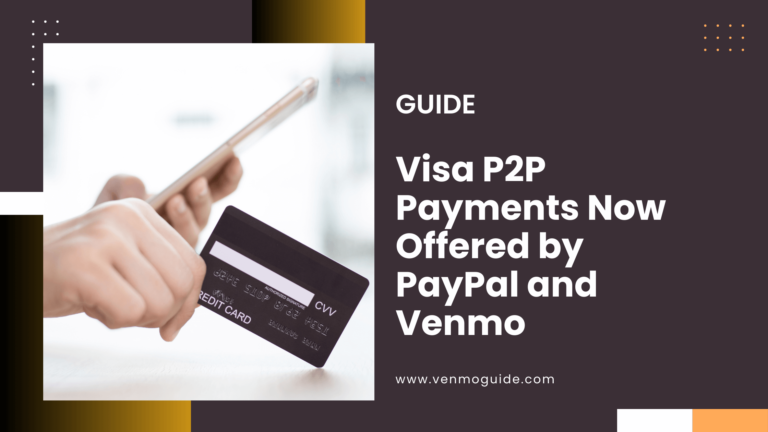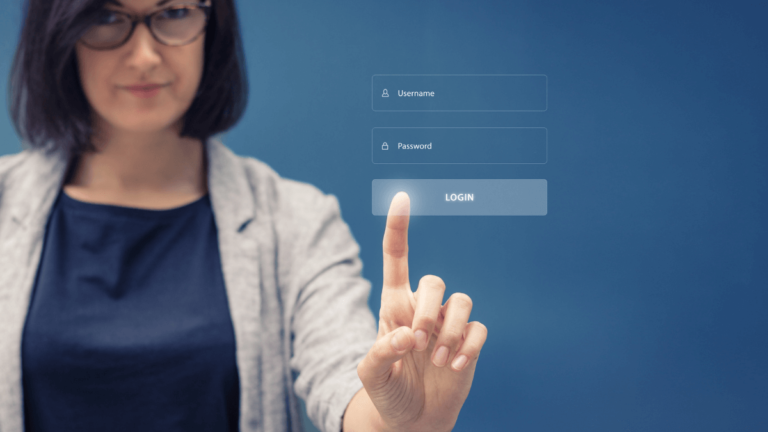Venmo Profile Picture
To Add/ Change Venmo Profile Picture: 1. Open the Venmo app 2. Tap the three horizontal lines 3. Select “Settings” 4. Tap on “Profile” 5. Click on the “Edit” button 6. Select “Choose Photo” to upload a new picture from your device’s 7. Click “Save” to set it as your new profile picture.
How to Change Your Venmo Profile Picture?
- Open the Venmo App: Launch the Venmo app on your mobile device.
- Access the Main Menu: Tap the “☰” icon (three horizontal lines) in the upper left corner to open the menu.
- Go to Settings: Select “Settings” from the menu options.
- Select “Edit Profile”: Tap “Edit Profile” to access your profile details.
- Change Profile Picture: Tap on your current profile picture, then choose “Take Photo” to snap a new picture or “Choose from Library” to select an existing one.
- Save Changes: Once you’ve chosen your new profile picture, tap “Save” or “Done” to update it.
Your profile picture will be updated instantly on your Venmo account.
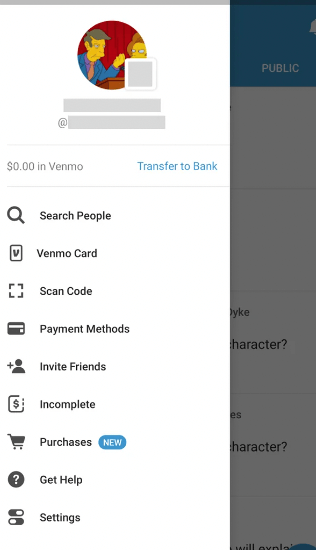
What is Venmo Profile Picture?
Your Venmo profile picture is the image that appears next to your name on the app. It’s a way for your friends and contacts to identify you easily.
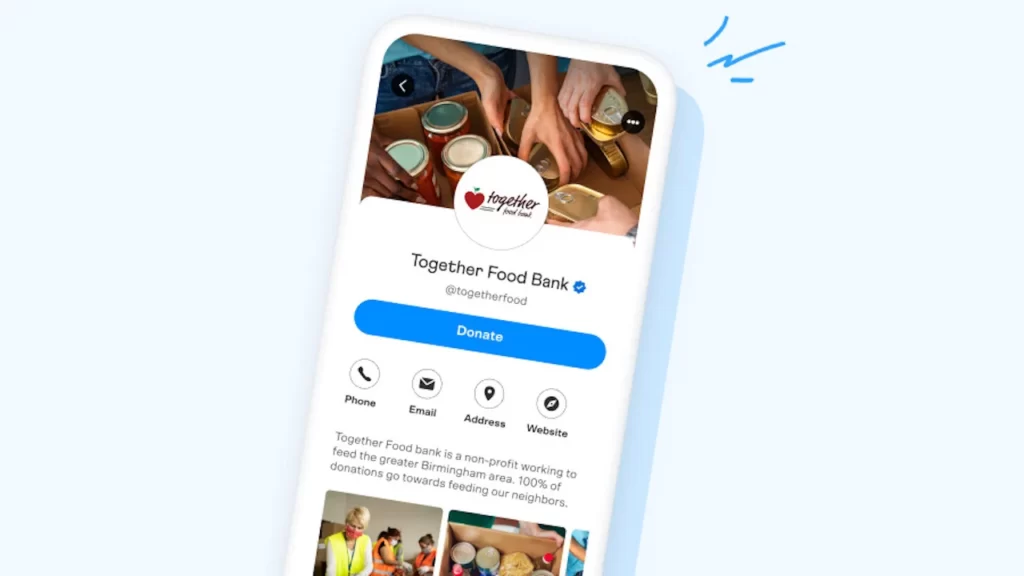
Now, you might be thinking, “I don’t need a profile picture. I’m not even that active on Venmo.”
But here’s the thing: having a profile picture is important if you want to use Venmo to its full potential.
For example, if you want to send or receive money from someone, they need to be able to find you on the app. And if you don’t have a profile picture, it can be hard for them to do that.
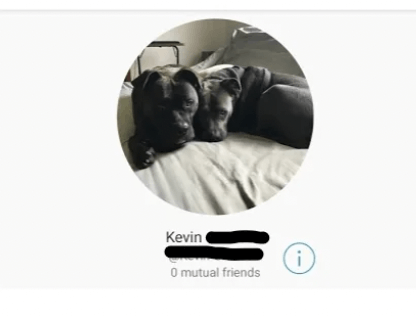
How to Change Profile Pic on Venmo?
Just follow these simple steps:
Step 1: Open Venmo App
First things first, open up your Venmo app on your phone. Easy peasy, right?
Step 2: Tap the Three Lines in the Top Left Corner
Next, tap the three lines in the top left corner of the app. This will open up the menu.
Step 3: Select “Settings”
Now, select “Settings” from the menu. It should be towards the bottom.
Step 4: Click “Profile”
Once you’re in settings, click on “Profile.” This is where you can edit your profile information.
Step 5: Tap the “Change Picture” Button
Okay, now we’re getting somewhere! Tap the “Change Picture” button, which should be right under your current profile picture.
Step 6: Select a New Image from Your Phone’s Library or Camera
Finally, select a new image from your phone’s library or camera. You can choose any picture you like, as long as it’s appropriate (we don’t want any funny business!).
And that’s it! Your new profile picture should be updated and ready to go.
See, that wasn’t so hard, was it?
Venmo Profile Pic Size & Resolution Dimension
The ideal Dimensions for Venmo Profile Picture should be 400 x 400 pixels in size.
| File Size | Resolution |
|---|---|
| Less than 2MB | 400 x 400 pixels |
| Less than 1MB | 200 x 200 pixels |
| Less than 500KB | 100 x 100 pixels |
This size ensures that your picture looks crisp and clear on the app. If you upload an image that is too small, it may appear blurry or pixelated on the app.
You can upload a profile picture from your phone or computer. When you upload a profile picture, Venmo will ask you to crop the image to fit the required dimensions.
If your profile picture is larger than 2MB, Venmo will automatically compress it to fit the required size. However, this may result in a loss of quality.
To avoid this, make sure to upload a profile picture that is less than 2MB in size.
How to Add a Profile Picture on Venmo
On the contrary, if you have never added a profile pic before, adding a profile picture is a great way to personalize your account and make it stand out.
Here’s how to do it:
- Open the Venmo app and log in to your account.
- Tap the three horizontal lines in the top left corner of the screen to access the menu.
- Select “Settings” from the menu options.
- Tap on “Profile” to access your profile settings.
- Click on the “Edit” button next to your current profile picture.
- Select “Choose Photo” to upload a new picture from your device’s photo gallery.
- Adjust the picture as needed and click “Save” to set it as your new profile picture.
You can change your profile picture as often as you’d like, so feel free to switch it up whenever you’re in the mood for a change.
Can You Download Venmo Profile Picture?
Unfortunately, Venmo doesn’t offer a direct download option. However, there are a few workarounds that you can try.
- One way is to take a screenshot of your profile picture and save it to your device.
- Another option is to use a third-party tool to download your profile picture. Keep in mind that using third-party tools can be risky and may violate Venmo’s terms of service. So, use them at your own risk.
On the other hand, if you want to download someone else’s profile picture, the answer is no. Venmo doesn’t allow you to download other users’ profile pictures due to privacy and security concerns.
So, if you want to save someone’s profile picture, you’ll have to ask them to send it to you directly.
Why Does Your Venmo Profile Pic Matters?
The picture you put on your profile say a lot about you and can affect how others perceive you.
Here are a few reasons why your Venmo profile pic matters:
Reason 1: Personal Branding
Your Venmo profile pic is a great way to showcase your personal brand.
Whether you’re a freelancer, artist, or entrepreneur, your profile pic can help you stand out and make a memorable impression. Think of it as a mini billboard for yourself.
Make sure your picture is high quality and represents who you are and what you do.
Reason 2: Credibility
Having a professional-looking profile picture can also add to your credibility. It shows that you take your financial transactions seriously and that you’re a trustworthy person.
If you have a blurry or unprofessional picture, it could make others question whether or not they want to do business with you.
Reason 3: Trust
Your Venmo profile picture can also help build trust with others.
When you’re sending or receiving money from someone, it’s important to feel like you can trust them.
Having a clear profile picture can help put a face to the name and make the transaction feel more personal and secure.
Your Venmo profile pic is an important part of your online presence. It can help you stand out, build credibility, and establish trust with others.
How to Choose the Right Venmo Profile Pic
Here are some tips to help you choose the perfect profile pic:
Keep it Professional
While Venmo is a social app, it’s important to remember that it’s also a financial tool.
That’s why it’s important to choose a profile picture that’s professional and appropriate. Avoid using pictures that are too casual or provocative, and make sure your face is clearly visible.
Here are some examples of profile pictures that are professional:
- A headshot
- A picture of you in business attire
- A picture of you doing something related to your profession
Make it Memorable
Your profile picture should be professional, but you also want it to be memorable. After all, your profile picture is how people will recognize you on Venmo.
- Use a bright, bold color as your background
- Add a fun accessory, like a hat or sunglasses
- Include a prop that represents your personality or interests
Remember, your profile picture should be a reflection of your personality. Don’t be afraid to show off your unique style!
Changing your Venmo profile picture is quick and easy!
Your profile picture is the first thing people see when they search for you on Venmo, so why not make it stand out?
Whether you want to change your profile picture to a selfie or a picture of your pet, Venmo allows you to personalize your profile to your liking and it’s your liking to add your cutest or silliest selfie.
READ MrBeast Venmo Promo Code: ????️ $20 OFF (LIMITED TIME ONLY)