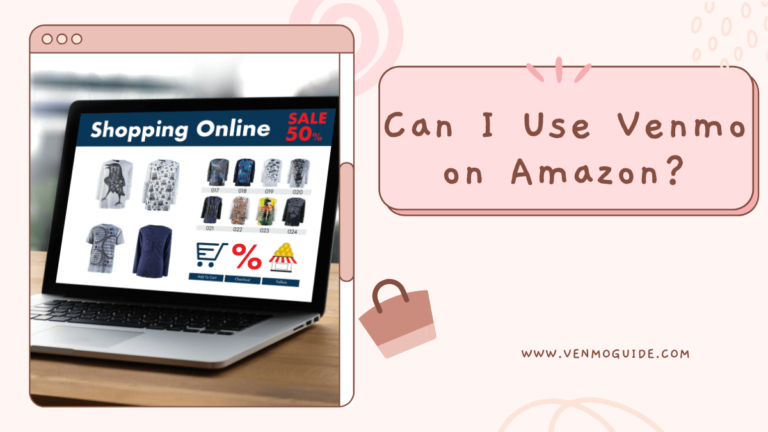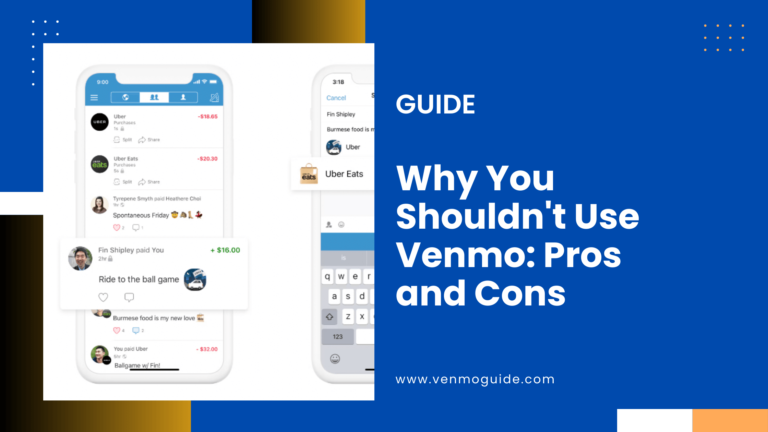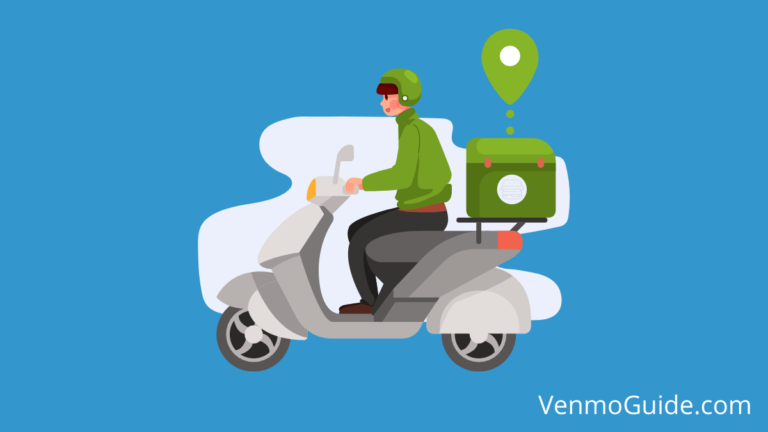When a QuickBooks invoice is paid through PayPal or Venmo, transaction fees apply. PayPal typically charges 2.9% + $0.30 per transaction, while Venmo charges 3% for payments made with a credit card. These fees are automatically deducted from the payment amount before it is deposited into your account.
| Payment Method | Fee Structure | Notes |
|---|---|---|
| PayPal | 2.9% + $0.30 per transaction | Standard fee for online transactions. |
| Venmo | 3% of the transaction amount (credit card payments) | No fee for bank accounts, debit cards, or balance payments. |
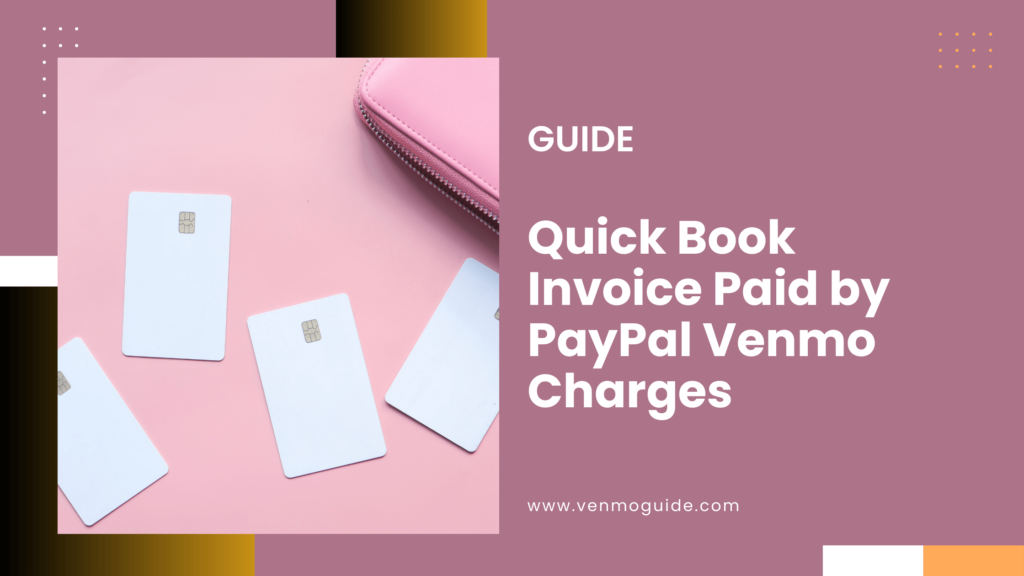
How to Integrate PayPal with QuickBooks?
- Log In to QuickBooks:
- Open QuickBooks and log in to your account.
- Go to the Banking Section:
- Select “Banking” from the left-hand menu.
- Add PayPal Account:
- Click on “Add Account” and search for “PayPal.”
- Select “PayPal” from the list of available connections.
- Sign In to PayPal:
- Enter your PayPal credentials to authorize the connection.
- Sync Transactions:
- Follow prompts to sync PayPal transactions with QuickBooks. Choose the appropriate settings for your business.
- Review and Categorize Transactions:
- After syncing, review and categorize PayPal transactions in QuickBooks.
How to Integrate Venmo with QuickBooks?
- Log In to QuickBooks:
- Open QuickBooks and log in to your account.
- Go to the Banking Section:
- Select “Banking” from the left-hand menu.
- Add Venmo Account:
- Click on “Add Account” and search for “Venmo.”
- Note: QuickBooks does not have a direct integration with Venmo. To integrate, use a third-party application like Zapier or manually import transactions.
- Manually Import Transactions:
- Download your Venmo transaction history from the Venmo app or website.
- Upload the CSV file to QuickBooks by going to “Banking” > “Upload transactions.”
- Review and Categorize Transactions:
- After importing, review and categorize Venmo transactions in QuickBooks.
How To Set Up Payment Processing in QuickBooks?
Setting up payment processing in QuickBooks allows you to accept payments through popular platforms like PayPal and Venmo.
This ensures you can manage your invoices efficiently and provide your customers with convenient payment options.
Integrate PayPal and Venmo with QuickBooks
To integrate PayPal and Venmo into your QuickBooks account, first, ensure you have a QuickBooks Online account. After logging in, go to “Settings” and select “Payments.” Here, you can link your PayPal and Venmo accounts directly.
- Click on “Connect” next to PayPal/Venmo.
- Follow the prompts to log into your PayPal or Venmo account.
- Confirm the connection to allow funds from these platforms to flow into QuickBooks.
Once set up, you can easily track transactions, notes, and payment statuses directly within your QuickBooks dashboard.
Configuring QuickBooks Payments Account
After integrating PayPal and Venmo, set up your QuickBooks Payments account. This is essential for allowing online payments.
- Sign in to your QuickBooks Online account.
- Go to “Settings” and click on “Account and Settings.”
- Under the “Payments” tab, enter your bank details. This is crucial for deposits.
Choose your preferred payment methods, including credit card options. Confirm your settings, and you’re ready to receive payments.
Ensure your invoices reflect these options so customers know how to pay.
How to Manage and Record Online Payments?
Handling online payments through platforms like PayPal and Venmo can streamline your invoicing process.
Recording these payments accurately in QuickBooks ensures your accounts are always up to date, making it easier to manage your business finances.
Handling Invoice Payments through PayPal and Venmo
When you send an invoice, you can set PayPal or Venmo as the payment method. To do this, create your invoice and select the payment option.
When a customer pays, you’ll be notified via email. QuickBooks will automatically mark the invoice as paid.
Make sure to connect your PayPal and Venmo accounts to QuickBooks. This integration allows all payments to flow directly into your accounting software.
With this setup, you won’t have to enter payments manually, saving you time and reducing errors.
Reconciling Transactions and Bank Deposits
Reconciling payments is crucial for keeping your finances accurate. After you receive payments through PayPal or Venmo, they should be deposited into your bank account.
In QuickBooks, you can record these deposits to track your income.
To reconcile, you’ll want to match the payments received with the deposits in your bank account. Go to the “Banking” section in QuickBooks and compare the transactions.
This ensures that every payment is accounted for and helps spot any discrepancies.
Understanding QuickBooks Payments Processing Fees
When you accept payments via PayPal or Venmo, be aware of processing fees. PayPal typically charges around 2.9% plus a fixed fee based on the currency.
Venmo operates similarly, charging fees for business payments.
Every time you receive a payment, these fees will reduce the net amount you receive. Make sure to account for these deductions when recording your income.
It’s good practice to keep track of these fees separately in QuickBooks to understand your actual earnings better.
Financial Reporting and Legal Compliance
Maintaining clear records for your QuickBooks invoices paid by PayPal and Venmo is essential for financial reporting and meeting legal requirements.
Accurate bookkeeping helps you track income and expenses and ensures you comply with tax laws.
Tracking Business Income and Expenses
You should regularly update your QuickBooks chart of accounts to include income from payments made via PayPal and Venmo. This allows for easy tracking of all business income, making it simpler to assess your financial health.
Use sales receipts to document these transactions. Record the fees charged by PayPal or Venmo separately as expenses. This practice keeps your financial reports accurate and helps you see how much you are actually earning.
It’s important to categorize these income and expense entries correctly.
This can help you identify trends in your business and prepare for future financial decisions.
Preparing for Tax Reporting and Deductions
With the introduction of Form 1099-K, you need to be aware of what income should be reported. Starting in 2024, the IRS requires that if you receive over $5,000 through payment apps like PayPal or Venmo, you must report this income.
Ensure all relevant income is accounted for in your QuickBooks software. You can use expense accounts to claim deductions.
Common deductible expenses include payment processing fees and transaction costs.
Organizing your documents and keeping accurate records makes it easier to file your taxes. This preparation helps you avoid issues with the IRS and ensures you receive any deductions you’re entitled to.