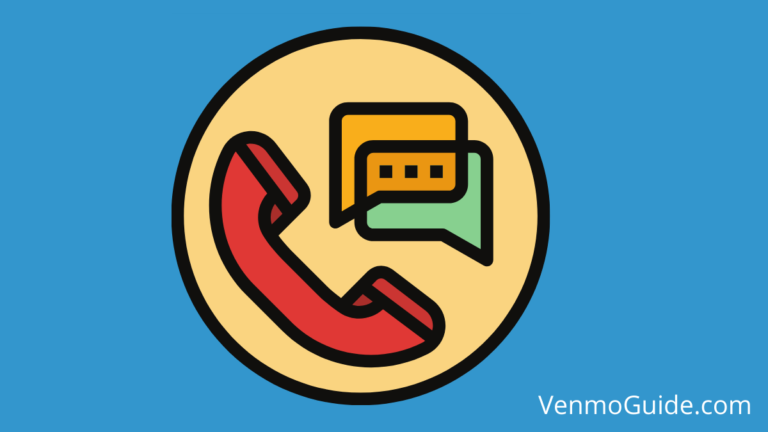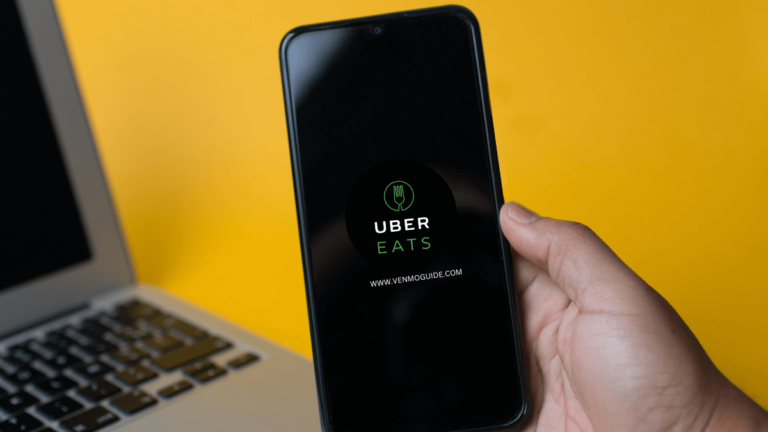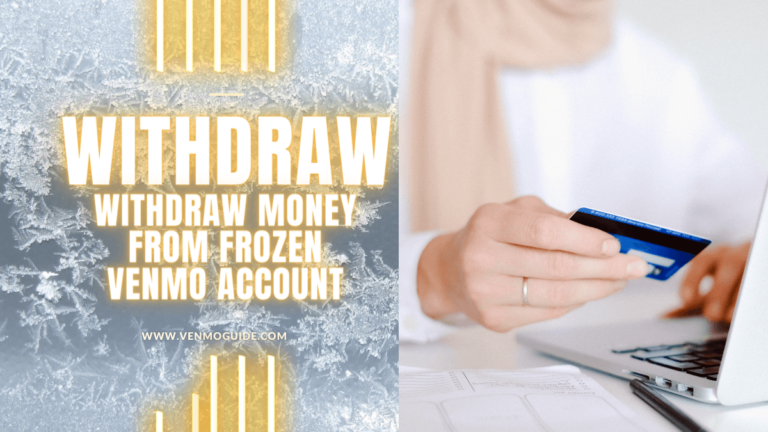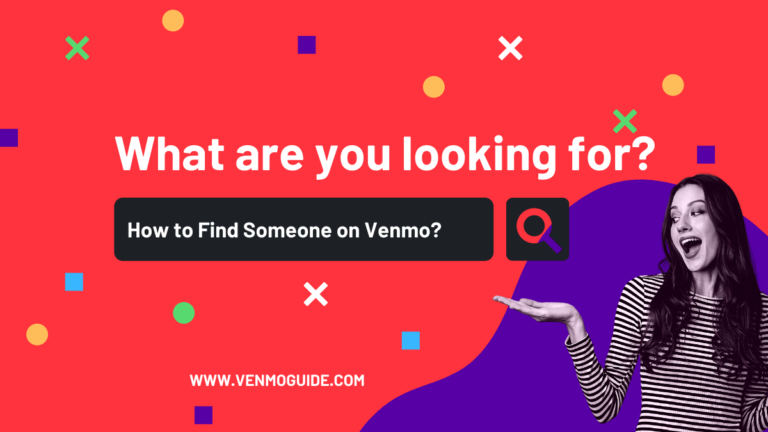New to Venmo? Let’s get you started with the basics of Venmo-ing and teach you how to pay with Venmo balance.
Yes, you can pay with Venmo Balance. To Pay with Venmo Balance: 1. Open the Venmo app 2. Tap on the “Pay or Request” button 3. Enter the amount 4. Tap on the “Payment” button 5. Under “Payment Method,” select “Venmo Balance.” 6. Tap on the “Pay” button to complete the transaction.
There are so many reasons why Venmo has grown exponentially over the past few years. For one, COVID-19 has made contactless pay not only a blessing but a necessity. And that’s where apps like Venmo truly shine.
Besides, Venmo is easy to use and almost free, considering how little it charges for additional services. But how exactly do you make a payment using your Venmo balance?

Can you Pay Someone with Venmo Balance?
Yes, you can pay someone with a Venmo balance if they accept Venmo as a payment method. Just select “Venmo Balance” as your payment method during the transaction.
Alternatively, you can use your Venmo debit card to pay for your purchase.
How to Pay With Venmo Balance?
- Open the Venmo app and log in to your account.
- Tap on the “Pay or Request” button at the bottom of the screen.
- Enter the amount you want to send and select the person you want to send it to.
- Tap on the “Payment” button.
- Under “Payment Method,” select “Venmo Balance.”
- Tap on the “Pay” button to complete the transaction.
Your payment will be deducted from your Venmo balance instead of your linked card.
If you don’t have enough money in your Venmo balance to cover the full payment, you can choose to split the payment between your balance and your linked card.
RELATED READ: Can You Have Venmo Under 18?
Your Venmo Balance: An A-To-Z Guide
Venmo is free to download on Google’s Play Store and Apple’s App Store, and the signing-up process is very intuitive. When signing up, you’ll be prompted to link your financials (debit card, credit card, or bank account) to the application, and this is basically how your balance will be funded.
You’ll also be prompted to sync Venmo using contacts from your phonebook, Facebook account, and other social media accounts on your phone. It’s highly recommended you do so to have your recipients ready whenever you need to transfer money to them.
Paying With Venmo
Transferring payments through Venmo is also pretty intuitive; all you have to do is press the pencil-shaped dollar sign underneath the app’s interface. Then choose a recipient, add the transaction value, enter a caption, and click “Pay.” Simple as that!
The payment will mainly be deducted from your Venmo balance as long as the funds in it can cover the transaction you wish to make. So if your balance is enough to cover the transaction, Venmo won’t refer to your other preferred payment methods.
When making the payment, it’s mandatory that you caption it. Some people like to send particularly quirky captions to their friends and partners for a good laugh, but you can opt for something as simple as an emoji or a one-word description if that’s more your style.
Also, keep in mind that all Venmo transactions are public by default. This means that everyone else can know how much you paid, requested, or received. Some people don’t mind that for simple, everyday stuff, but others don’t prefer such exposure. If you belong to the latter category, simply set the transaction section to “Private” when making the payment.
READ: Can You Pay Venmo With Credit Card?
When Can’t You Use Your Venmo Balance?
There might be different reasons as to why you cannot pay with your Venmo balance.
Insufficient Funds
We’ve already mentioned that if you don’t have enough money in your Venmo balance to cover the payment, Venmo will automatically shift to your second preferred payment method. Something you’ll be setting up during the registration process.
One thing you need to keep in mind is that Venmo will never split the payment. In other words, they’re not going to take whatever’s left in your balance and add to it from the other payment methods, like your credit card, for example.
Rather, they’re going to leave your Venmo balance as is and make the entire payment from the second preferred payment method to avoid any confusion.
Verification Needed
There are other situations where you won’t be able to use your Venmo balance, and the need to verify your account is one of them.
By federal law, Venmo is required to gather certain information from its users, and if you haven’t given said information, you won’t be able to use your Venmo balance.
Also, if you haven’t completed the account verification process or had to re-verify your details for any reason, you won’t have the option of using your Venmo balance.
Can You Change Your Payment Method?
When making a payment, Venmo will give you a list of all your payment methods, including your Venmo balance, available cards (debit and credit), linked bank accounts, and any other payment option accepted by Venmo.
However, one thing to keep in mind is that once the payment has been made (once you’ve clicked the ‘’pay’’ icon), you can’t change your method of payment.
In other words, there’s no way of refunding your money. So you’ll need to carefully look at your options before making the payment.
Conclusion
To wrap up, making payments and sending money through Venmo is a pretty easy, straightforward process; all you have to do is follow in-app instructions and enter the required details.
And keep in mind that your Venmo balance is often the default payment method. So, if you don’t intend on using it, you’ll need to pick a different payment method when prompted to do so.
On the other hand, if you’re going to be paying using your Venmo balance, make sure that you have enough funds in your balance and that your account is verified.
Also, don’t forget to tailor the payment to your needs and style; add a relevant transaction caption and set it to private if you want to keep it between you and the recipient.