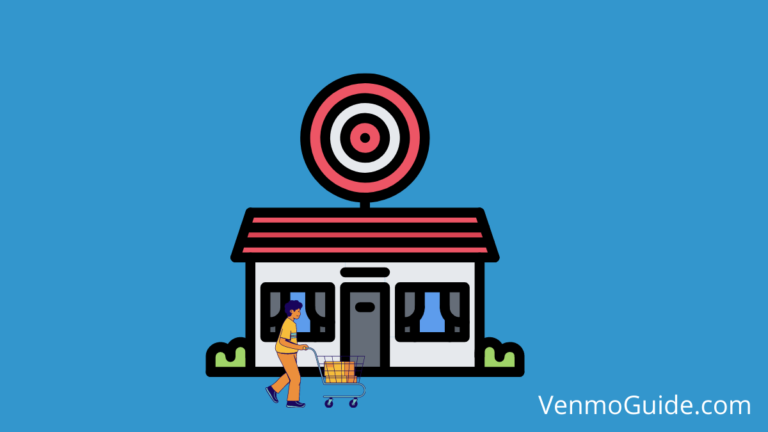How to Fix Venmo Resource Not Found?
When you sign into the Venmo app it displays an error message as “Resource Not Found”. Here’s how to fix the Venmo Resource not found error – Login with your mobile number and not your email id, Disconnect from a VPN connection, use cellular and not your home WiFi, and Remove all the remembered devices in settings.
Have you recently logged in to your Venmo account and received the error message “Resource Not Found”? We’ll tell you all about it in this article in a step-by-step guide.
Venmo is a digital payment application that millions of people across the US use. Because of its flexibility, many people find Venmo to be their preferred choice for digital business transactions.
On Venmo, you can interact and see feeds from your friends, just like any other social media network. In addition, this app allows you to send and receive money by a simple link to a bank account or credit card.
However, there are some challenges regarding the errors that may come up in accessing your account; they’re called error statements. These error statements can cause delays and bring costs to a lot of users. Also, you’d get worked up just trying to figure out how to get past the error to freely use your app.
One of these errors is the “Venmo Resource Not Found” message. It appears to users because of several factors, such as connectivity, application updates, and login methods.
So, in this article, we’ll explain what some error statements mean and how to fix them. Let’s get into it.
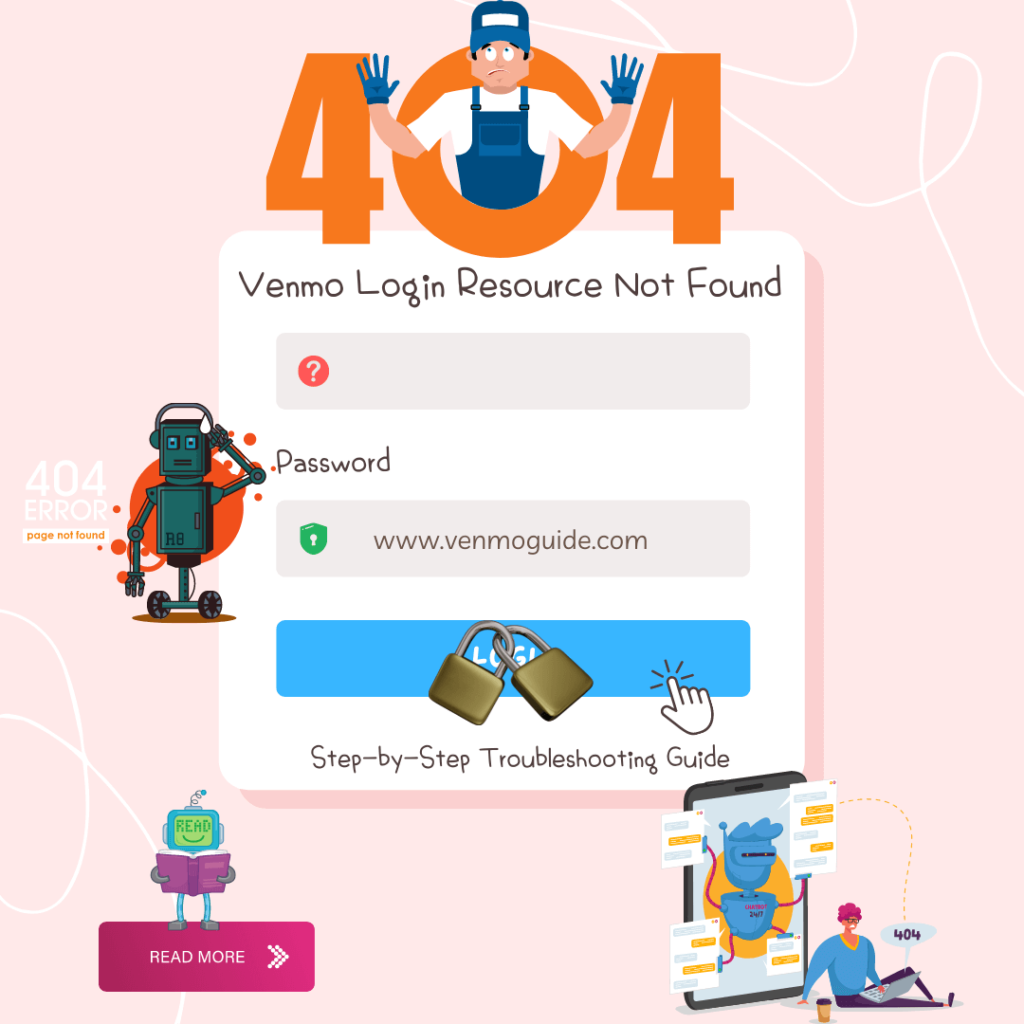
What Is a Venmo Resource not Found Error Statement?
Venmo Error statements are periodic feedbacks you receive when you perform any activity on the internet which doesn’t conform to internet protocol and the laid down policy of an app. On Venmo, one of the error messages you’ll mostly encounter is the “Resource Not Found” message. This may be frustrating but can be fixed easily as well.
Before discussing the ways to fix it, let’s first tell you about some classes of errors.
1. 400 and 403 Errors
These kinds of errors come up when you perform an activity on the Venmo app or on your website, which goes against Venmo’s policy. It may be a simple location issue like when you’re out of the US.
It may also be in the form of transactional limits issues, where you send money higher than the daily limits allowed on Venmo. Sometimes, a wrong login procedure may also warrant such error feedback.
2. Bad State Errors
Simply put, these errors are mostly not your fault. They occur due to technical hiccups the Venmo app periodically faces. It passes away in a short time. However, it’s safer to wait and review your history to see if your transactions were successful before the error.
Now that you know what the error statement is and why it happens, we’ll show you how to fix the issue.
How to Fix Venmo Login Resource Not Found Error?
- Use your mobile number and not your account email ID to sign in.
- Disconnect from a VPN if you are connected to one.
- Use cellular data and not your home WiFi.
- Sign out of your Venmo account, and log back in
- Restart your iPhone/ Android device
- Delete the Venmo app, reinstall it, and then sign back into your account
If the error still continues:
- Open a Web Browser
- Visit https://venmo.com/account/sign-in
- Login to your account
- Go to settings
- Head to security
- Remove the remembered devices you don’t want, including the latest phone you’re trying to add
- Try logging back in again
Note: Venmo app can only be accessed while being physically in the U.S.
Read: Can you Verify your Venmo Account using Google Voice Number?
Fixing Venmo Login Resource, not Found Errors
The “Resource Not Found” error you face in the use of Venmo shouldn’t raise any major alarm. Venmo is safe to use, and any error doesn’t mean your account is at risk. So let’s delve into how you can manage errors that appear on Venmo.
1. Updating Network Connectivity Settings
Venmo relies on the internet to operate. You can’t use Venmo offline, so good internet connectivity is necessary to ensure smooth transactions.
Most people use their routers or access public Wi-Fi for internet usage. Others depend solely on their cellular data. Whichever medium you’re using, there’s a way for you.
Using a Router
If you use Venmo with internet support from a router, you may receive error messages. It may be due to internet connectivity issues. You can resolve this by resetting your router. Turn it off and on again, and reposition it for better access to the internet connection.
Using Cellular Data
Cellular data can also be reset in the phone’s settings. Depending on the type of phone you use, you can toggle between 4G and 3G-based connectivity until strong internet connectivity is restored.
2. Updating Application or OS
You’ll encounter error messages frequently if you don’t update your Venmo app to the newest version. If not updated, it’ll not be able to perform bug fixes and other internal patches. To fix this, quickly update your current version and retry your transaction.
If this doesn’t work and the error messages persist, you can completely uninstall Venmo and reinstall it after some time. This would clear all cache and reset your settings, giving you a newer version.
If you’re a desktop user, you may also encounter some error messages in the use of Venmo. Since desktops don’t use the app and depend on web browsers, it’s best to update your operating system (OS) regularly.
Updated versions of your OS give your computer a brand new setup in every aspect of its operation, including hosting external domains like Venmo on its web browser. This way, the errors during usage can be prevented by your computer’s system itself.
3. Checking and Correcting Login Methods
Another significant cause of the “Resource Not Found” message can be traced to your login credentials. For example, you may have wrongly entered some of your details which caused the errors.
In some cases, the Venmo app on phones doesn’t always support logging in with your registered email address. It requires your mobile number instead. So the next time you encounter an error, you can try logging in with your phone number instead.
On the desktop version, you can swap the login credentials by using your email address in the place of your phone number when signing in to your account.
We also recommend saving your login details to your web browser so that you won’t have to enter all your details whenever you want to use Venmo. This will prevent possible mistakes during the entry that can warrant such errors.
Seeking Support
If the errors persist even after trying these workarounds, you may seek assistance by submitting a request or directly contacting Venmo.
Final Words
In this article, we’ve discussed error statements and why they occur.
We also showed you how to fix the “Resource Not Found” error. So follow these steps and have a smooth, error-free Venmo experience.