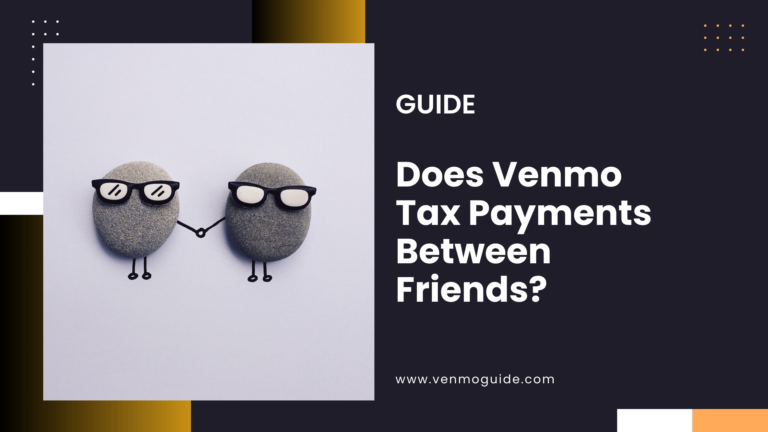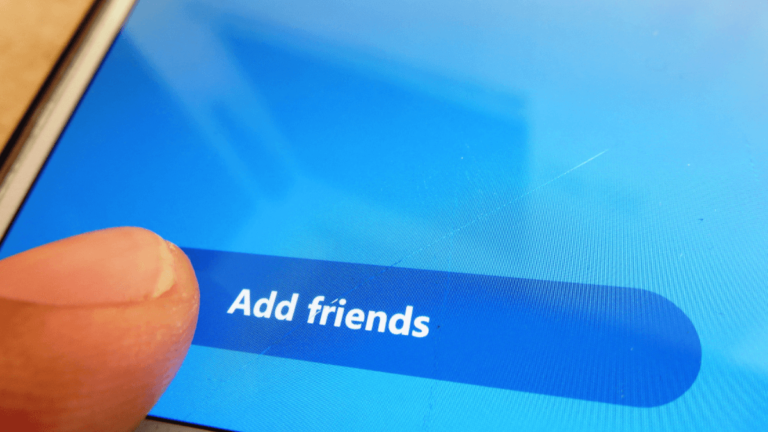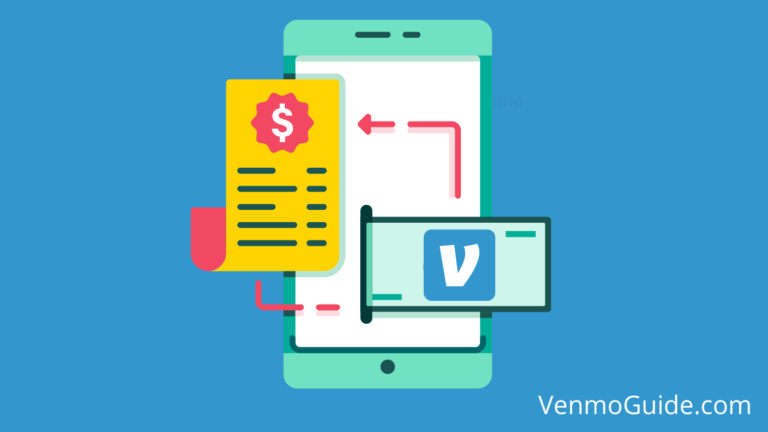Venmo Card Reloading Options
You can load your Venmo card for free in the following ways:
- Bank Transfer: Link your bank account to Venmo and transfer funds directly without any fees.
- Direct Deposit: Set up direct deposit from your employer to your Venmo account.
- Venmo Balance: Use funds available in your Venmo balance.
- Transfers from Friends: Receive payments from Venmo friends at no extra charge.
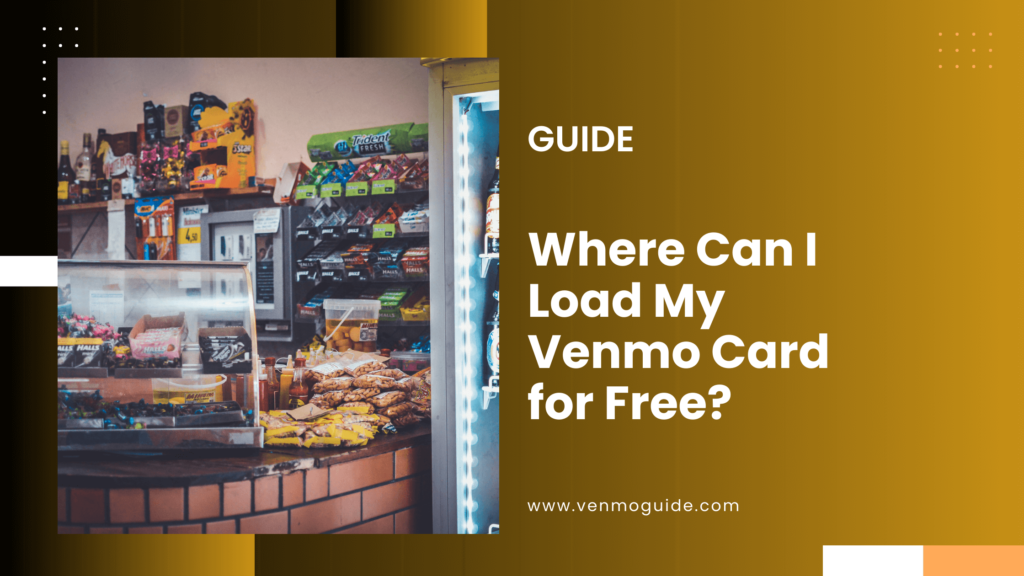
Venmo Debit Card Basics
The Venmo debit card is a Mastercard that lets you spend your Venmo balance directly. You can also link a bank account or a debit card for additional funding.
One great feature is that you can receive direct deposits to your Venmo account, which makes access to your funds even easier.
When you use your Venmo card, keep in mind that it cannot be used for international purchases.
This limit is crucial if you travel or shop online from abroad.
Free Reloading Methods
There are a few ways to add money to your Venmo card without any fees. Here are the main methods:
Bank Transfer: Link your bank account to your Venmo account. Transfers from your bank can take 1-3 business days but are free.
Direct Deposit: You can use direct deposit to add money to your Venmo balance. This method is fast and allows you to receive paychecks or benefits directly.
Cash Reloading: Some stores let you load cash onto your Venmo card for free. Check if local retailers participate in the Venmo Cash Reload program.
Step-by-Step Guide to Load Your Venmo Card
Loading your Venmo card can be done in simple ways. You can use direct deposit or transfer funds from your bank account. Here’s how you can do both.
Using Direct Deposit
Direct deposit allows you to load money straight to your Venmo card from your paycheck or benefits payments.
Get Your Venmo Account Details:
- Open the Venmo app.
- Tap on the “Settings” icon.
- Select “Direct Deposit” to find your account and routing numbers.
Provide Information:
- Share these details with your employer or benefits agency.
- Ask them to set up your payments using this information.
Confirm Payments:
- Once set up, payments will automatically go into your Venmo account.
- It typically takes 1-3 business days for deposits to appear.
Make sure your Venmo app is updated to receive direct deposits smoothly.
Transferring Funds from Bank Account
Transferring funds from your linked bank account is another easy method to load your Venmo card.
Link Your Bank Account:
- Open the Venmo app.
- Go to “Settings” and select “Payment Methods.”
- Choose “Add Bank Account” and follow the prompts to link your bank.
Transfer Money:
- After linking, tap “Manage Balance” on the home screen.
- Select “Add Funds” and choose the amount to transfer.
- Confirm the transfer.
The transfer may take a few business days to complete, so plan ahead if you need the funds quickly.
Both methods give you flexible options to load your Venmo card.
Troubleshooting and Support
If you’re having issues with your Venmo card or need assistance, there are solutions available. This section will cover common problems and how to resolve them, as well as how to contact Venmo support for further help.
Common Issues and Resolutions
Here are some typical issues you might encounter when using your Venmo card:
Insufficient Balance: If a transaction fails, check your Venmo balance. Ensure you have enough funds before trying again. You can add more money by linking a bank account or debit card.
Card Activation: If your card doesn’t work, ensure it’s activated. Open the Venmo app, tap on the card icon, and follow the prompts
Payment Declines: Transactions may decline if they exceed certain limits. Review Venmo’s transaction limits and adjust your payment amount accordingly.
Bank Account Issues: If you’re having trouble linking your bank account, make sure it’s compatible. Use a valid bank account and confirm all details are accurate when entering them in the app.
Technical Glitches: Sometimes, app updates can cause issues. Ensure your app is updated to the latest version available in your app