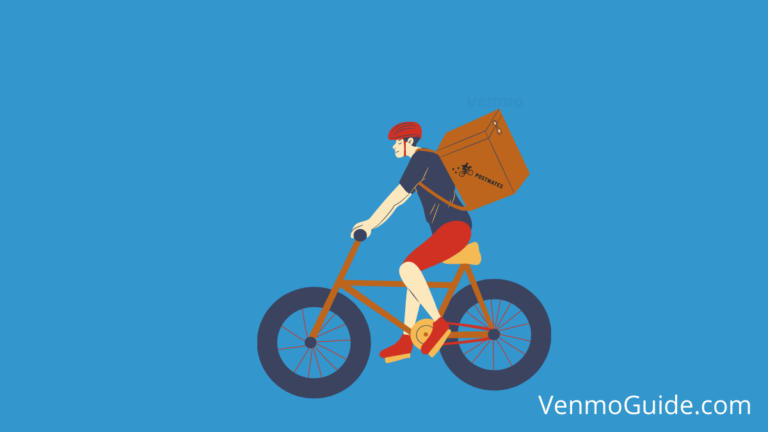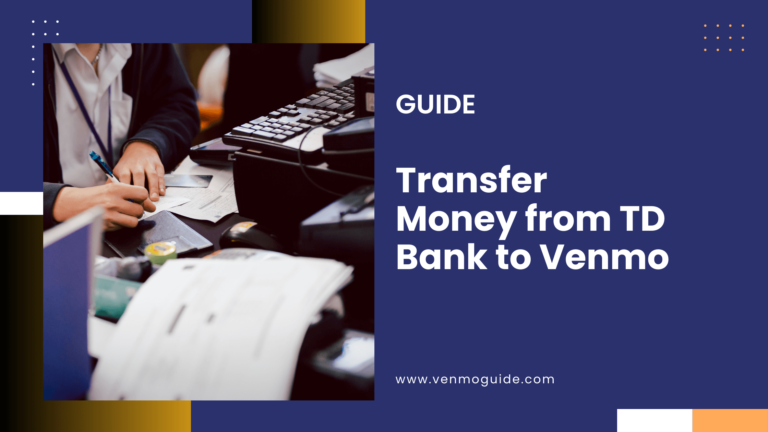Is your Venmo phone number already registered? Continue reading for a step-by-step guide to find out what you should do in case a Venmo number is already registered in the system.
If your Venmo Phone number is already registered, you will get a “Venmo phone number already registered” error message. Double-check if you have previously signed up for a Venmo account and have forgotten. If not, contact Venmo’s Customer support team and request their assistance to fix the issue.
If you’re having difficulty signing up for Venmo due to an error message stating that your Venmo phone number is already registered, this article is for you.
Venmo Not Accepting Phone Numbers
The “Venmo Not Accepting Phone Number” error message is an indicator that there’s an active Venmo account set up with the number you’re trying to sign up with. A similar error message will pop up if you’re trying to register with an email address linked to an active account.
So, if you’re thinking: “My phone number is already registered on Venmo”, we’re here to help you.
Read: Can I Use Venmo Without a Phone Number?

Phone Number Already Registered (Venmo): What Should I Do?
If you’re trying to sign up for Venmo and you keep receiving the “Venmo phone number already registered” message, you may have created a Venmo profile in the past and forgotten about it.
In this case, all you have to do is sign in instead of trying to sign up. You can use your phone number, email address, or username to sign in to your Venmo account.
However, if you don’t remember your password, you can tap the “Forgot Password?” button on the sign-in page, enter your email or phone number, and then wait for an email or text to reset your password.
Otherwise, if you’re confident that you haven’t signed up for Venmo before, your best bet is to contact Venmo’s support team and request their assistance.
Related: How to View Venmo Statements?
Can I Sign Up for Venmo Without a Phone Number?
Unfortunately, you can’t sign up for Venmo without a phone number. So, whether you’re trying to sign up for a personal or business account, you’ll be required to enter your phone number to get through the registration process.
If you don’t want to sign up for Venmo using your personal phone number, there’s a way around it! What you can do is buy a prepaid phone, also known as a burner phone, and use it to sign up for Venmo. Note, however, that burner phones expire after a few months of use. Also, they tend to be expensive.
Another way you can work around Venmo’s phone number registration is through an app called DoNotPay. This app provides you with a fake phone number that you can use to sign up for Venmo.
To use DoNotPay, download the app, or access it from your web browser. Then, you need to navigate to the “Burner Phone” tab, enter the name of the platform or company that requires a phone number for registration, and press “Create a temporary number.”
And note that DoNotPay’s phone numbers work for only 10 minutes, which should be more than enough for you to complete the registration process and type in the verification code.
If you don’t want to buy a burner phone and aren’t interested in using DoNotPay, the only option you have left is to use someone else’s phone number—maybe a friend or family member’s phone number.
Why Does Venmo Require Phone Number Verification?
There are quite a few reasons Venmo has a strict policy concerning verifying phone numbers. Firstly, it reduces spam accounts since phone numbers aren’t really easy to come by.
Secondly, phone number verification enables the user to use their phone for two-factor authentication. And lastly, it helps reduce and track potentially fraudulent accounts.
Why Is Venmo Unable to Verify My Phone Number? Venmo You Cannot Add this Phone Number
One reason Venmo Cannot Add this Phone Number and verify your phone number is its lack of support for VOIP lines.
To elaborate, if your phone number is set to a VOID line, you won’t be able to get through Venmo’s verification process. You need to switch to a non-VOIP line and give Venmo a while to process the chance.
Another reason you’re having a hard time verifying your Venmo account is a lack of signal. Maybe your phone is set to “Airplane Mode” or “Do Not Disturb.” This will prevent you from receiving the confirmation/verification message.
How to Change My Phone Number in Venmo?
Updating your phone number in Venmo is pretty simple, whether you’re using an iOS, Android, or Windows device. The process is somewhat similar on all three operating systems.
For iOS users, here are the steps you need to follow:
- Open the Venmo app on your iOS device, and sign in with your credentials.
- Navigate to the “Settings” section by tapping on the three horizontal lines at the top.
- Choose the “Edit Profile” option, and navigate to the “Phone number” region.
- Tap on the phone number box; replace your old number with a new one, and tap “Save.”
For Android users, here are the steps you need to follow:
- Open the Venmo app on your Android device, and enter your credentials to log in.
- Tap the three horizontal lines at the top to enter the “Settings” section.
- Tap the “Edit Profile” option, and navigate to the “Phone number” region.
- Delete your old phone number, and replace it with a new one. Then, tap “Done.”
For Windows users, here are the steps you need to follow:
- Visit Venmo’s official website, and sign in with your number, email, or username.
- Find the “Edit Profile” option next to your avatar, and click on it.
- Find the “Phone number” region, and delete your old phone number.
- Enter your updated phone number, and click on “Save settings.”
In Summary
If you’re trying to sign up for Venmo and you’re getting the “Phone number already registered” error message, it’s highly likely that you already have a registered account that you’ve forgotten about.
In this case, instead of signing up, you should try signing in.
If you’re confident that you’ve never signed up for Venmo before, yet your number is linked to an active account, you need to reach out to Venmo’s support team and request assistance.
Good luck!