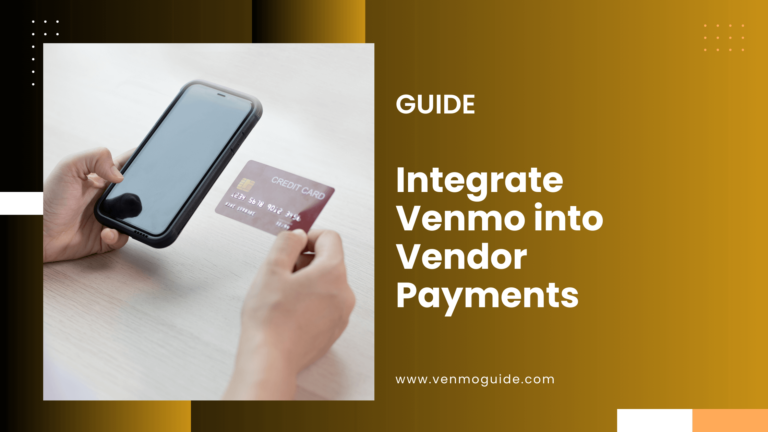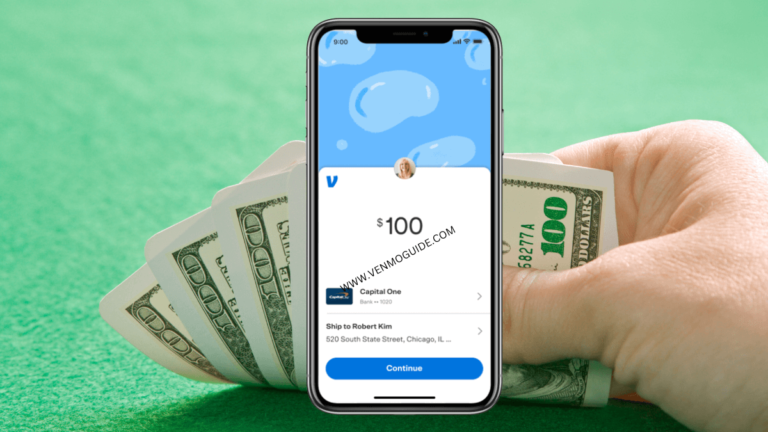Looking for a way to link PayPal to Venmo and transfer funds from PayPal to Venmo? We’ve got you covered with our in-depth guide.
Yes, You can link PayPal to Venmo account with a PayPal Card. To Link Paypal to Venmo wallet : 1. Open Venmo App 2. Tap the “☰” icon 3. Click on“Settings” 4. Select “Payment Methods” 5. Tap “Add a bank or card…” then select “Card” 6. Enter your PayPal card information. Click Ok to link.
Given that Venmo’s parent company is PayPal, you’d expect it to try to bridge the two services together. However, this is far from the truth! Each online payment platform exists in its own bubble, and there’s no direct way for users to transfer money from one digital wallet to another.
That being said, it’s not all doom and gloom here as there are many workarounds you can take advantage of to get your money from PayPal to Venmo and vice versa. So, let’s explore some of the ways you can transfer from PayPal to Venmo and help you take full control of your digital finances.

Can You Link your Paypal to Venmo?
Yes, you can but not without jumping through some hoops! In short, you need a bank account or a debit card to fill the gap between the two digital wallets.
There’ll always be an extra step in the way before you can transfer from PayPal to Venmo and vice versa.
Read: Do you Have to Be 18 to Use Venmo?
How to Send Money to Venmo From PayPal
You already know the gist of things now, so let’s cut right through the chase. Stick around as we walk you through our step-by-step guide to transferring funds from PayPal to Venmo.
1. Use a Common Bank Account
By linking the same bank account to both your PayPal and Venmo accounts, you can get the two services to start playing nicely with one another. Make sure your US-based bank account has the same name as your respective PayPal and Venmo accounts for this method to work.
To add your bank account to Venmo, just follow the following steps:
- Open the Venmo app on your smartphone and ensure you’re running the latest update.
- Tap the hamburger menu button at the top, left-hand corner of the screen.
- Tap “Settings,” and when redirected to the next page, choose “Payment Methods.”
- Select “Add a bank or card,” then choose the “Bank” option on the next page.
- Choose your preferred method of verification, and you’re all done!
You can instantly verify your bank account by providing the debit card information linked to it, or you can choose the manual verification option. However, the latter takes one business day for your bank account to be authorized and successfully linked to your Venmo wallet.
Now that we’re done with the Venmo side of things, let’s switch gears to linking the same bank account to PayPal.
- Select the “Wallet” section, and you’ll be greeted with a page that gives you an overview of your PayPal wallet’s balance and linked cards. On this same page, you’ll find a plus button labeled “Link a Bank,” just tap on it to proceed.
- You’ll need to enter your bank information, including your bank name, location, code, and account number.
- Once you’ve fulfilled all the data fields, you can proceed to the next page and verify your bank account. Enter the verification code sent to your phone, and you’re good to go.
By now, your Venmo and PayPal wallets should have the same bank account acting as a link between the two, and you can start moving your money from one to the other. As long as no currency exchange occurs, you won’t have to pay any transfer fees on depositing or withdrawing money to and from your digital wallets.
It’s worth noting that you might need to wait 3-5 business days for your withdrawals from PayPal to your bank account to go through. The waiting period might be inconvenient for some people; however, this is a small price to pay for successfully juggling your money between the two mobile payment services.
If you time your transfers correctly and wait for your PayPal balance to add up before proceeding with the withdrawal, you won’t experience much of the frustration that comes with long waiting times.
2. How to Link Paypal to Venmo with Paypal Debit Card
PayPal debit cardholders, rejoice! We’ve got another method for you to transfer funds from PayPal to Venmo and vice versa. You can link your PayPal card to your Venmo account and use it to bridge the two services.
All you need to do is follow the same steps above. Upon reaching the “Add a bank or card” option, you’ll be redirected to another page. This time around, select “Card” and enter your PayPal card information.
This method makes the most sense for users who already have a PayPal card lying around. Nevertheless, new users can always take advantage of this method as well but expect to wait for 7-10 business days before your application for a new card is accepted, and the PayPal card gets delivered to your doorstep.
Things to Know When Linking and Sending Money From PayPal to Venmo
For the most part, you won’t have to pay any hidden fees when sending funds from your PayPal account to Venmo and vice versa. However, there are some crucial points to keep an eye on before attempting any transfers.
For starters, your bank account needs to be based in the U.S.
This is because transfer fees to bank accounts overseas can be unreasonable at times. Furthermore, your PayPal account should be in USD, as currency conversion rates could be unforgiving, making you better off leaving your money where it’s already at.
In Conclusion
Venmo and PayPal are two faces of the same coin, for the most part. The two services deliver a convenient online payment platform that millions of users depend on. They also offer user-friendly mobile apps that allow money transfer between family and friends with just a few taps.
From PayPal’s business standpoint, it makes sense to keep its PayPal and Venmo services separate.
And although there’s no direct way to transfer from PayPal to Venmo, you can certainly find a way around such a limitation by using a bank account or a PayPal card as a link between the two services.
Did you find this article helpful? Let us know in the comments below!