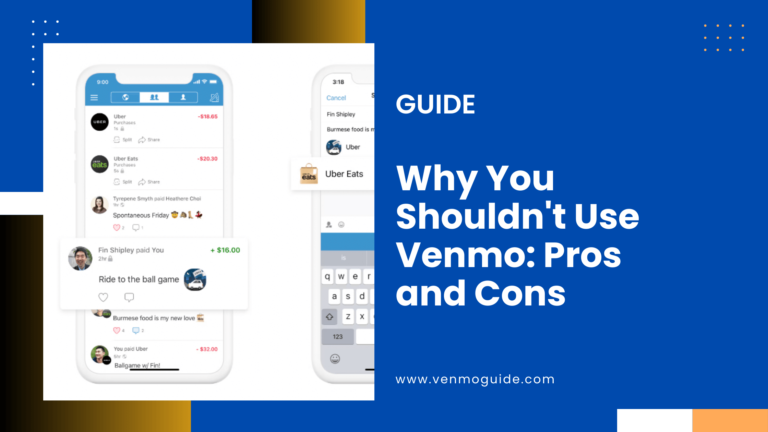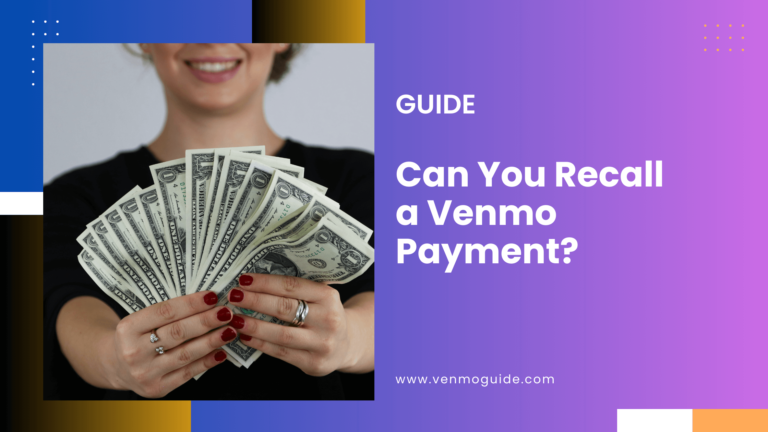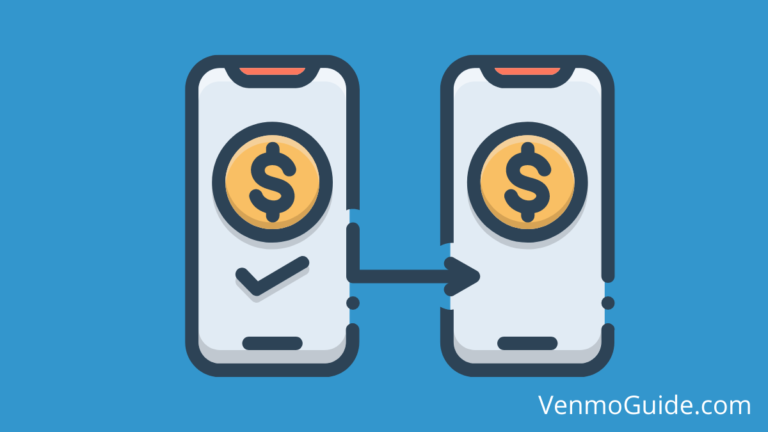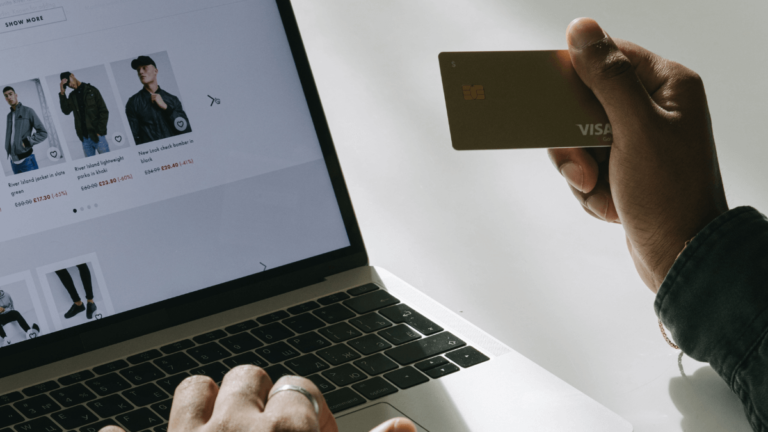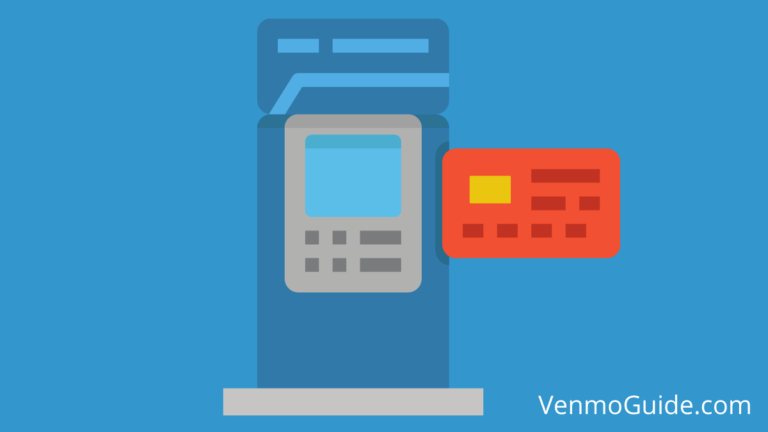To create an invoice on Venmo for a payment plan, first set up your account and link a payment method. Determine the total amount and payment schedule. Use the “Pay or Request” feature to send the first invoice, specifying the amount and details. Track payments, send reminders if needed, and confirm completion once all payments are received.
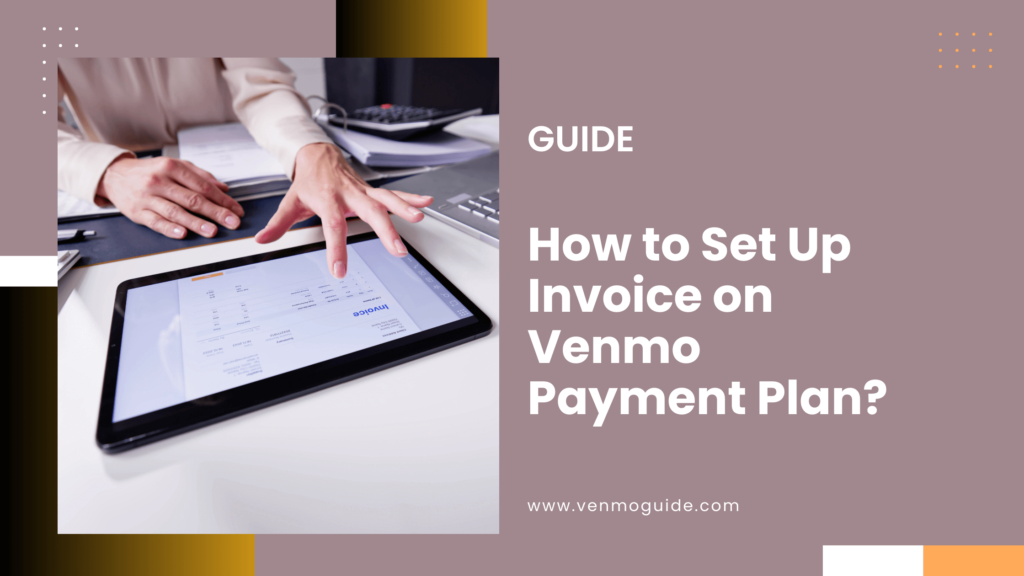
How to Set Up Venmo Invoice?
Creating an invoice on Venmo for a payment plan involves several steps. Here’s a guide to help you set it up:
Step 1: Set Up Your Venmo Account
- Download the App: Install Venmo from the App Store or Google Play.
- Create an Account: Sign up using your email and phone number.
- Link a Payment Method: Connect your bank account or card for transactions.
Step 2: Prepare the Invoice Details
- Determine Payment Amount: Decide the total amount for the invoice.
- Set Up Payment Plan: Outline how much the customer will pay and the frequency (e.g., weekly, monthly).
- Payment Schedule: Create a timeline for each payment.
Step 3: Create the Invoice
- Open the Venmo App: Log into your account.
- Use the “Pay or Request” Feature:
- Tap the “Pay or Request” button.
- Select “Request” and enter the recipient’s username or email.
- Enter Invoice Details:
- Amount: Input the first payment amount.
- Note: Clearly describe the invoice (e.g., “Invoice #1 for [Service/Product]”).
- Send the Invoice: Tap “Request” to send the invoice for the first payment.
Step 4: Manage the Payment Plan
- Track Payments: Monitor incoming payments in your Venmo account.
- Send Reminders: If payments are missed, you can send a friendly reminder through the app.
- Update the Invoice: As payments are made, update the recipient about the remaining balance and future due dates.
Step 5: Confirm Final Payment
- Final Invoice: Once all payments are received, send a final note confirming the completion of the payment plan.
- Thank the Customer: Show appreciation for their timely payments.
This process allows you to effectively manage a payment plan using Venmo.
Venmo Payment Plans
Venmo is a flexible payment service that offers users options for managing payments and expenses. Below is a look at how you can set up and benefit from Venmo payment plans.
Setting Up a Venmo Payment Plan
To set up a payment plan in Venmo, start by accessing the app. Tap on your profile picture, then go to the Settings menu.
Look for the Payments section.
Here, you can find options like Recurring Payments or Automatic Payments. Follow the prompts to select the amount and frequency of your payments.
You can choose to pay based on your Venmo balance or linked bank account.
Advantages of Using Venmo for Recurring Payments
There are several benefits to using Venmo for recurring payments.
- Convenience: You can set up payments to happen automatically without needing to remember each due date.
- Tracking: Venmo allows you to see all your transactions in one place.
- User-friendly: The app’s interface is easy to use, which makes managing payments simple.
- Flexibility: You can adjust or cancel payments if necessary, giving you control over your expenses.
Using Venmo as your payment method simplifies transactions, whether for personal use or small business needs.
Billing through Venmo
Billing through Venmo can make your payment processes smoother and faster. This section covers how to create invoices, receive payments, and manage everything effectively.
Creating an Invoice with Venmo
To create an invoice with Venmo, you’ll typically want to use an app that supports this feature. One effective method is to use InvoiceMagic, which allows you to add a Venmo QR code to your invoices. This way, buyers can easily scan to pay without transaction fees.
- Set Up Your Account: Make sure you have a business profile on Venmo.
- Choose Your Invoice Template: Select a template that fits your needs.
- Fill in Details: Include the date, amount, and a brief description of the sale.
- Add Venmo QR Code: This makes it easy for your customers to pay instantly.
Once your invoice is complete, you can send it directly to your customers via email or text.
Receiving Invoice Payments via Venmo
Once your invoice is sent, receiving payments is straightforward. Customers will get a notification when you send the invoice, making it easy for them to take action.
Payment is typically processed quickly through Venmo. Here’s how it works:
- Buyers pay using their Venmo accounts.
- The payment goes directly to your personal Venmo account or business profile.
- You’ll receive a notification confirming the payment amount and transaction details.
Keep in mind, sometimes buyers may need reminders if they miss paying on time. Also, there are no processing fees for personal payments, which is beneficial for both parties.
Managing Invoices and Payments
Managing your invoices and payments can help you keep track of your business finances smoothly. Here are some tips to help you:
- Track Payment Activity: Use the Venmo app to check your payment activity. This will show you which invoices are paid and which ones are still outstanding.
- Organize Records: Maintain records of all invoices sent and payments received for future reference. This can help with budgeting and financial planning.
- Use Accounting Tools: Syncing with apps like QuickBooks Online can simplify account management.
By staying organized and aware of your invoicing, you can ensure a better cash flow and maintain good relationships with your buyers.
Integration and Additional Tools
Integrating Venmo with various platforms can enhance your ability to track payments effectively. There are reliable methods to link your payment systems.
Security is also crucial in ensuring safe transactions. Educating customers on payment options can improve their experience.
Linking QuickBooks and Venmo for Payment Tracking
To use Venmo for invoicing, you can link it with QuickBooks. QuickBooks allows you to track payments made through Venmo as part of your sales data. To set this up:
- Go to your QuickBooks account settings.
- Choose Payment Methods and select Venmo.
- Follow the prompts to connect your Venmo account.
Once linked, you can easily see transactions and manage your finances in one place. This connection reduces the risk of mistakes in tracking payments and ensures you stay organized.
Payment Security and Buyer Protection
When using Venmo, buyers have access to the Purchase Protection Program. This program helps protect transactions from unauthorized payments. It is important to only send payments to trusted sellers.
To enhance security:
- Use strong passwords and update them regularly.
- Enable two-factor authentication on your Venmo account.
- If you encounter issues, report them directly through the Venmo app.
By taking these steps, you can minimize risks during transactions.
Educating Customers on Payment Methods
Informing your customers about available payment options can help them feel more comfortable. Venmo is popular for its ease of use. Here are some points to share:
- QR Codes: Customers can pay by scanning a QR code, making the process quick.
- Transaction Fees: Let them know about any small fees associated with using Venmo.
- Transfer Speed: Payments typically transfer quickly, allowing for timely processing.
By explaining these details, customers can see the benefits of using Venmo for their payments, ensuring a smoother transaction experience.