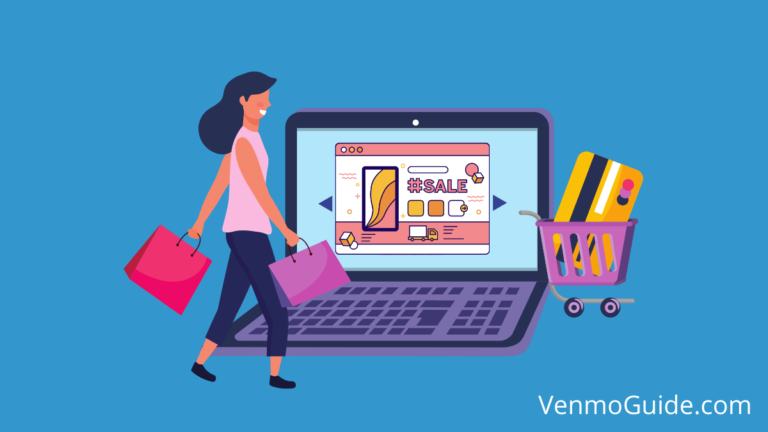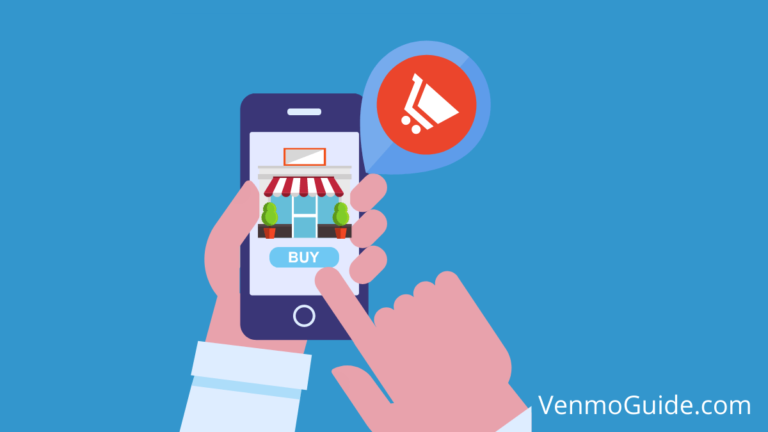Does your Venmo account keep disconnecting from the linked bank account?
Venmo’s lost connection with your bank error occurs due to: 1. Server downtime 2. Incorrect login credentials 3. Insufficient funds. It’s important to reconnect the accounts to avoid any interruption in transactions. Delete the bank account from your Venmo account and add it back again.
It can be frustrating to get a “Venmo Lost Connection with Bank” error message when trying to transfer money or make a purchase on the app, especially if this issue keeps happening and you can’t figure out why.
But don’t worry, we’ve done some digging, and we’ve made an in-depth guide for why this might happen and how to fix it.
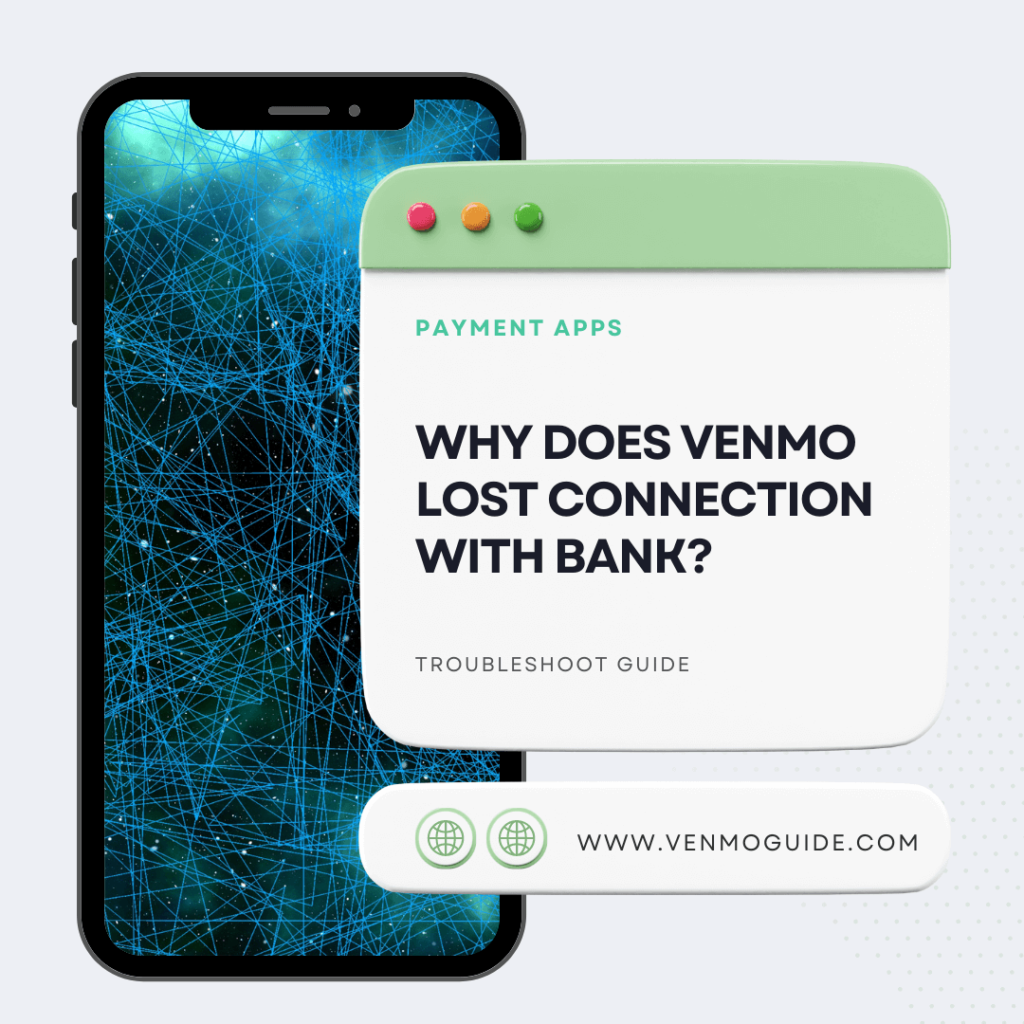
Read: Can Nonprofits Use Venmo?
Why Does Venmo Give a “Lost Connection With Bank” Message?
If you’re experiencing Venmo’s lost connection with your bank, it could be due to several reasons such as server downtime, incorrect login credentials, or insufficient funds. It’s important to reconnect the accounts to avoid any interruption in transactions.
How to Fix Venmo Lost Connection With Bank Error
To Fix Venmo Lost Connection with Bank: 1. Delete the bank account from your Venmo account and add it back again 2. Update your Venmo app to support the latest features 3. Double-Check Your Banking Credentials 4. Check the Internet connection and Venmo can’t be accessed outside of the US.
Now that you know the possible sources of the error, you might not know how to fix them. So, here’s everything you need to know about each issue, along with a step-by-step guide for how to fix it.
1. Check Your Internet Connection
The first thing you need to do is to check your internet connection before blaming the app or the bank. Then, try using other applications to make sure that your connection is stable.
Also, try changing from WiFi to data connection or the other way around and give it another try. And if the issue persists, try using the website on your desktop as your phone might be lagging.
But if none of these things work, then it’s time to move on and try different solutions.
2. Update the Venmo App
If your phone isn’t set to automatically update apps, or if it’s set to only update when connected to WiFi, your Venmo app is likely outdated.
So to ensure that your Venmo app is up to date, simply visit your app store, search for Venmo, and see if it requires an update. If it does, install the update and try making the transfer again.
Also, if you want to eliminate all possibilities of the app not being on the newest version, you can just uninstall Venmo and reinstall it. That way, you’ll know for sure that you’re using the newest version.
Another thing you can try is checking if your operating system needs an update. Software updates are important, and they help keep everything on the phone running as it should. So, go into your settings and see if your phone needs a software update.
3. Double-Check Your Banking Credentials
Most banks require clients to change their online banking passwords along with other credentials every 90 days or so to optimize the safety of their information.
So if you change your bank credentials, then Venmo is going to disconnect from the bank to ensure your account’s security. So all you have to do is remove the bank from your Venmo account and add it again with the new credentials.
If you’re unsure if that’s the issue, you can give your bank a call and check if any of your credentials need to change or require an update.
Extra Steps That Might Help to Solve “Venmo Lost Connection with Bank Error”
If you’ve tried all these steps and are still receiving the “Venmo Lost Connection with Bank” error message, here are a few extra steps that could help solve the issue:
1. Remove Your Bank Account and Add It Again
Just like we’re advised to disconnect electrical devices from electricity, then reconnect them, and as a last resort before talking to a professional, try to manually remove your bank account from Venmo, then add it one more time.
Devices and apps can sometimes have glitches, and this is an easy step to eliminate them. So to remove a bank account, follow these steps:
- Go to the settings menu on the Venmo app
- Go to “Payment Methods”
- Select the bank account that’s causing the issue
- Select remove and confirm your selection
Now that the bank account should no longer exist in your Payment Methods, we’re going to add it again by following these steps:
- Go to the settings menu
- Select “Payment Methods”
- Select “Add a Bank or Card”
- Select “Bank”
- Add in your bank credentials
- Select your verification method
You can verify your bank account through Instant Verification or Microtransfers. But keep in mind that not all banks accept Instant Verification. In that case, you’ll have to opt for Microtransfers, which can take up to 1-2 business days.
Unfortunately, there’s no way around that waiting time. So if you’re in a hurry, you might have to find another method. Also, make sure you have at least $2 in your bank account for the verification to go smoothly.
2. Contact Customer Support
If nothing seems to be working, then the issue is too complex to fix on your own. In that case, you’ll need to contact Venmo’s customer support and inform them of everything you’ve tried so far.
Frustrating as it might seem, you might be asked to contact your bank’s customer support, as the issue might be from their end, so try to keep an open mind.
Final Words
The next time you run into the “We lost connection with your bank” error, there’s no need to worry because now you know what the problem could be and how to fix it.
So, in short, check that you have the newest Venmo app version and that you have a stable internet connection. Also, make sure that the bank info on Venmo is up to date.
However, if you’re still facing the same error, it might be time to contact customer support.
Did you find this article helpful? Let us know in the comments below and we will try our best to help you out.