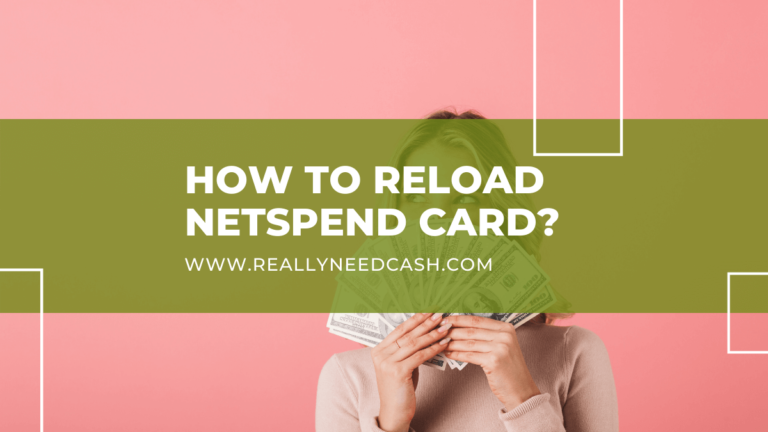Yes, you can use NetSpend for your Uber rides as Uber does take NetSpend prepaid cards as a form of payment. To add NetSpend to Uber – Open the Uber app and select “Wallet.” Click on “Add Payment.” Enter your NetSpend card number, security code, and your country and ZIP code. Tap on “Save.”
Can you use Netspend for Uber? Yes! Here’s how to do it. We’ll also guide you on resolving issues while using your Netspend card on your Uber account.
Netspend is a popular prepaid debit card provider that issues Visa and Mastercard prepaid debit cards and corporate prepaid cards. These cards are insured by the Federal Deposit Insurance Corporation (FDIC).
Over 10 million users in the US use Netspend due to a host of great benefits and features and its lack of credit checks, activation fees, and minimum account balance requirements. It is a great tool that helps you manage your money easily.
Wondering where all you can use your Netspend card?
You can use Netspend’s prepaid cards to shop online and in-store, pay bills, earn cashback offers, and withdraw cash from ATMs.
Yes, you can use Netspend’s prepaid cards to pay for Uber trips. If you want to learn how to use your Netspend prepaid card for your Uber trips, we’ll walk you through every step. We’ll also help troubleshoot commonly faced issues that you may encounter.
Check out our guide below on using your Netspend card with Uber.
Read: Can You Use Cash App For Uber Eats?
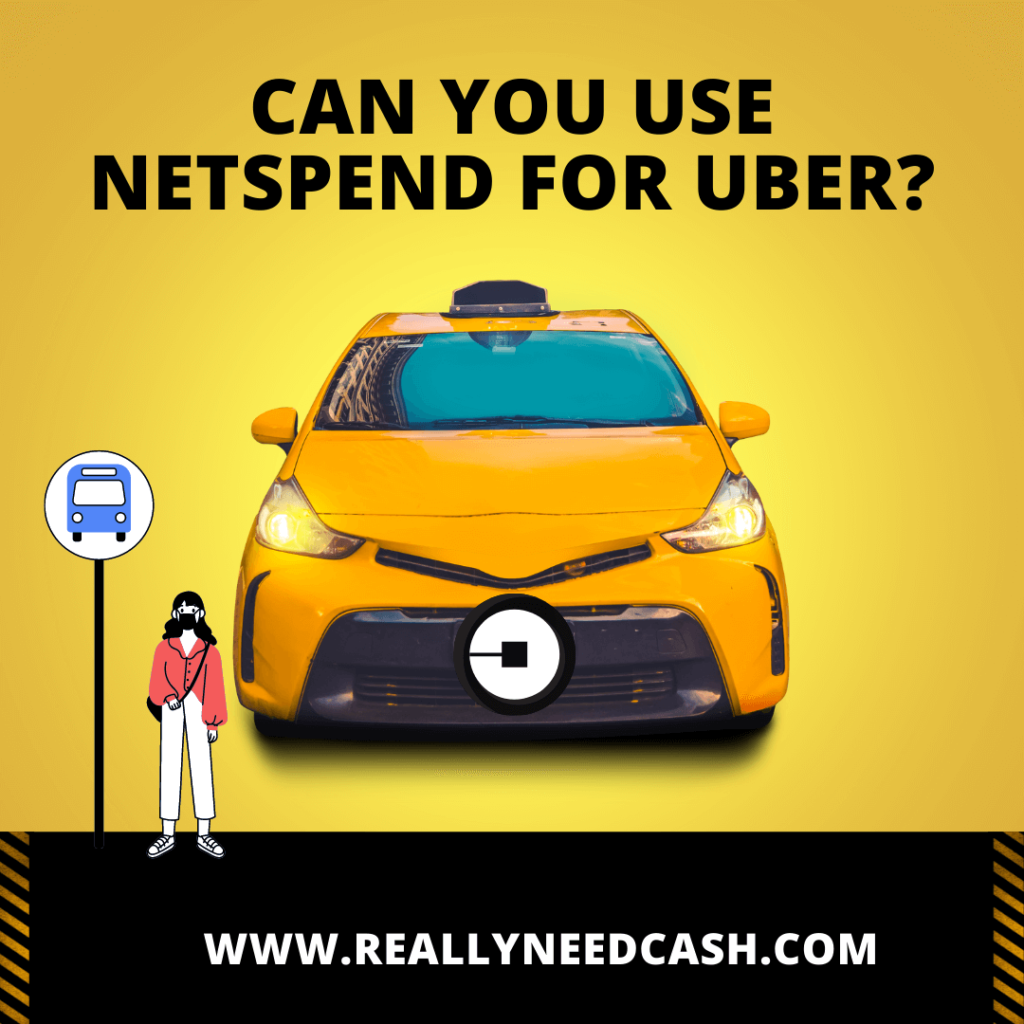
Does Netspend Work With Uber?
The short answer is yes, Uber accepts NetSpend Card, you can pay with your Lyft account, your debit/credit card.
A quick look at Uber’s support section will show that their online billing system will accept all major banks’ Visa and Mastercard debit cards. Since Netspend is issued by The Bancorp Bank, ranked amongst the top 10 banking institutions in the US, it is considered a major bank.
So, if you have a Visa or Mastercard prepaid debit card with Netspend that is authorized for online transactions, you can use it to pay for your Uber ride.
How to Add or Update Payment Info on Uber with Netspend
To request an Uber ride, you need to add your payment info to the app. Once your ride ends, the payment method that you selected will be charged.
To add your Netspend card details to your Uber account, follow the steps below:
- Click on the Menu icon in your Uber app.
- Select “Wallet.”
- Click on “Add Payment.”
- Type in your Netspend card number, security code, and your country and ZIP code.
- Tap on “Save.”
If your Netspend prepaid card doesn’t work with Uber, you will see an error message while adding the card or requesting a ride.
In case you need to update your Netspend card info on your Uber account, here are the steps that you need to follow:
- Click on “Wallet” from the Uber app menu.
- Choose the payment method that you need to update.
- Tap on the three-dot icon.
- Tap on “Edit.”
- Update your Netspend card details.
- Tap on “Save.”
If you can’t edit or update the payment info, delete the Netspend card details from your Uber account and add the card again as a new payment method.
To delete a payment method, here’s what you need to do:
- Since your Uber account must have at least one payment method at all times, you’ll need to add a new payment method, that is, your Netspend card, before removing an existing payment method.
- Then select “Wallet” from the app menu.
- Select the Netspend card that you wish to remove from your Uber account.
- Tap on the three-dot icon.
- Tap on “Delete.”
- Finally, tap on “Confirm.”
Uber’s Instant Pay Not Accepting Netspend Card
Uber’s Instant Pay feature allows Uber drivers to cash out their earnings within minutes. After an Uber ride, drivers can transfer the money that they just received on their Uber account from a customer into their debit or checking account with the help of the Instant Pay option.
Usually, Uber’s Instant Pay accepts most Mastercard and Visa debit cards.
If Instant Pay is not accepting a Netspend prepaid debit card, check if you’ve added the wrong card number. If so, update it by following the steps mentioned above.
Miscellaneous Troubleshooting
While Uber’s billing system accepts most prepaid debit cards issued by major banks, there are several reports of users being unable to pay for their Uber ride despite having Visa and Mastercard debit cards from a major bank.
Does this include Netspend customers?
Yes, Netspend customers have also reported that they could not pay for their Uber trips using their Visa and Mastercard prepaid debit cards.
So, if you’re one of the few Netspend users facing difficulty paying for Uber rides, know that you aren’t alone.
Here’s What You Can Do
If you happen to face issues while paying for your Uber trip with your Netspend card, it might not be an issue with your card but rather because you may be using an older version of the Uber app. In this case, delete the app and reinstall it from the Google Play Store or Apple Store to ensure that you’re using its latest version.
If you’re still facing any issues, check your device. Try logging in from a different device and see if your Netspend card now works. You can also try deleting and re-adding your Netspend card info.
Note that if you have a Netspend prepaid corporate card, you may not be able to use it to pay for your Uber ride.
Conclusion
So, can you use Netspend for Uber? You absolutely can. Just use our quick guide to troubleshoot any issues you have, and you’ll be on your way. Literally!
Since some Netspend users have reported that their cards don’t work with the Taxi, as a safety precaution, always add a backup payment method to avoid issues while booking a ride with it.
If you were wondering which payment methods to use, Uber’s billing system is compatible with a handful of other prepaid cards such as EntroPay, Tango, Satoshi, and Xapo cards. You can use any one of them to pay for your Uber trips.
Other payment methods that work with Uber include credit cards, debit cards, checking accounts, Google Pay, Apple Pay, Samsung Pay, PayPal, Venmo, and Uber gift cards.