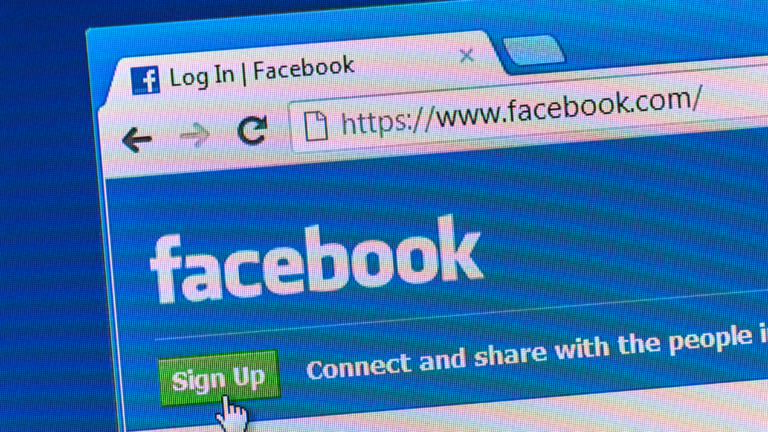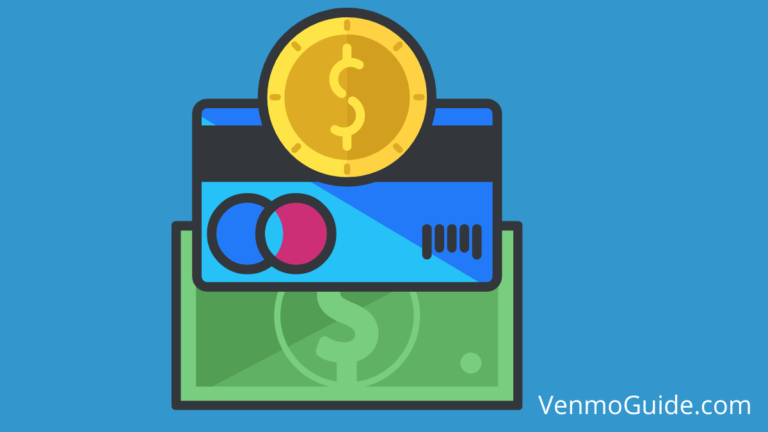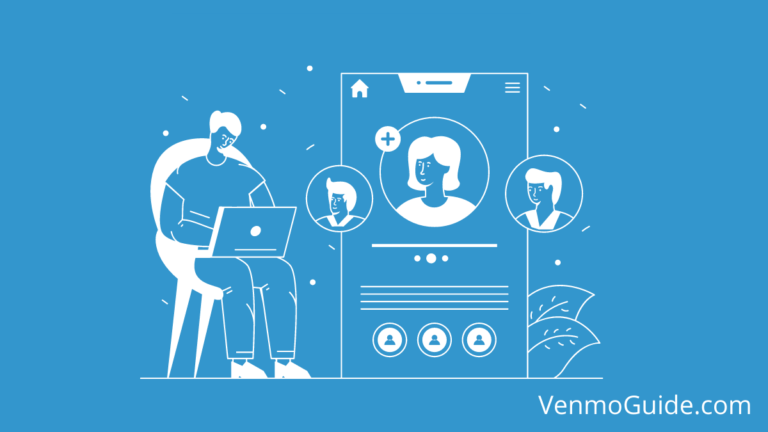Uber’s Instant Cash Out feature allows drivers to instantly transfer their earnings to a linked debit card or account, but it does not directly support transfers to Venmo. To move Uber earnings to Venmo, transfer funds to your linked bank account first, and then transfer them to your Venmo account from there.
Step-by-Step Tutorial: Transferring Uber Earnings to Venmo
- Enable Instant Cash Out on Uber:
- Open the Uber Driver app.
- Go to the “Earnings” tab.
- Tap “Cash Out.”
- Set up Instant Cash Out by linking your debit card or bank account.
- Transfer Earnings to Linked Bank Account:
- Once Instant Cash Out is enabled, tap “Cash Out” in the Uber Driver app.
- Choose the amount you want to transfer.
- Select your linked debit card or bank account.
- Confirm the transfer. The funds will be deposited into your bank account.
- Link Your Bank Account to Venmo:
- Open the Venmo app.
- Go to the “Settings” menu.
- Select “Payment Methods.”
- Tap “Add a Bank or Card.”
- Choose “Bank” and follow the prompts to link your bank account.
- Transfer Funds from Bank to Venmo:
- Open the Venmo app.
- Go to the “☰” menu and select “Add Funds.”
- Choose “Add Funds from Bank Account.”
- Enter the amount you want to transfer and confirm.
- Verify Transfer Completion:
- Check your Venmo balance to ensure the funds have been successfully added.
By following these steps, you can transfer Uber earnings to Venmo indirectly via your bank account.
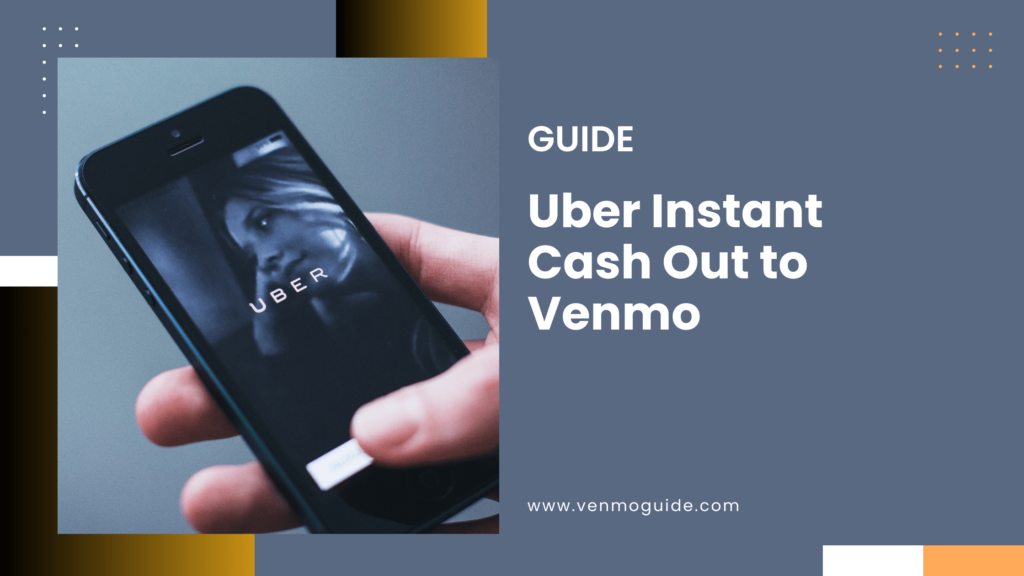
Uber’s Instant Cash Out to Venmo
Uber offers drivers a convenient way to access their earnings quickly through Instant Cash Out. This service allows you to send your earnings directly to Venmo, giving you more flexibility with your money.
Let’s explore eligibility requirements and the integration with the Uber Pro Card.
Eligibility and Security for Instant Payments
To use Instant Cash Out to Venmo, you need to meet certain eligibility criteria.
- First, you must complete at least one trip using the Uber app.
- Next, ensure that you have a valid debit card linked to your Uber account.
- It’s important to note that each cash-out incurs a fee of $0.85, which can be avoided if you use an Uber Pro Card.
Security is also a key concern. When you use Venmo for payouts, your transactions are protected by both Uber’s and Venmo’s security measures.
It’s wise to keep your payment information secure and regularly update your security settings to reduce any risks.
Uber Pro Card and Instant Pay Integration
The Uber Pro Card greatly simplifies the Instant Cash Out process. This card not only allows you to receive cash-outs without fees but also provides cashback rewards on purchases.
Using the Pro Card, you can receive payments instantly without worrying about the $0.85 charge.
To get started, you need to request the Uber Pro Card through the app.
- Once you have it, link it to your Uber account.
- Each cash-out can happen up to five times a day as long as you have at least $1 in available earnings.
- This integration makes it easier to manage your earnings and access funds when you need them.
How to Use Venmo for Uber Rides and Uber Eats
Using Venmo for your Uber rides and meals is straightforward and convenient. With a few simple steps, you can link your Venmo account to the Uber apps.
You can also easily split costs with friends or family, making shared rides or meals hassle-free.
Linking Venmo to the Uber and Uber Eats Apps
To link Venmo, first,
- Open the Uber app on your device.
- Go to the menu located in the upper left corner.
- Next, select Payment,
- Choose Add Payment Method.
- From the options, select Venmo.
- If you already have Venmo installed on your phone, it will prompt you to log in to your account.
- Once linked, you can select Venmo as your payment option before confirming your ride or food order.
Splitting Costs with Venmo for Group Expenses
When you are sharing a ride or meal with friends or family, splitting the cost is easy. After selecting your ride or meal in the Uber app, you can see an option to Pay with Venmo.
Here, tap on the split fare option to divide the cost directly with your friends.
You can select who to split the cost with by choosing contacts from your Venmo list. Each person will receive a notification to confirm their share. This way, everyone can pay their part without any hassle. It’s an easy-to-use feature that eliminates awkward money exchanges after your outing.
Fees, Processing Times, and Customer Support
When using Uber’s instant cash-out feature to send earnings to Venmo, it is important to know the associated fees, processing times, and how to reach customer support for assistance.
Fees and Processing for Cash Outs
Using the instant cash out feature may involve certain fees. Each time you cash out, there’s typically a charge of $1.25. If you’re cashing out to Venmo via a linked bank account, it’s wise to check whether Venmo itself has any fees for receiving transfers.
Processing times for cash outs can be quick. Generally, funds may appear in your chosen account within minutes. Still, keep in mind that bank holidays and business days can delay deposits. If you are cashing out close to a holiday, it might take longer for your money to show up.
For those who drive for Uber, you can cash out up to six times a day. Be sure that you have at least $1 in your earnings for the transaction to go through. You can withdraw a maximum of $3,000 per cash-out and $6,000 weekly.
Payment Partnerships and Terms
Uber partners with various payment platforms, including Venmo, to make cashing out easier for you. Remember to have your Venmo account properly linked to your Uber app for seamless transfers.
It’s vital to be aware of the terms and conditions associated with these cash-out features. Each payment method may have different rules regarding limits and fees. Make sure to read through this information to understand your financial options better.
For any issues or questions, Uber’s customer support is available through the app. You can easily find help by navigating to the help section. This is especially useful if you encounter problems with your instant cash out or have questions about your fees.