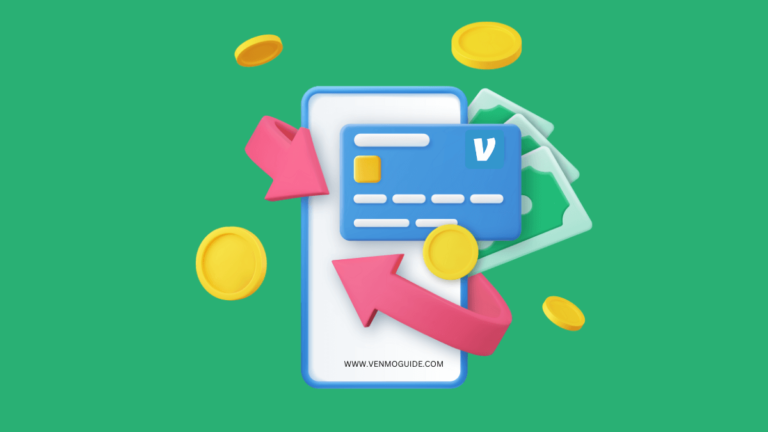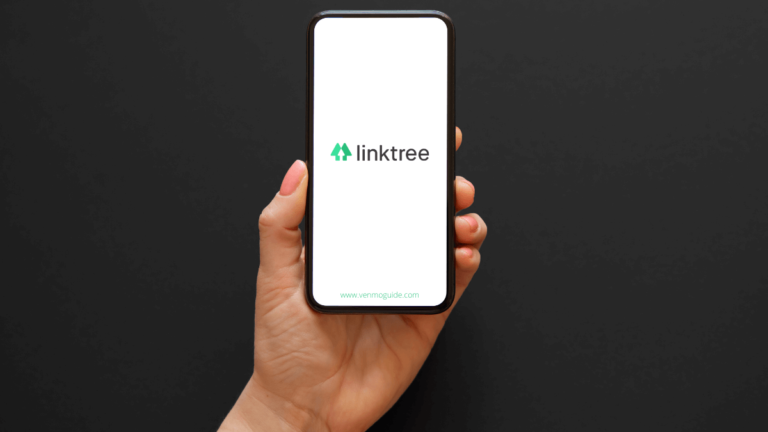Adding money to your Venmo balance isn’t crucial because you can add a backup payment method. Venmo will fund your payments through the backup method if your Venmo balance isn’t enough.
Still, it’s useful to have money in your Venmo balance. So, if you’re new to Venmo and you’re not yet familiar with the app, we’re here to help.
To add money to your Venmo balance with a debit card: 1. Log into your Venmo account 2. Select the option to ‘Add Money’ 3. Enter the amount you wish to deposit and enter the required details from your card. Funds should be available almost instantly in your balance.
| Method of Adding Money | Fees | Time Frame |
|---|---|---|
| Direct Deposit | Free | Up to 3 business days |
| Bank Transfer | Free | 1-3 business days |
| Debit Card | 1% (minimum $0.25, maximum $10) | Instant |
| Credit Card | 3% | Instant |
| Cash at Walmart | $3 (Varies) | Varies |
| Cash at other retailers | Varies by retailer | Varies by retailer |
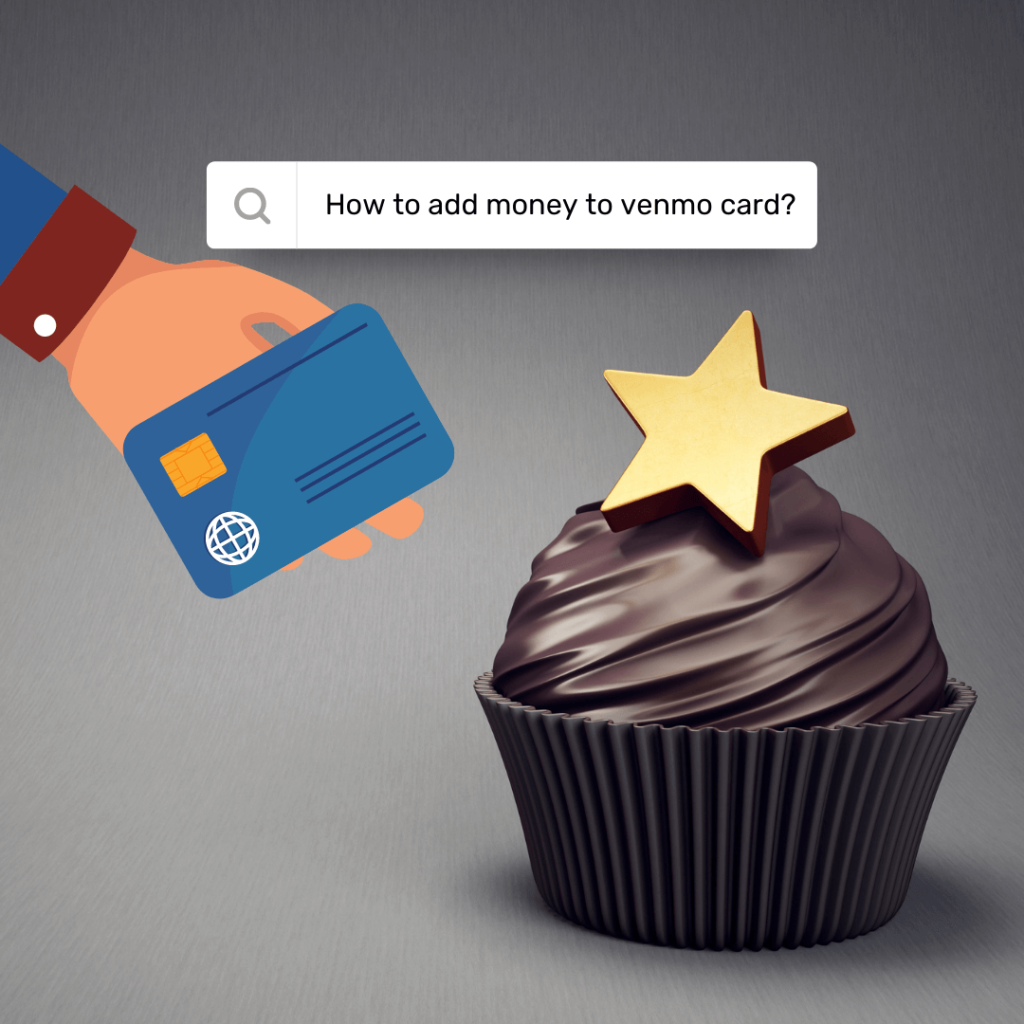
How to Add Money to Your Venmo Account via the App?
If you’re using the Venmo phone application, here are the steps you need to follow to add money to your Venmo balance. So, let’s get started.
Step 1: Add a Bank Account
To add money to your Venmo balance, you need to add a bank account to transfer the money from; here’s how you can do that.
From the hamburger icon at the top of your screen, find “Settings” and select “Payment Methods.” After that, press “Add a bank or card” and select “Bank.”
Follow through with the steps of adding your account information. After you’re done with all the steps, we strongly recommend you verify your account. Here’s how.
If you decide to go for instant verification, you’ll need to provide the login information that you use for online banking. However, not all banks are eligible for that sort of verification, so make sure you check with your bank’s customer support. If it’s not working out, you can always opt for manual verification.
To manually verify your bank account, firstly, you need to make sure that the account has a few dollars (at least $2) because Venmo will send micro-transfers to verify the account. Next, you’ll need to provide your routing and account number, but make sure you don’t add the check numbers; otherwise, the transactions will fail.
Unfortunately, with the manual verification method, you’ll have to wait from one to three business days for the micro-transfers to complete, so keep that in mind.
In case something goes wrong and the micro-transfers aren’t complete even after three business days, Venmo will email you with the reason why your bank account is marked as invalid.
Try to see what the issue is and contact your bank to make sure you have the correct account and routing numbers. If you notice that you entered incorrect numbers, you can delete the bank account with the wrong numbers from Venmo and add the correct one.
Read: Can You Have Two Venmo Accounts With Same Bank Account?
Step 2: From “Manage Balance,” Select “Add Money”
Tap on the hamburger icon at the top of your phone screen and search for “Manage Balance.” When you find it, click that option, then select “Add Money.”
Step 3: Enter the Amount
Now, you need to enter the amount of money you want to transfer to your Venmo balance. When you’re finished, tap “Done.”
Step 4: Choose the Bank Account
Here’s where you need the bank account. You should see all the banks you’ve verified with Venmo, select the one you want to transfer from, and then tap “Next.”
Step 5: Review the Transaction Information
You’re almost done. All that’s left is the final and most crucial step: reviewing the transaction information. Make sure all the information you’ve provided so far is in order, and check the estimated arrival date of the transaction. If everything is correct, press “Add Money.”
However, please note that once you press “Add Money,” you can’t drop the transaction. It’s impossible to cancel or stop the money from being transferred into your Venmo balance, so double-check that there are no mistakes whatsoever. Still, you can transfer the money back to your bank account if you change your mind, so it’s not the end of the world.
These transfers take from three to five business days. Also, if you notice that the money was charged from your bank account, but it’s not showing in your Venmo balance yet, don’t worry about it. The transfer is still processing, and the money should be in your balance soon enough.
However, if the money is still not in your balance after five business days, you need to contact Venmo’s customer support and see where the problem is.
Venmo Fees
| Method of Adding Money | Fee | Time Frame |
|---|---|---|
| Transfer from a bank account | $0.00 | 1-3 business days |
| Receive money from Venmo users | $0.00 | Instant |
| Receive merchant refund | $0.00 | Instant |
| Receive money using Direct Deposit | $0.00 | Up to 2 business days |
| Cash a check (payroll or government) | 1.00% (min. $5 fee) | Within minutes |
| Cash a check (all other accepted check types) | 5.00% (min. $5 fee) | Within minutes |
| Receive payments for goods and services | 1.9% + $0.10 | Instant |
How to Add Money to Venmo on a Desktop?
If you’re not using the phone app and want to transfer money into your Venmo account, you can do so on your laptop. Keep on reading to learn how.
1. Log in to Venmo
First things first, you need to use your Venmo credentials to log in via the website. Next, you’ll receive a code on your phone so that Venmo can verify that it’s you logging in. Enter that code, and you should be logged in and transferred to another page.
2. Add a Bank Account
Adding a bank account to your Venmo is independent of the method you’re using. Venmo doesn’t offer a way to add cash to your account from a bank or a shop; you need to connect a bank account.
This is a lot similar to the app, you need to find the “Payment Methods” page on the website, and from there, you can add your bank account or card information. After that, you need to verify the account you’ve provided. So, you can opt for either instant verification or manual verification.
As we’ve established before, instant verification is where you provide your online banking credentials, but that doesn’t work with all banks. This method happens instantly, and you’ll have your account verified and ready to transfer money within minutes.
On the other hand, the manual verification method can take one to three business days, but it’s guaranteed that it works for all banks. Just make sure you have at least $2 in the account, and Venmo will proceed with two micro-transfers to verify the bank account.
After having your bank account added and verified, it’s now time to move on to the next step.
3. Adding Money to the Venmo Account
Go to venmo.com/addfunds, and from there, you should have a pop-up box that says you can add funds from your bank account. Type in the box the amount of money you want to be transferred from the bank to your account.
4. Select the Bank Account
Much like the phone app, you need to select the bank account you want to transfer money from. If you have no bank accounts connected to Venmo, please refer back to step 1 and make sure everything is in order.
5. Verify and Finalize
After typing in the amount of money you want to be transferred, press “Transfer money in to Venmo.” That should take you to another confirmation screen. Again, make sure all the information you provided is correct before pressing “Confirm.” Like the app, once you confirm the transaction, it can’t be canceled or stopped, so be careful.
When you’ve double-checked everything, now you’re ready to press “Confirm & Add Funds.” Again, this process can take from three to five business days, so be patient.
However, if more than five days have passed and the money hasn’t been transferred to your account, you should receive an email explaining where the problem is. If you didn’t get an email, it’s time to contact Venmo’s customer support to fix the problem and get your money.
Frequently Asked Questions
If you followed all the previous steps correctly, congratulations! Your transaction is now processing, and all you have to do is wait for the money to be transferred to your Venmo balance. However, if you’re stuck in a step and don’t know how to proceed, here are some frequently asked questions.
Keep in mind that you can always contact Venmo’s customer support if you run into any problems, so don’t hesitate to reach out.
Is There a Way to Add Money to Venmo Instantly?
With the current funding methods available, which is by funding your Venmo balance from a bank account or a card, you have to wait from three to five business days for the transaction process to complete.
Also, if your bank account isn’t verified, you’ll have to wait at least another business day if you go for manual verification. However, instant verification can only take a few minutes. So either way, the three to the five-business-day transaction for the money to move from your bank to your Venmo balance is unavoidable.
Why Can’t I Add Money to Venmo?
You need to have a Venmo Debit Card to fund money to your Venmo account; that’s the only way. So, if you don’t already have one, you have to apply. From the hamburger icon, select “Venmo Debit Card” and provide your information.
The application process is completely free of charge, but it’ll take from five to seven business days for the card to be sent to your home. Also, you have to be in the United States or its territories as this card doesn’t work internationally.
Can I Physically Cash Money to Venmo?
As of right now, no. The only way to add money to your Venmo account is by adding a bank account or a card. You can’t fund your account from a bank, a shop, or anywhere physical, which is a little restricting.
We’re hoping that Venmo will allow more funding methods soon enough.
Final Words
Venmo is relatively easy to use. However, it might take some time for new users to get familiar with Venmo, its controls, and how it works overall. So, here’s a quick recap of how you can add money to your Venmo balance for a memory refresh.
Whether you’re using the phone app or the desktop website, you need to log in to your Venmo account and make sure there’s a bank account added. If you don’t have a bank account added yet, you can go to “Settings” then “Payment Methods” and follow the steps there.
As of right now, there’s no way to add money to your Venmo balance except by connecting a bank account or card. Also, you need to have a Venmo Debit Card to even have the option of adding money to your account.
After your bank account is set up and ready to go, if you’re using the phone app, find “Manage Balance” by pressing the hamburger icon, and from there, select “Add Money.” On desktop, however, you need to go to venmo.com/addfunds after logging in.
Whether you’re on your phone or laptop, it’s now time to enter the amount of money you want to transfer to your Venmo balance. After that, you’ll have to select the bank account that you want to transfer money from. Make sure all your information is correct before pressing “Confirm” because the transaction can’t be canceled once finalized.
And now you’re all done. We hope the steps were clear and easy to follow.
Also Read: How to Add Cash to Venmo Card at Walmart (Step-by-Step)