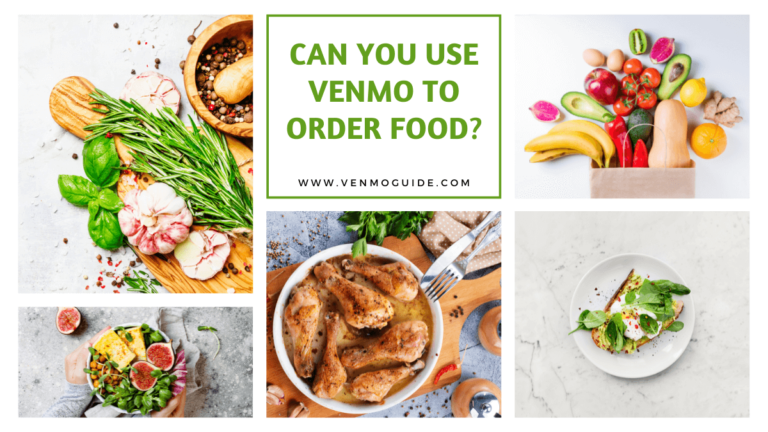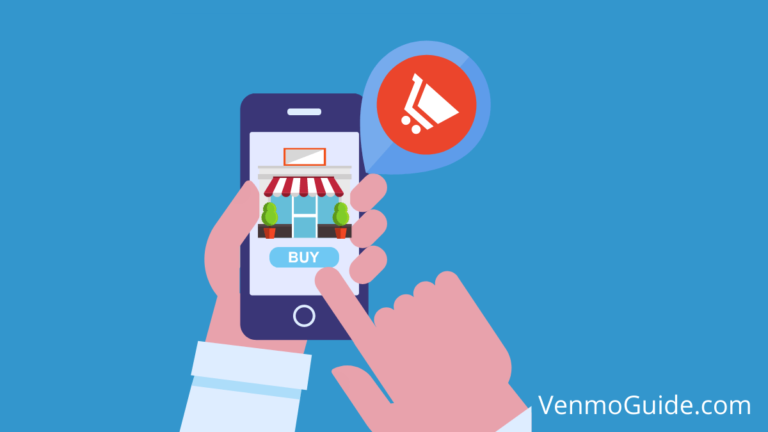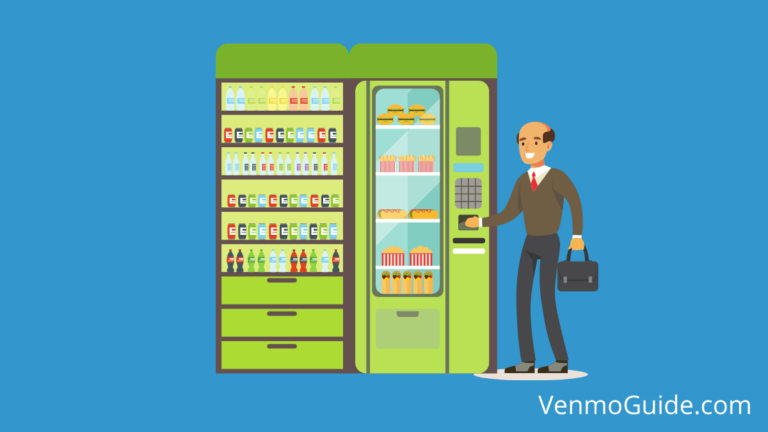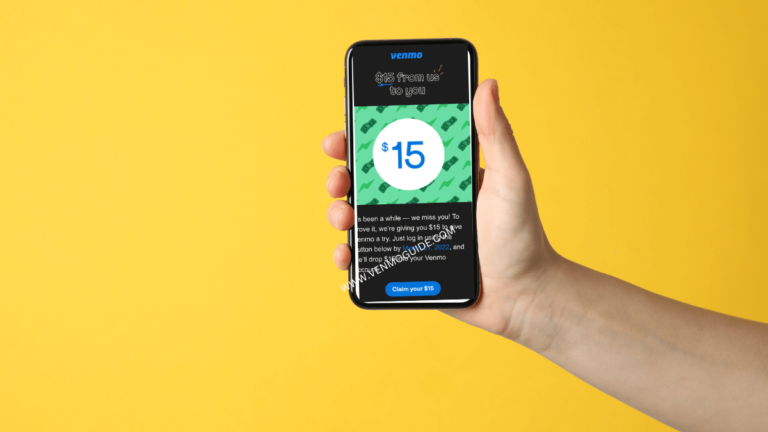To transfer money from TD Bank to Venmo, link your TD Bank account in the Venmo app under “Payment Methods.” Verify the account using instant or manual verification. Then, go to “Manage Balance,” select “Add Money,” choose your TD Bank account, and confirm the transfer to complete.
How to Transfer Money from TD Bank to Venmo?
To transfer money from TD Bank to Venmo, follow these steps:
- Link Your TD Bank Account to Venmo:
- Open the Venmo app.
- Go to the “Settings” menu.
- Select “Payment Methods” and tap “Add a Bank or Card.”
- Choose “Bank” and select “Instant Verification” or “Manual Verification” using your TD Bank credentials.
- Verify Your TD Bank Account:
- For Instant Verification, log in with your TD Bank online banking credentials.
- For Manual Verification, Venmo will deposit small amounts into your TD Bank account. Confirm these amounts in the Venmo app to complete the process.
- Add Funds from TD Bank to Venmo:
- Go to the “☰” menu in the Venmo app.
- Select “Manage Balance” and tap “Add Money.”
- Enter the amount, choose your TD Bank account, and confirm the transfer.
Your money will be transferred from TD Bank to your Venmo account within 1-3 business days.
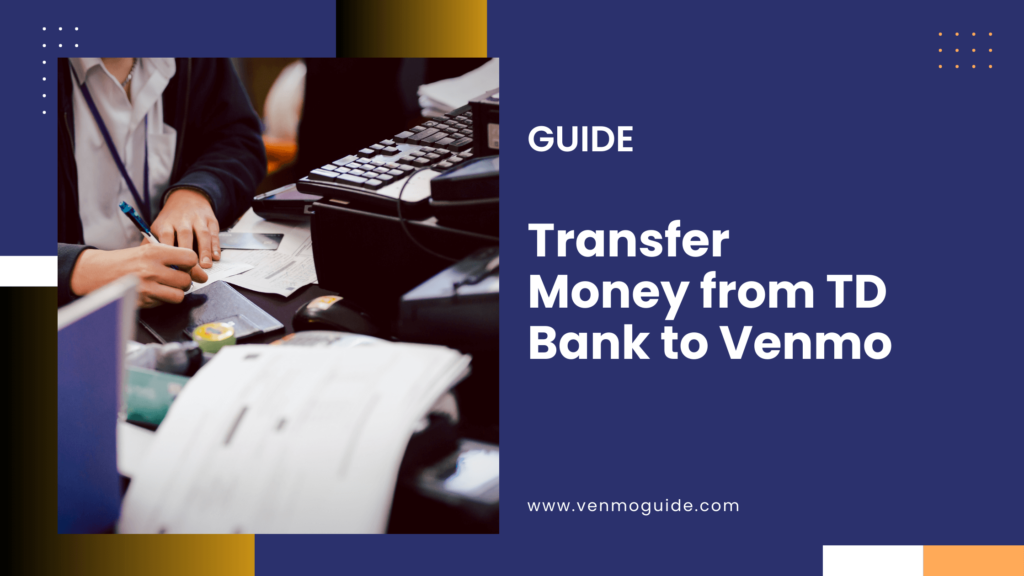
How to Set Up Your Accounts for Transfer?
Before you can transfer money from your TD Bank account to Venmo, you need to set up both accounts properly.
This involves linking your TD Bank account to Venmo and verifying your bank account. Here’s how you can do that.
Linking Your TD Bank Account to Venmo
- Open the Venmo app and log into your account.
- Go to “Settings” and
- Tap on “Payment Methods.”
- Select “Add Bank or Card” and
- Choose “Bank.”
- You will have two options for linking your TD Bank account: Instant Verification and Manual Verification.
- Instant Verification: If you choose this option, Venmo will use a service called Plaid to securely connect to your TD Bank account. You will need your online banking credentials to proceed.
- Manual Verification: If you prefer this method, you’ll need to enter your account number and routing number. Venmo will then send two small deposits to your bank account to confirm ownership.
After either method, your TD Bank account will be linked to Venmo, allowing you to easily transfer funds.
Verifying Your Bank Account with Venmo
Once you’ve linked your TD Bank account, it’s essential to verify it. Verification ensures that you can use your bank account to send or receive money smoothly.
For instant verification, check your Venmo app for prompts. You should see a message confirming the link.
If you chose manual verification, wait for the small deposits to appear in your TD Bank account, usually within 1-3 business days.
To verify, log into your Venmo account, navigate back to “Payment Methods,” and enter the amounts of the deposits. After this step, your TD Bank account will be fully verified.
Transferring Money to Venmo
Transferring money from your TD Bank account to your Venmo account is a straightforward process. You can choose between different transfer methods that suit your needs.
Initiating a Transfer from TD Bank to Venmo
To start transferring money, you can use the Venmo app or TD Bank’s online banking.
Using Venmo App:
- Open the app and log in.
- Go to the “Me” tab and tap “Add Money.”
- Select your transfer method as a bank account.
- Enter the amount you want to add and confirm.
- The transfer takes 1-2 business days.
Using TD Bank Online Banking:
- Log in to your TD Bank account.
- Locate the transfer section.
- Select Venmo as the recipient and enter the amount.
- This transfer is also free and takes the same time.
Keep in mind that transfers cannot be canceled once initiated.
Understanding Transfer Limits and Fees
When using Venmo to add funds from TD Bank, it’s important to know about limits and fees.
Transfer Limits:
You can add up to $299.99 if you haven’t verified your identity. Once verified, the limit increases to $7,000 per week for a total of $20,000 within a 30-day period.Fees:
Basic transfers using the standard method have no fee, but instant transfers come with a small charge. This fee typically ranges around 1% of the transfer amount (minimum of $0.25), making it essential to check these details before processing.
Managing Your Venmo Account
Managing your Venmo account is important for sending and receiving money smoothly. I’ll break down how to send and receive funds effectively, along with common troubleshooting tips.
Sending and Receiving Money with Venmo
Sending money through the Venmo app is straightforward. Here’s how you can do it:
- Open the Venmo app on your phone.
- Select ‘Pay or Request’ at the bottom of the screen.
- Enter the recipient’s username or phone number.
- Input the amount of money you wish to send.
- Add a note if you like, and select your payment method (debit card, credit card, or Venmo balance).
- Tap ‘Pay’ to complete the transaction.
To receive money, you simply need to share your Venmo username. Once someone sends you money, it will appear in your Venmo balance. You can keep it there for future transactions, or transfer it to your bank account if needed.
Troubleshooting Common Transfer Issues
Sometimes, you may face issues when transferring money. Here are a few common problems and their solutions:
- Delayed Transfers: Venmo transfers can take 1-3 business days. If there is a delay, check if you chose the right transfer speed.
- Payment Method Problems: Make sure your debit or credit card is linked correctly. You can also try using a different card.
- App Performance: If the app is slow or unresponsive, try restarting your phone or checking your internet connection.
If issues persist, you can reach out to Venmo support through the app.
They can help resolve any specific problems you’re facing. Keeping your app updated can also prevent many common issues.