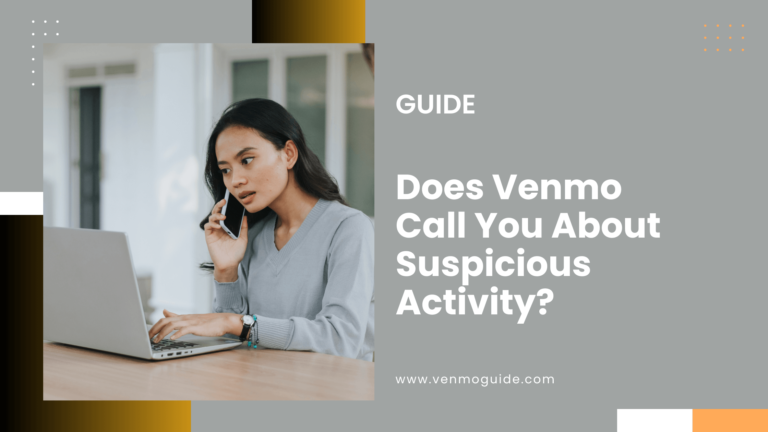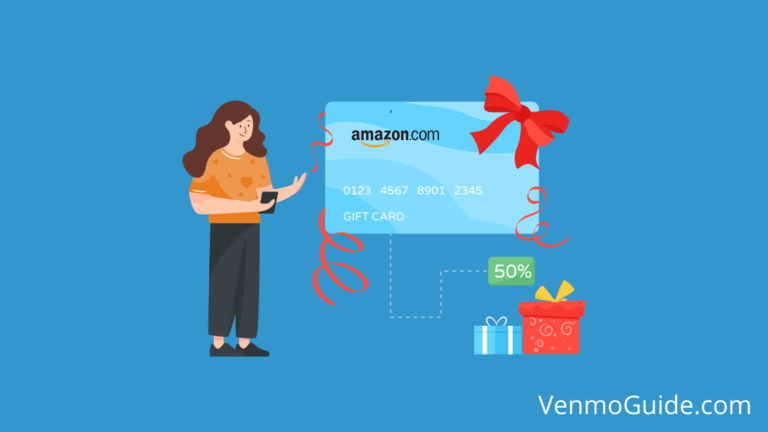How to Add Venmo Payment Method to Linktree?
- Visit the Linktree Admin Page
- Go to the “Settings”
- Move down until you see the “Commerce Integrations”
- Click on “Add a Payment Provider”
- Select Venmo as your payment provider
- Go through the information on the provider and tap on “Next”
- Already have an account connected? Just click “Connect my Account”
- If you don’t, then choose “I don’t have an account”
- Skim through the information regarding the payment account and click on “Create Account”
- Register your Venmo account and authenticate it through your phone number
- Afterward, you can provide your new payment account with a title
- Make sure to save the account before leaving the application
Now, you’ll be able to accept Venmo payments from your expanding consumer base. If you’re having any problems with connecting your payment provider account, we advise contacting Venmo’s customer line.
Can you Add Venmo to Linktree?
Yes, You can add Venmo by going to your Linktree admin account, adding a Venmo payment provider, and authenticating it via your phone number.
Linktree is a wonderful way to build your brand and online presence or showcase your work through social media apps like Instagram.
Whether you’re trying to add a payment method or a Support Me link to your Linktree account, there are several options available. One of those options is Venmo.
Stick around to learn how to add Venmo to Linktree as well as another payment method worth considering, which is CashApp.
RELATED READ: How To Add Venmo Link to Instagram?
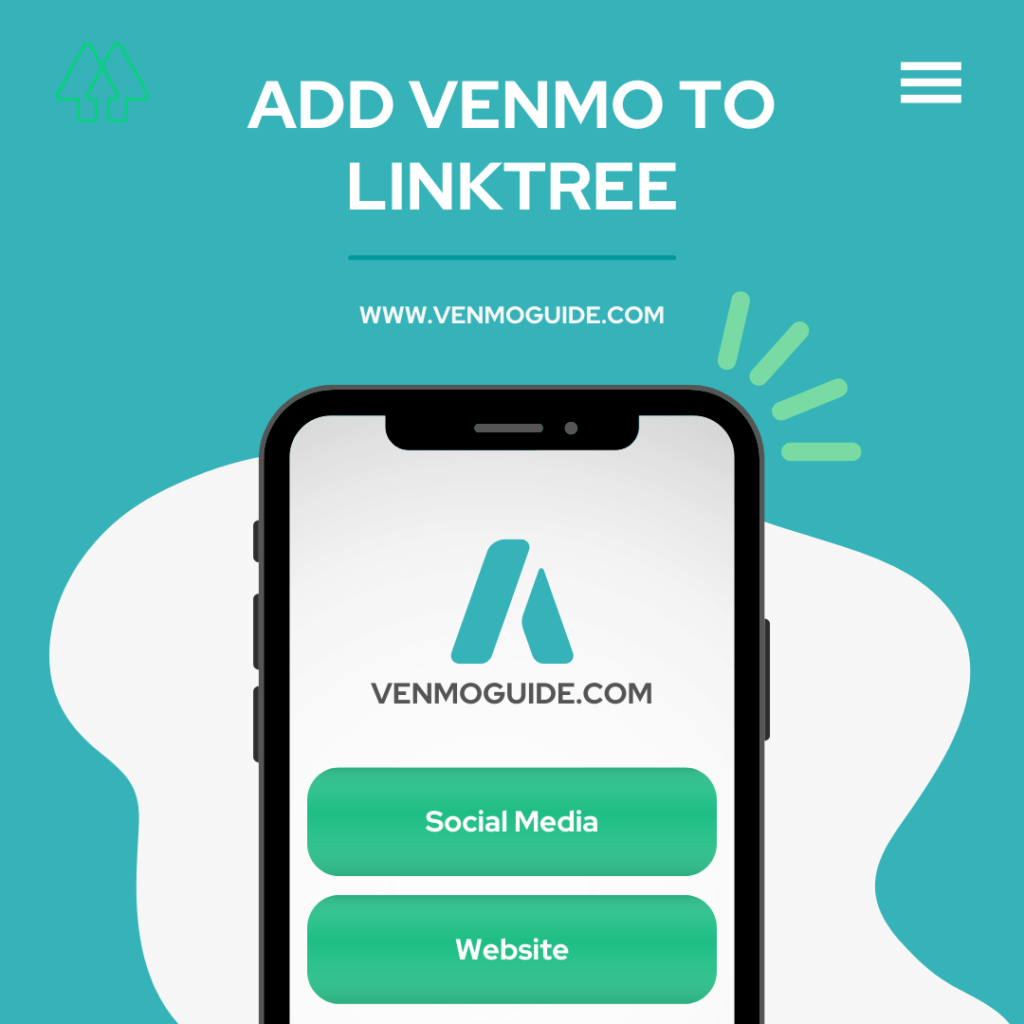
Useful Information About Linktree and Venmo
It’s worth noting that Venmo’s connection with PayPal can provide you with the option to accept all the payments to your PayPal account.
Apart from that, Linktree supports two types of Venmo account types, personal and business. When adding or receiving money into your Venmo business account, there will be a 1.9% or $0.10 seller transaction fee.
Otherwise, a payment sent to your personal account should bear no fees. Having said that, when payments are completed through a Linktree account, you should receive a couple of emails.
The first is a payment summary detailing the transaction as well as an optional message or instruction given by the visitor. The second email will just be a confirmation sent from your Venmo account.
Steps to Add a Support Me Link to Linktree
Adding a Support Me Link is another method of monetizing your Linktree displayed work. You can think of these links as tipping methods or donations, depending on your content.
Here are some simple steps to add a Support Me link to your account.
- Open your Linktree Admin page and tap on “Explore”
- Scroll to find the “Make and collect money” tab
- Under it, click on the “Tips and Donations” feature and proceed to “Add”
- Make sure you’ve already registered a payment provider account prior
- Provide the Support Me link with a title
- In the dropdown, choose the payment provider that you’ve previously registered with
- Pick the options you wish to show your viewers
- You can optionally write a description of the purpose of the payment and a thank you note
- Enable a toggle if you want the consumer to choose a custom amount, add a note to payment, or have the freedom to hide the transaction
- If you’re dealing with any issues in the process, we recommend contacting Linktree’s customer line for further assistance
How to Add CashApp to Linktree?
To add CashApp to your Linktree account, you may have to create a regular link that redirects to your CashApp account.
To start, let’s first find out how to generate a CashApp link.
- Open a notes app on your phone and enter this: https://cash.me/$ and add your CashApp handle at the end
- Copy the link to your preferred browser so it can take you to your CashApp page
- On the page, your customers can enter a custom amount
- Customers can type a message after the “For” section above
- To complete the transaction, they’ll just need to tap on “Pay”
Yes, it’s that easy to create your own CashApp link. After creating the link, now you’ll want to add it to your Linktree account.
Check out how to do it below.
- Go to your Linktree admin page and select “Add new link”
- You should then see a link card with empty slots for the link’s title and URL
- Copy and paste your CashApp handle to the URL section
- Add your CashApp name to the title or any other preferred title, such as “John’s CashApp”
- Done! Your CashApp link should show after you save your details
If you want to provide more features in your CashApp link, you can get creative with images, icons, and thumbnails.
Adding these customization options is simple. Just retrace your steps back to your link card. You should notice a bunch of small icons under it. To add an image, tap on the Image icon where you can upload the image or add a link to it.
For a thumbnail, click on the “Set Thumbnail” tab. You can either upload your own design, like maybe a dollar sign, or pick from the Tabler icons. After setting it up, it should show right before the link tab’s title.
To Conclude
As a growing artist, content creator, or business person, you might need all the support you can get. Applications like Linktree, Venmo, and CashApp help you monetize your growth.
Knowing how to add Venmo to Linktree will provide your work with that needed support.
Providing Commerce, Support Me, or customizable links from Linktree using this digital wallet application should ease the flow of money into your hard work.