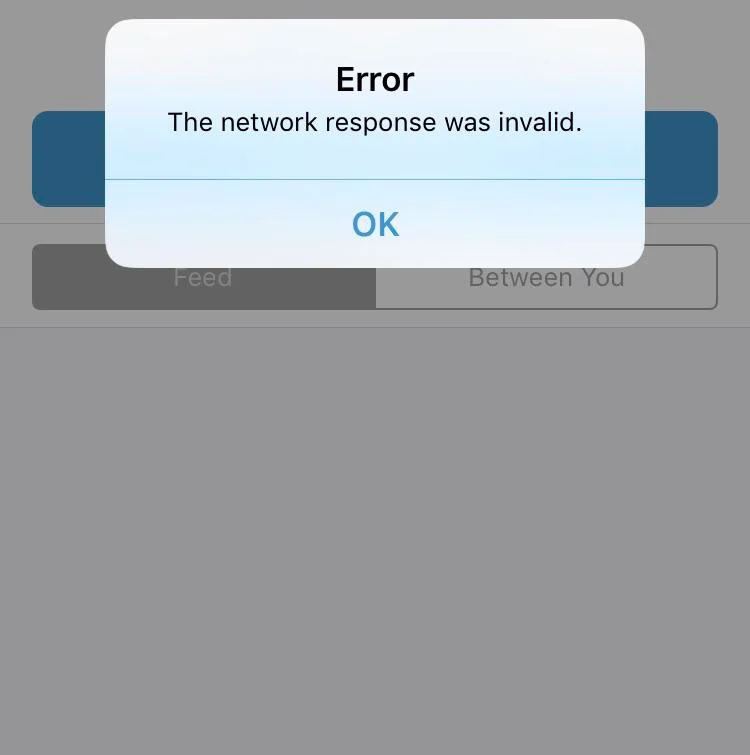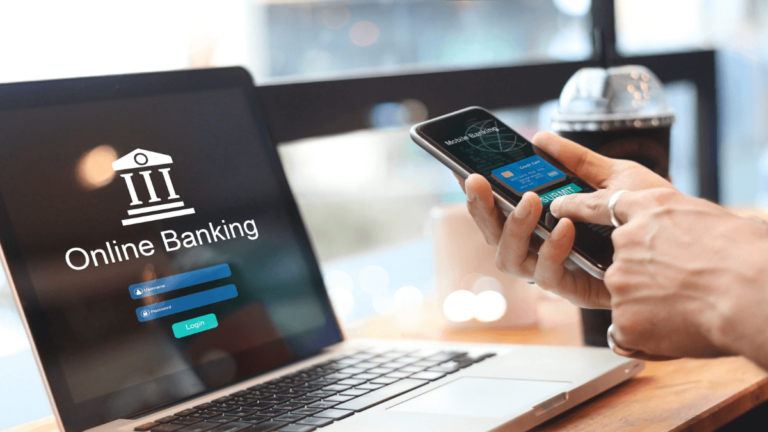Does Venmo Notify you if You Add a Friend?
Yes, Venmo will be notified if you add a friend manually on Venmo and will get a friend request notification. They can either accept or reject it. If you add friends through phone contacts, Facebook, or QR codes, they’ll be added automatically to your friend’s list without notifying them.
Does Venmo notify if you add a friend? How do I add someone to my Venmo account? Continue reading to get a better understanding of adding friends on Venmo.
As a new Venmo user, you may not be familiar with how Venmo functions as a social media platform, which relates to adding friends, managing privacy settings, and more. So, does Venmo notify if you add a friend?
So, stick around to learn more about the different ways to add friends on Venmo and how you can remove Venmo friends.
Read: If You Unfriend Someone on Venmo, Will They Know?
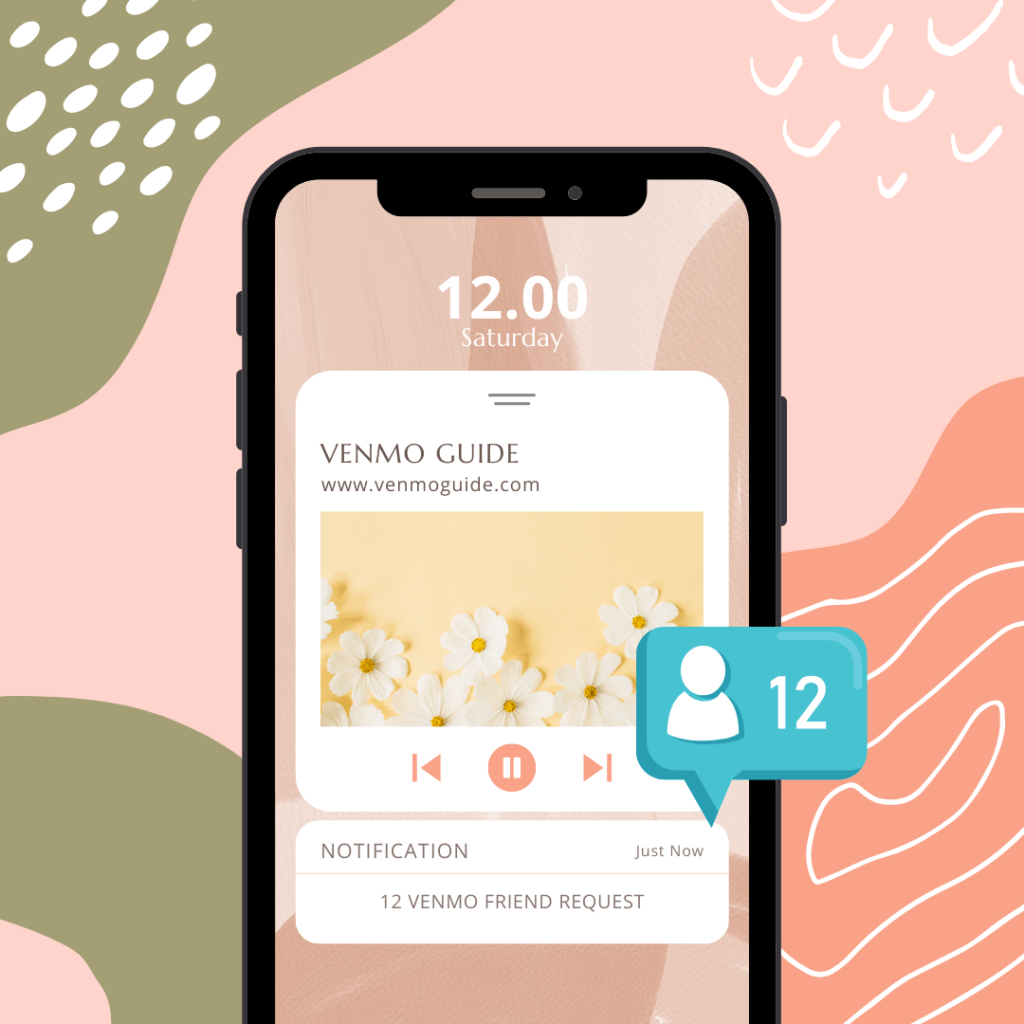
How Do Venmo Friends Work?
Venmo is different from other digital payment apps, such as CashApp and Chime, because it doubles as a social media platform. It enables you to add friends and enjoy a public activity feed.
Just so you know, you don’t have to be friends with a Venmo user in order to pay them or receive money from them. Nonetheless, Venmo’s friends feature ensures that payments are sent to the correct recipients.
Read: Can You See Who Views Your Venmo Profile?
How to Add Friends on Venmo
There’s more than one way you can add a friend on Venmo. You can manually search for Venmo users and add them as friends. You can also sync contacts from your phone as well as your Facebook account. And lastly, you can make use of personal QR codes to add Venmo users face to face.
Manual Search
The most straightforward way to add a Venmo friend is to look them up manually and send them a friend request. Here’s how you can do this on Android and iOS devices:
- Open Venmo, and log in using your credentials.
- Head to the main menu by tapping the three lines icon.
- Choose the “Search People” option.
- Enter your friend’s name or username.
- Choose your friend’s account.
- Tap the “Add Friend” option.
- Wait until your request is approved.
Phone Contacts
Adding friends on Venmo from your phone contacts is super easy and quick. When you sign up for Venmo, the app will ask for permission to access your phone contacts.
In this case, does Venmo automatically add friends? If you grant the app access, then yes, it’ll look for Venmo users in your contacts list and add them automatically to your friend’s list. Of course, then, you’ll be added to theirs as well.
Already signed up for Venmo? Here’s how you can sync your phone contacts in a few easy steps (Android and iOS):
- Open Venmo, and sign in using your credentials.
- Head to the main menu and choose “Settings.”
- Under the “Preferences” tab, select “Friends & Social.”
- Find “Phone Contacts”, and switch the toggle next to it.
Facebook Contacts
Another convenient way to add friends on Venmo is to link your Venmo account to your Facebook account.
When you do so, the app will access your Facebook friends list and sync Venmo users automatically. Here’s another way you can sync your Facebook friends:
- Open Venmo, and sign in using your credentials.
- Head to the main menu and choose “Settings.”
- Under the “Preferences” tab, select “Friends & Social.”
- Find “Facebook Contacts”, and switch the toggle next to it.
Personal QR Codes
The fourth and final way you can add friends on Venmo is through personal QR codes. To use this method, you have to be face to face with the person you’re trying to add.
All you have to do is open the Venmo code scanner and point your phone’s camera at the “Venmo Me” code on your friend’s screen. This will send you straight to your friend’s Venmo profile.
How to Accept Friends on Venmo
When someone looks you up manually and sends you a friend request, you’ll be notified. In this case, you can either accept or reject their friend request.
If you wish to remove friends on Venmo, all you need to do is head to the profile of the user you’re trying to remove, then tap the “Friends” checkmark, and choose the unfriend option.
If you’re using the web version, you can head to the user’s profile, click the three dots icon located at the upper right-hand corner of your screen, and simply choose the “Remove as Friend” option.
How Do You See Your Friends on Venmo?
To see Venmo friends, head to your profile, and tap the “Friends” button to view your friend’s list. The same steps can be carried out to view another Venmo user’s friends list, provided their privacy settings allow it.
Also, if you’d like to keep your friends list private, navigate to the “Settings” menu, then choose the “Privacy” option. From there, tap on “Friends List”, and pick your preferred privacy option.
In Summary
Overall, does Venmo notify if you add a friend? Assuming you’ve added your friend manually, Venmo will notify them. In this case, your friend can either accept or reject your request.
Otherwise, if you’ve added them through contacts or Facebook syncing, they’ll be added to your friends list automatically without the need for approval, and you’ll be added to theirs. And another way you can add friends on Venmo is through personal QR codes. To use this method, you have to be face to face with the person you’re trying to add.
And if you want to view your Venmo friend’s list, head to your profile and tap the “Friends” button.
Finally, we wish you a safe and interactive Venmo experience!