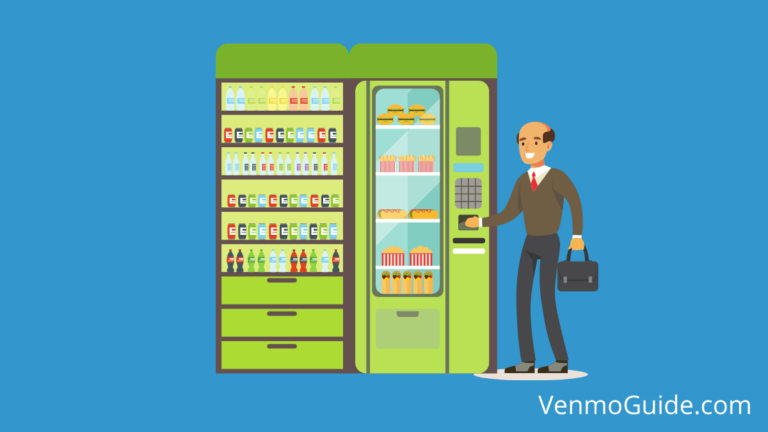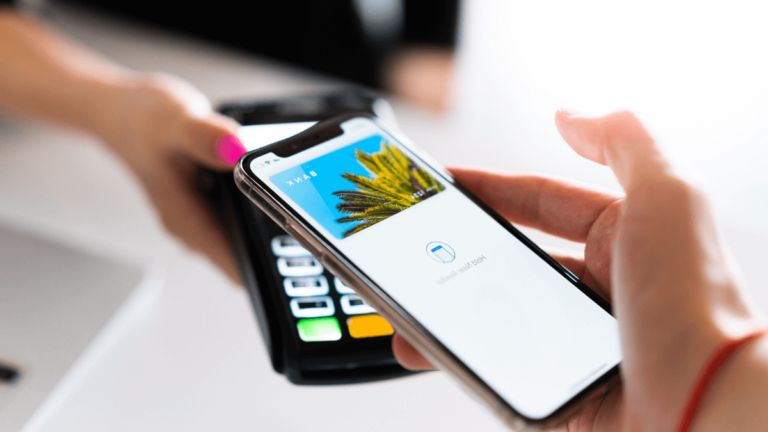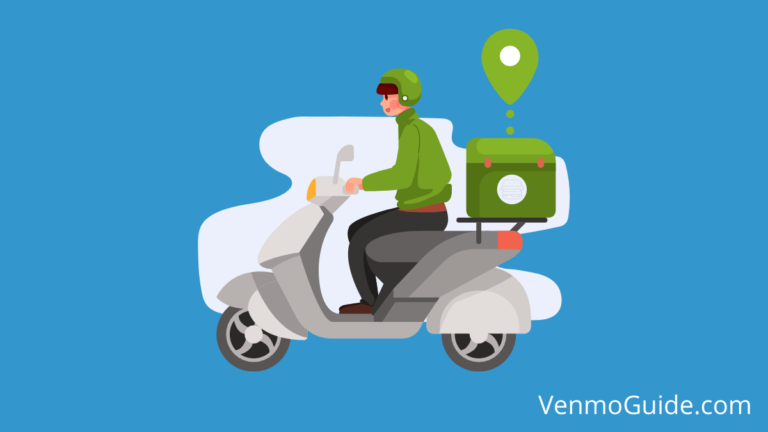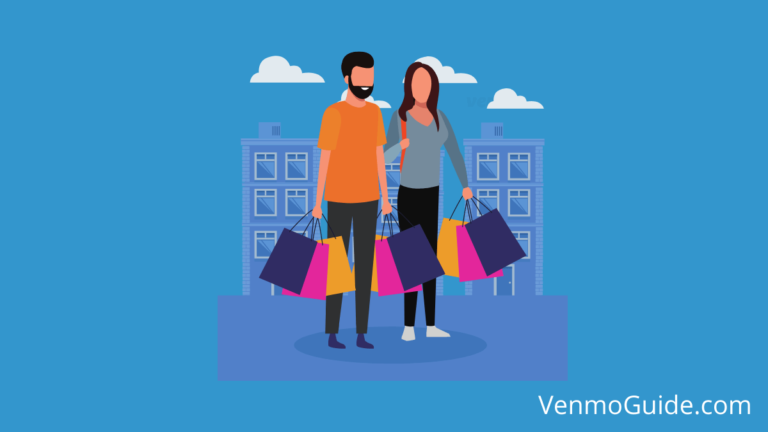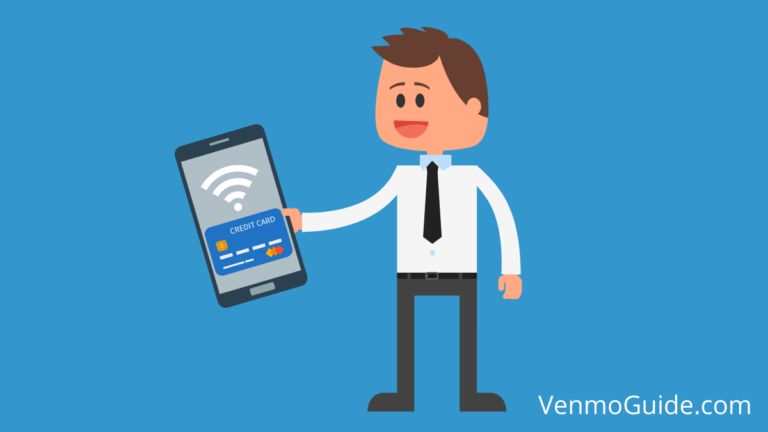You can activate your Venmo Card online using the app or website. To activate your Venmo Card – Go to “Menu,” select “Venmo card.” Click on “Activate.” Enter the Card expiration date with other info. Create a PIN for your card and confirm it to complete the Venmo card activation process.
Continue reading for a full step-by-step guide to activate your Venmo Card along with 4 alternative working activation processes for your card.
If you’re reading this article, I bet you just got a hold of your Venmo Card. Congrats! You’ve joined over 70 million people who use this digital wallet for a host of transactions.
Launched by Paypal, Venmo’s parent company, the card is linked to your Venmo account so you can access your funds and make purchases all over the U.S. without struggle.
However, your Venmo card only works when you activate it. Fortunately, there are several ways to do that, and in this guide, we’ll show you the best ones.
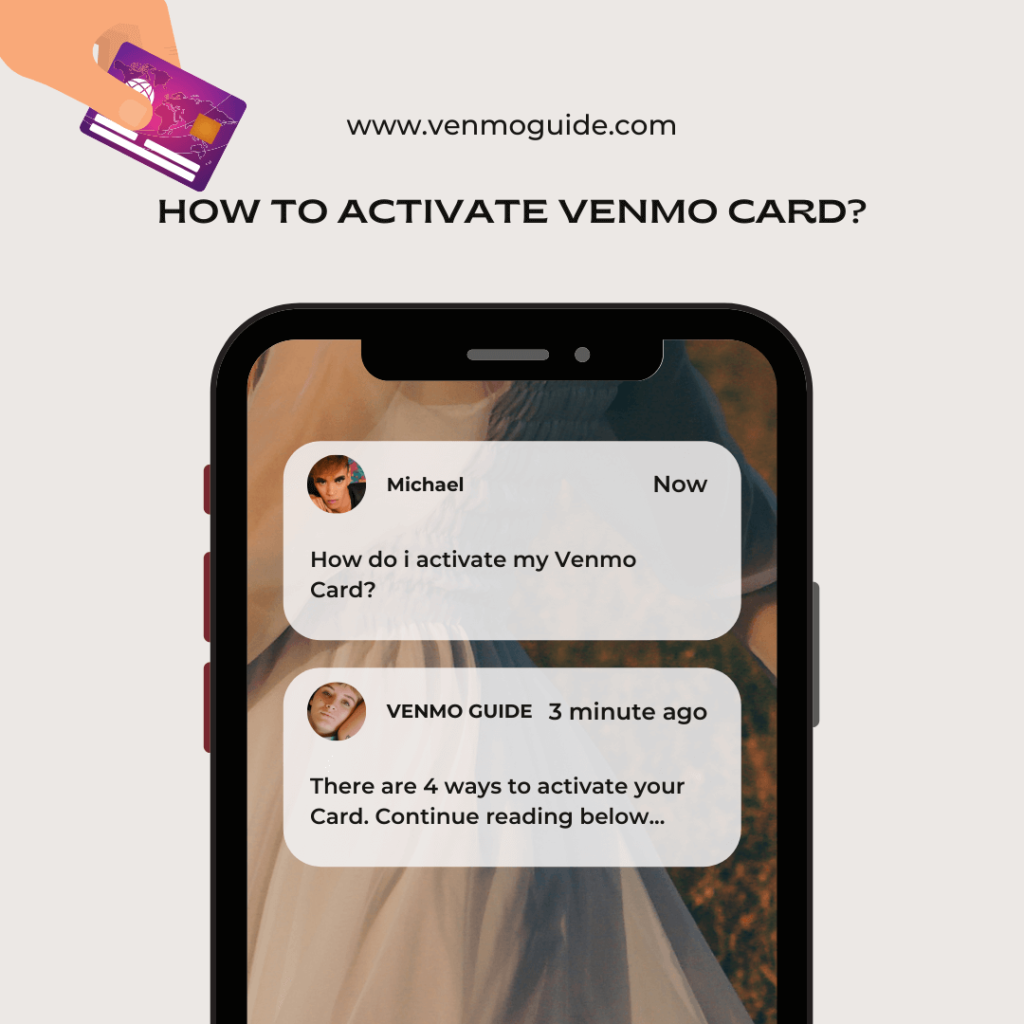
How to Activate Venmo Card?
You can activate your Venmo card using:
- Your phone camera
- The Venmo app
- A web browser
- Synchrony Bank’s help center
Let’s examine each in a bit more detail.
Using the Venmo app to activate your card requires a few more steps than using your phone camera. However, you’ll find that it’s just as simple when you go by the instructions below.
How to activate your Venmo Card?
How to activate your Venmo Card?
- You need to first download and install the Venmo app on your mobile phone.
For android users, search “Venmo app” in the search bar above the categories column and click install. For iOS users, search “Venmo” and click on get. This should download and install the Venmo app onto your devices.
- Tap on “Menu” (usually three horizontal lines) on the top-left corner of the app interface.
- Look down the interface to find “Venmo card” (a rounded box with a V in it) under “Search People” and select it.
- An activation page pops up, showing you the address the card was sent to and the expected arrival date.
You’ll find a blue box named “Activate” under this information. Click on it to get to the next phase.
- The activate button takes you to a page where you input the expiration date on your card.
The expiration date, along with all other sensitive information, is printed on the back of your Venmo card. Input the date and proceed to the next phase.
- You’ll now need to create a PIN for your card and confirm it. The PIN is a four-digit code that allows you to access your card digitally.
- A confirmation message will pop up telling you, “You’re almost ready to go.” Right below it, you’ll see a text saying your card is now activated.
- The next step will be to add funds to your card. You can do that by tapping on the “Next” button on the confirmation page. It’s optional, though.
Using Your Phone Camera
This method might just be the most straightforward approach to activate your Venmo card. Since every Venmo card has a QR code printed on its front, you just have to open your phone’s camera and scan the code.
A pop-up message from Venmo will tell you whether you’ve successfully activated your card or not. If the process isn’t successful, you can try again.
If this technique doesn’t work, don’t worry. You can use the Venmo app as well.
Read: Does Venmo Accept Prepaid Debit Cards?
Using a Web Browser
You can also activate your card by using your web browser if you don’t want to download the app (although the app is recommended). Simply follow these steps in your web browser.
- Open the Venmo Card homepage by inputting the URL venmo.com/about/debitcard in your search bar.
- There should be a “Login” button on the top right corner of the interface. Click on it to access the main login page.
- Input your email address, mobile number, or username in the first blank column.
- The second blank column is for your password. Input it and tap on the sign-in button below.
- Once you have access to your user page, you can activate your card by clicking on “Activate Card.”
You’ve finally activated your Venmo card and can begin executing transactions.
Using the Synchrony Bank Help Center
If you can’t complete the above steps and still require help or you’d prefer activation by phone, this next step is for you.
You can call the Synchrony Bank Center for assistance and have an expert take care of your activation for you. Simply dial 855-890-6779 and talk to the bank.
General Notes
Note that for the various methods explained above, the Venmo card activation is instantaneous. So, once you’ve completed the activation process, all you have to do is add funds to your Venmo account and begin spending.
What’s more, the activation process itself doesn’t require you to pay. There are also no monthly or annual fees when you use the card for purchases. You only pay associated fees when you withdraw money from your Venmo card. You can learn more about those at the Venmo Help Center.
Tips for Maximizing Your Venmo Card Usage
Once you’ve activated your Venmo card, you should make the most out of it. Here are a few ways you can do that.
- Look out for cashback rewards now and then. You can use them to shop with eligible retailers and stores.
- Withdrawals attract fees, so you need to strategize how often you withdraw money from your card to avoid these fees.
- Make sure your connected bank account always has enough money to cover specific transactions to avoid overdraft charges.
By implementing these tips in your Venmo card usage, you can efficiently manage your money while redeeming extra cashback in the process.
Last Words
All in all, these are the main ways you can activate your Venmo card. You have the option of using your phone camera, the Venmo mobile app, a web browser, or by calling the help center at Synchrony Bank.
We’ve also seen Venmo card’s instantaneous activation, zero-cost activation process, and some tips for getting the most out of your Venmo card. This information should get you set on beginning your Venmo journey.