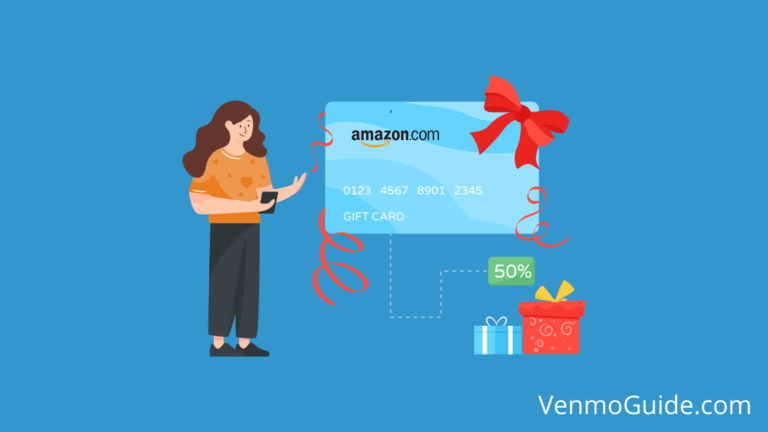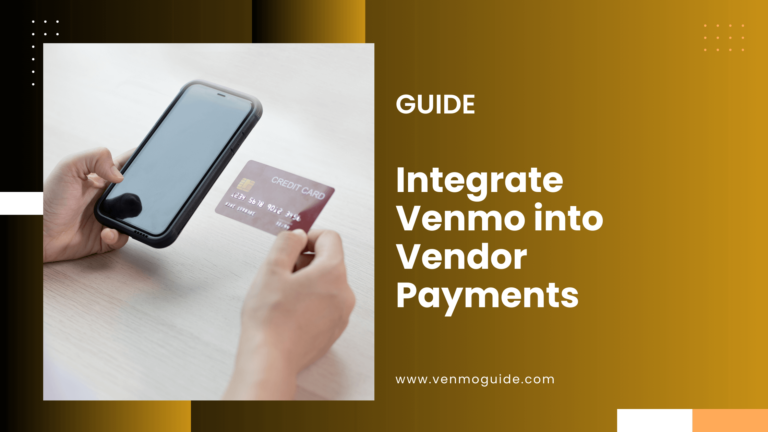If you’re here to know how to add friends on Venmo, then you’ve come to the right place. It’s actually quite easy because Venmo asks for your permission to access your contacts upon signing up.
To Add a Friend on Venmo: Open the Venmo app, Go to the menu, Select Search People, Type the name, Choose the profile, and Tap the Add Friend button.
After permitting the app, it’ll look up all your contacts that are already on Venmo and add them to your friend list automatically. Alternatively, you may add someone to your friends list by using a personal QR code or looking them up on your contacts list.
We’ll talk more below about ways to add friends on Venmo and why the more, the merrier.
Let’s begin!
RELATED: How to Find Someone on Venmo: Search People on Venmo

How to Add Friends on Venmo?
If you didn’t allow Venmo to access your contacts at sign-up, here’s how to add friends manually, as well as remove them if you change your mind!
Manually Selecting Friends to Add on Venmo
If you prefer manually selecting and adding friends on Venmo through your phone contacts, here’s what you could do:
- Open the Venmo app on your phone.
- Tap the series of three lines on the top left corner of the screen.
- From the menu, select Search People.
- Type the name of the person on the search bar or scroll through your contacts list.
- Select the profile of the person you want to add.
- Tap the Add Friend button below the username.
Adding Friends Manually via QR Code
You may also add someone as a friend on Venmo even if they’re not on your contacts. However, you have to be face-to-face with each other and your phones at hand.
Then, do the following:
- Under the Search People tab, select Scan Code.
- The other person must present their QR code, which may be found on the menu, on top of their profile picture.
- Hold your camera directly over their QR code until your phone recognizes the code.
- Tap the Add Friend button as soon as it pops up.
Enabling Contacts Sync
If you didn’t allow Venmo to sync your contacts on sign-up but later changed your mind, don’t worry. You can still reverse that by manually enabling contacts sync.
Here’s how to do it:
- From the main menu, tap Settings.
- Select Friends & Social from the Preferences tab.
- Tap the switch next to Phone Contacts.
- The switch will turn green and the app will automatically add your contacts with Venmo accounts to your friends’ list.
- You may also automatically add Facebook friends that are already on Venmo by toggling the switch next to Facebook Contacts.
How to Remove Friends on Venmo?
If you can add friends, then you can remove them, too. How? Simply follow these steps.
On the Web Version
- Log in to your Venmo account.
- Go to your friends list and select the profile of the person you want to unfriend.
- On the upper-right section, click on the three dots.
- Select Remove as Friend.
- You’ll know that you’ve done this successfully if the option to add the user as a friend appears.
On the Mobile App
- Log in to your Venmo account and go to your friends list.
- Open the profile of the person you want to remove.
- Select the Friends checkmark.
- Choose Unfriend.
- Same as above, you can verify that you’ve successfully removed the user from your friends list if the option to add a friend appears.
Furthermore, you’ll only appear as a friend to another user if they’ve synchronized their contacts to their Venmo friends list.
You can always view your Venmo Friends list.
What Are the Perks of Adding Friends on Venmo?
Venmo rewards its users who successfully invite new users to join. Here are the details.
Referral Program Mechanics
Venmo offers a referral program where a user can receive incentives when they’ve invited a friend using a referral link and this friend signs up successfully.
Both the user with the referral link and the friend can earn $10 each if they meet the following requirements:
- The new user used another active user’s referral link to sign up or entered a referral link after signing up for a Venmo account.
- The new user makes a payment of at least $5, funded by a bank account or card.
- The qualifying payment must be for a third user and should be done within 14 days from the creation of the referral link.
Venmo allows referral bonuses at a maximum of $100; that’s ten successful invites, meaning all ten have met the criteria above. After which, you may receive your incentives between five to 14 days.
If you intend to make use of the referral program, make sure you invite as many as you can before December 31, 2022. Venmo wrote that they may reduce the reward to $5 afterward.
How to Generate a Referral Code
Here’s how to generate and send your referral code to your friends.
- On the Venmo app, go to the Me tab.
- Below your profile picture, tap Invite Friends.
- Copy the link or referral code and send it to the friends you wish to invite through any messaging channel.
For your safety, only send out your link or code to people you know and trust. Never post on public forums or similar platforms to prevent strangers or unwanted users from being added to your friends list.
Do You Need to Be Friends With Someone to Pay Them via Venmo?
No, Venmo doesn’t require you to be friends with users to transact with them. However, there are risks to this, especially when users don’t take the necessary safety precautions.
This is why Venmo encourages its users to be vigilant since scammers have maliciously used this leniency to their advantage.
Therefore, for your safety, never send, or even receive, payments to users you don’t trust or know personally. If you suspect that you’ve been scammed, contact the Venmo help center immediately.
Conclusion
Venmo is a popular digital wallet that offers a more social way to make payments and split bills. It’s also managed to make adding contacts to a friends list easier, which is quite convenient and promising.
So, now that you know how to add friends on Venmo and the perks that come with it, go ahead and send those invites!