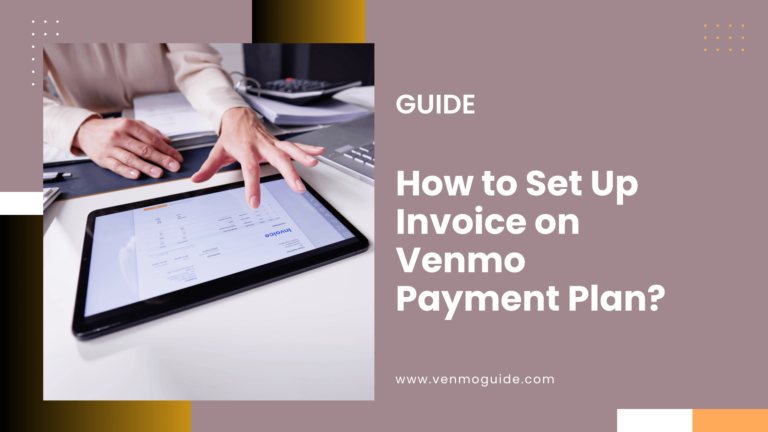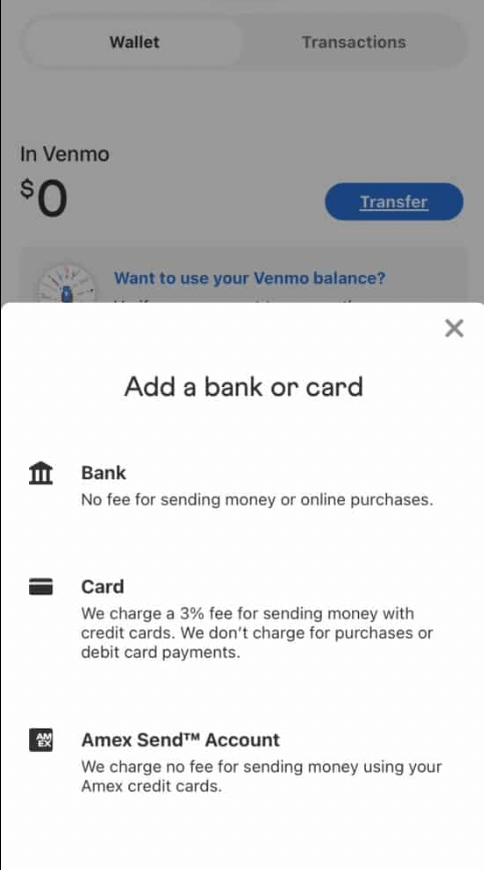Venmo will automatically add friends by synching with your Contacts after you grant them access from the sign-up process. For example, you can link your Facebook account to the mobile payment service! Your Facebook friends are now ready to receive and send money with a single tap.
Does Venmo automatically add friends? Many users have wondered how importing contacts into the app works exactly. Continue reading on to learn more!
Venmo was arguably ahead of its time when it launched back in 2009. The PayPal-owned company was founded on a vision of a cashless future, where friends and family can transfer money, split bills, or seamlessly send gifts right from their smartphones.
The foundation of its transactions became stronger over the years as the technology advanced and more users adopted the platform.
Venmo has always set itself apart from other competitors in the digital wallet space by cutting out the jank and delivering an interface that requires the least number of clicks on the users’ side.
So, you might have noticed that your contact list is already imported into the app and started to ask yourself whether Venmo automatically adds friends.
We’re here to answer this question and help you understand what goes under the hood to bring your contacts into Venmo.
Related read: Does Venmo Notify if You Add a Friend?
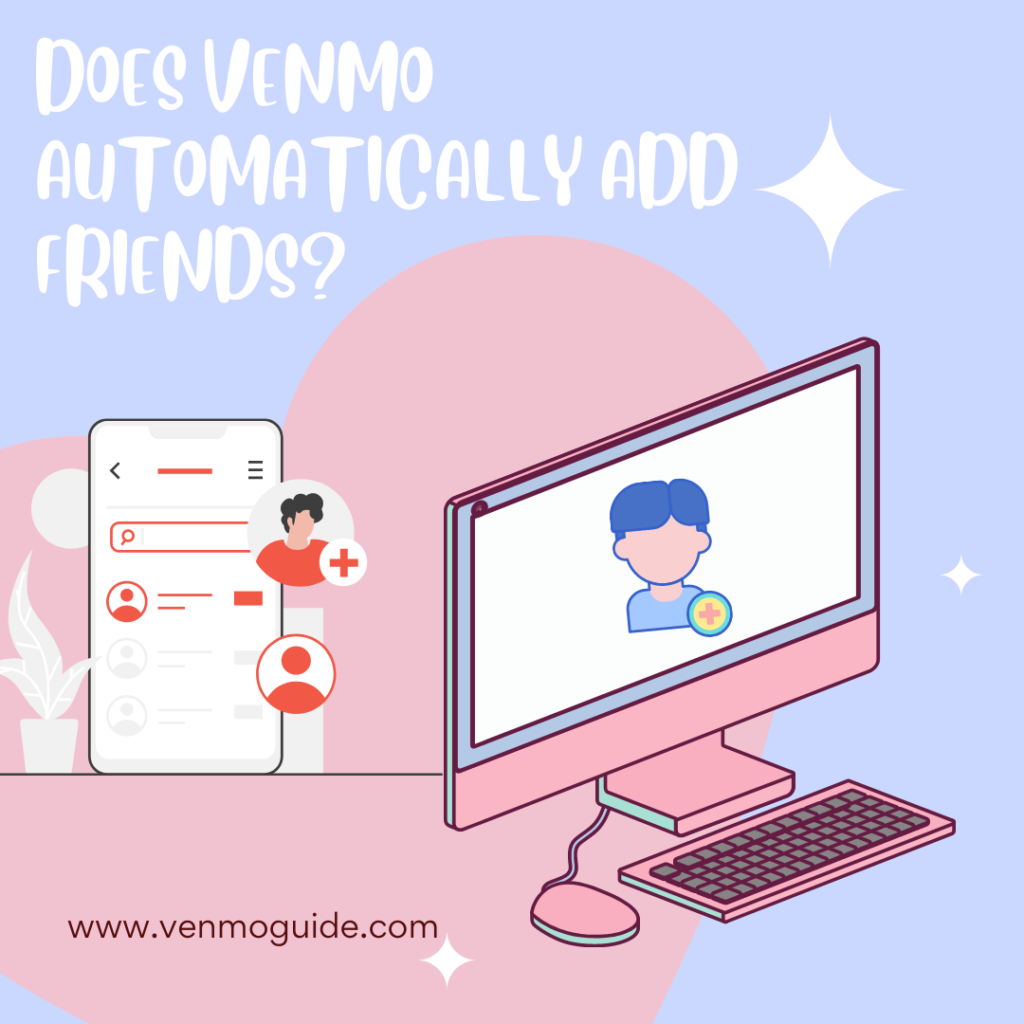
Does Venmo Automatically Add Friends?
Yes, Venmo automatically adds friends. When you open the Venmo app on your phone for the first time, you’ll be greeted with a pop-up that asks for permission to access your contacts. Once access is granted, all Venmo users in your contact list will be added automatically to the app.
After your contact is synched and added to your Venmo account, you can start sending them money right away.
Read: If You Unfriend Someone on Venmo, Will They Know: Does Venmo Notify?
How Does Venmo Automatically Add Friends?
To add a friend to Venmo, you’ll have to ask them for their Venmo ID so you can search for them. This isn’t always easy to follow, especially if your friend uses a complex ID with too many symbols and underscores.
Another method that proves to be useful if you and your friend are in the same room is scanning their Venmo QR code. At the bottom of the screen, you’ll find a “Scan” button. Click on it to open the camera, then center the view-finder over your friend’s QR code.
Your friend can find their unique QR code by pressing on the “Scan” button as well, then selecting “Venmo Me” for their code to occupy the screen, ready to be scanned.
You see, the conventional ways to add friends to Venmo involve a lot of steps, which can easily become cumbersome and time-consuming, especially if you want to add a bunch of people at the same time.
Luckily, Venmo allows you to automatically import your friends’ list into the app with just a few clicks. We’ve already touched on how the app asks for access to your contacts when it’s booted up for the first time. Even if you declined the first time around, you can always go back and grant access whenever you change your mind.
It doesn’t stop here, though, as Venmo can also add your friends on social media. For example, you can also link your Facebook account to venmo, and voila! Your Facebook friends are now ready to receive and send money with a single tap.
Linking your social media account can also prove useful for new users signing up to Venmo for the first time. This is because the app can smartly extract all the relevant data from your social media account like your email, phone number, and profile picture, and import all such information into Venmo, so you don’t have to input them manually.
It’s also worth mentioning that adding friends through syncing your contacts or Facebook account goes both ways. In other words, you’ll be automatically added to the other person’s Venmo friends list as well.
Read: 3 Ways to Get Free Money on Venmo
How to Make My Friend List Private
By default, your friends’ list on Venmo is a public affair that anyone can see. However, things don’t have to stay that way, as you can easily tweak your Venmo account’s privacy settings and control how much information you want to share with others.
Let’s walk you through the steps that you need to follow in order to change your privacy settings on Venmo:
- Open the Venmo app on your iOS or Android device and make sure you’re running the latest version of the app.
- Tap on the hamburger menu icon at the top left-hand side of the screen.
- A list will show up with many options, including “Settings” right at the top. Click on that to be redirected to the settings page.
- Next up, choose “Privacy” to proceed.
- Tap the “Friends List” button to check all your Venmo friends, so the privacy settings you settle on apply to your whole network of contacts.
- On the same page, you’ll find an option to make your friends list private, so make sure you click on that.
- Finally, you can also choose to opt-out from appearing in other users’ friends’ lists.
Frequently Asked Questions
What Should I Do on Receiving Friend Requests from Strangers?
Venmo started leaning into the social aspect surrounding payments when it introduced the “News Feed” feature. This turns online payments into a collective experience that you can share with friends.
For this reason, don’t accept friend requests from strangers, as you don’t want people you don’t know to snoop on the nature of your payments.
You should also be extra careful as those strangers can be scammers who want to trap you into one of their schemes and get your hard-earned cash.
How to Remove Friends from Venmo
Open your Venmo “Friends List,” then select the contact you want to remove. Next, go to the contact’s profile, and press the “Unfriend” button to remove the person from your Venmo network.
In Conclusion
Managing your friends’ list on Venmo can be a hassle if you’re going to take things into your own hands and add each contact manually.
Thankfully, you don’t have to endure any of that, as Venmo allows you to automatically add friends from your phone’s contacts list of your social media accounts.