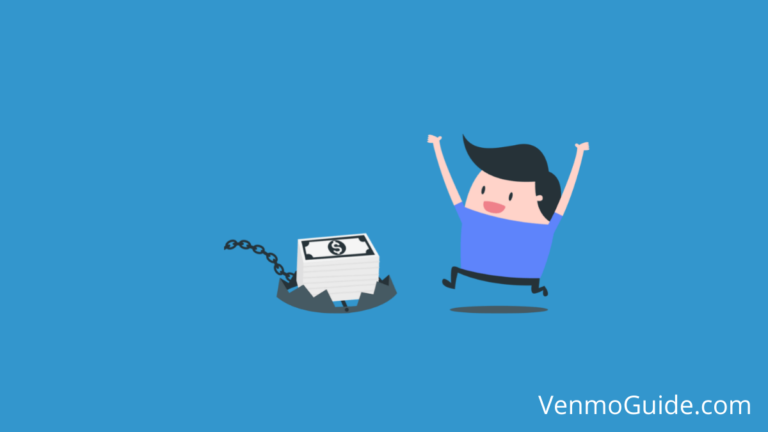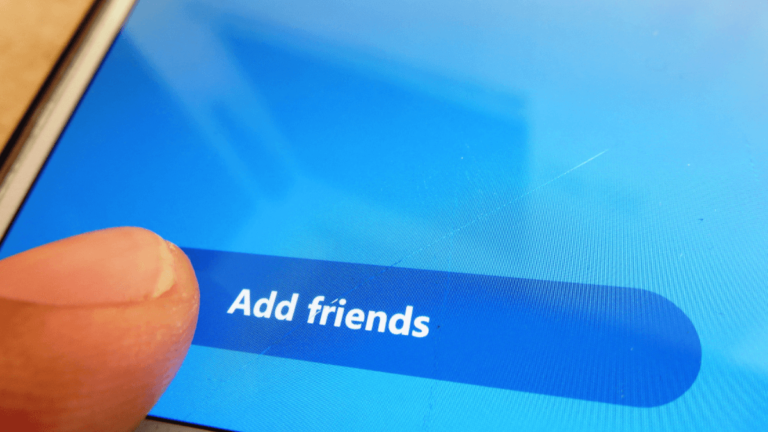Are you seeing an error message on Venmo that says”network response invalid“?
Many Venmo users have experienced this issue, and it can be frustrating when you’re trying to send or receive money.
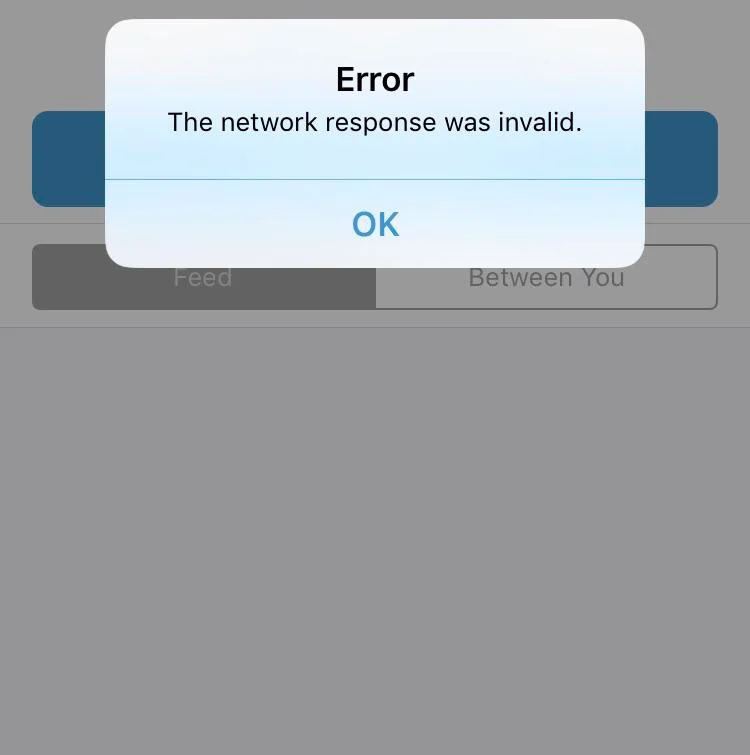
What is Venmo Network Response Invalid Error?
Venmo Network Response Invalid Error indicates that Venmo is having trouble communicating with its servers. This could be due to a number of factors, such as a weak internet connection, a problem with Venmo’s servers, or an issue with your device.
Whatever the cause, the result is the same: you’re unable to use Venmo until the issue is resolved.
Check if Venmo Server is Down
It could be that the Venmo server is down. This can happen due to maintenance or other technical issues.
To check if the server is down, you can follow these steps:
- Go to the Venmo Twitter support page to see if there are any updates about the server status.
- Check other social media platforms like Reddit or Facebook to see if other users are experiencing the same issue.
- Visit the Downdetector website to see if there are any reports of Venmo being down.
If you find out that the Venmo server is down, the best thing to do is to wait it out. Usually, the server is restored within a few hours.
READ: How to Fix Common Venmo Log In Errors?
Causes of Venmo Network Response Invalid Error
It can be frustrating when you are trying to send or receive money and the app suddenly stops working.
There are several reasons why this error message may appear, and we will discuss them in this section.
1. Insufficient Funds
If you don’t have enough funds in your Venmo account or linked bank account, you may see the “Network Response Invalid” error message.
Make sure that you have enough money in your account to complete the transaction. You can check your Venmo balance and linked bank account balance in the app to ensure that you have enough funds.
2. Incorrect Payment Information
If you entered incorrect payment information, such as the wrong email address or phone number, you may see the “Network Response Invalid” error message.
Double-check the payment information before sending the money to ensure that everything is correct.
3. Technical Issues
Technical issues with the Venmo app or server may cause a “Network Response Invalid” error message.
In this case, you can try restarting the app or your device.
You can also check the Venmo Twitter support page to see if there are any known issues. If the problem persists, you can contact Venmo customer support for assistance.
Preventing Venmo Network Response Invalid Error
Here are a few troubleshooting you can do for this error.
1. Keep Your Account Funded
One of the most common reasons for the “network response invalid” error is insufficient funds in your Venmo account.
Make sure you have enough money in your account before attempting to make a payment.
2. Double Check Payment Information
Another common cause of the “network response invalid” error is entering incorrect payment information.
Even a small typo can cause the error to occur.
3. Regularly Check for Updates
Finally, make sure you’re using the latest version of the Venmo app.
Developers frequently release updates that fix bugs and other issues, including the “network response invalid” error. Check for updates regularly and install them as soon as they become available.
READ: Why Does Venmo Lost Connection With Bank?
Clear Phone Storage
If you have tried all the above methods and still can’t fix the “Network Response Invalid” error on Venmo, then it’s time to clear your phone storage.
Clearing your phone storage can help resolve any issues caused by outdated or corrupted data.
Here’s how to do it:
- Go to your phone settings
- Open “Apps” or “Applications”
- Find Venmo and select it
- Select “Data and Storage”
- Tap “Clear cache”
This should clear any corrupted data that may be causing the “Network Response Invalid” error on Venmo.
If clearing your cache doesn’t work, you can also try clearing your phone’s data. Clearing your data will remove all app data, including your login information, so make sure you have your login information handy before clearing your data.
Here’s how to clear your phone’s data:
- Go to your phone settings
- Open “Apps” or “Applications”
- Find Venmo and select it
- Select “Data and Storage”
- Tap “Clear data”
Uninstall & Reinstall Venmo App
If you’re still experiencing issues with Venmo network response being invalid, uninstalling and reinstalling the app may help resolve the problem.
Here’s how to do it:
- First, go to your phone’s home screen
- Locate the Venmo app.
- Press and hold the app icon until a menu appears.
- Select “Uninstall” and confirm that you want to remove the app.
Once the app is uninstalled, go to the App Store (for iOS devices) or Google Play Store (for Android devices) and search for Venmo. Download and install the app as you normally would.
After the app is installed, open it and log in using your Venmo account information. Check to see if the network response issue has been resolved.
If you’re still experiencing issues after reinstalling the app, it’s possible that there may be a problem with your device’s network connection or with Venmo’s servers.
You may want to try using Venmo on a different device or contacting Venmo’s customer support for further assistance.
READ: How To Fix “Sorry This Instant Transfer Cannot Be Completed Venmo” Error”?