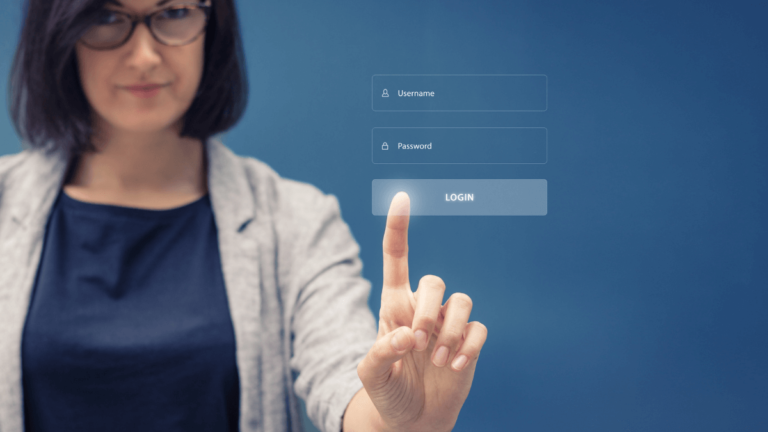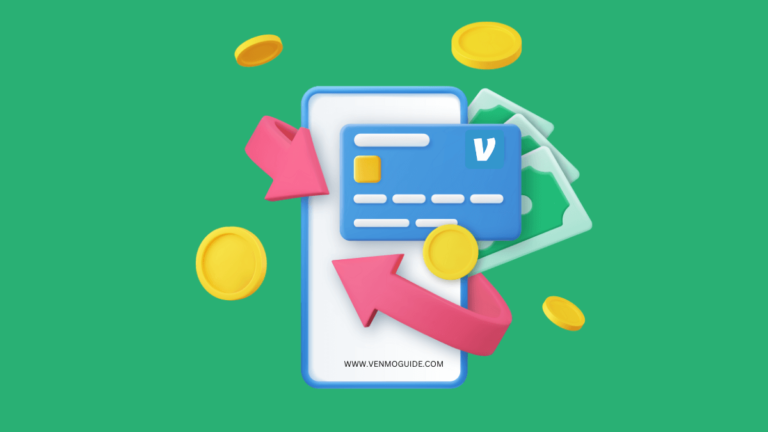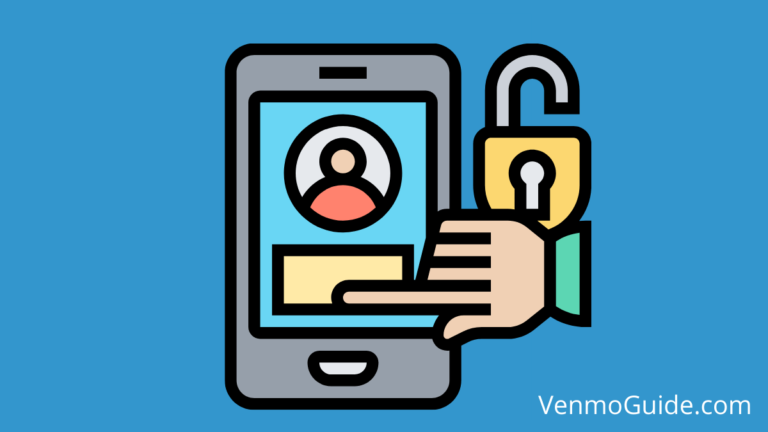Want to know how to access Venmo’s QR Code technology? Continue reading here for a step-by-step guide that shows you how it’s done.
All Venmo users get a personal QR code when they sign up for the service.
How to Get Venmo QR Code?
To Get Venmo QR Code: Open the Venmo app and tap the “Scan” button at the bottom of the home screen. You’ll see the QR Code next to your profile picture. Click to View and Download or scan.
Additionally, you’ll want to stick around to learn how to troubleshoot any issues and also how to use Venmo QR codes with a business profile.
RELATED: How to Print QR Codes?
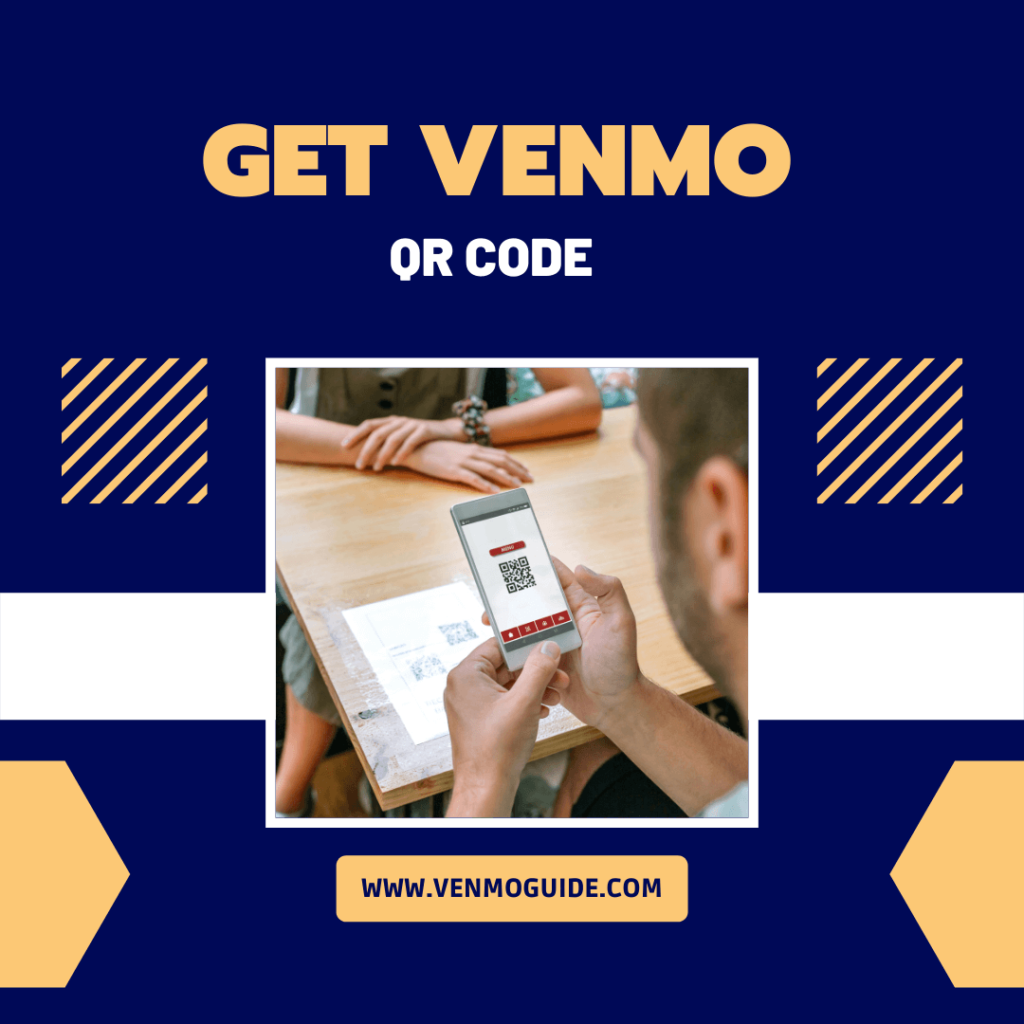
In this article, we’ll explain how to access and use your Venmo QR code in more detail.
About Venmo QR Codes
Venmo launched QR codes as an in-app feature in 2017. Every Venmo user, whether on a personal or business profile, has access to the feature and gets two kinds:
- The first type of QR code is labeled “Venmo Me”, and is used to find friends and family.
- The second is labeled “Show to Pay”, and is used for making payments in-store.
With a Venmo QR code, you can find and pay other Venmo users without having to use their username, email, or phone number (it only works if they’re nearby).
Moreover, you can share your QR code with others by sending it through email or text, making it easier for them to send you money.
Ways You Can Use Your Venmo QR Code
Now that you know how Venmo QR codes work, let’s take a look at some of the things you can do with them.
1. Add Friends
Adding your friends with the Venmo QR code streamlines the process. However, they’ll need to be nearby for you to use the code in this way. When you scan their code, you’ll be taken to their profile. This saves you the trouble of manually searching using their username.
2. Share It
Adding your friends with the Venmo QR code streamlines the process. However, they’ll need to be nearby for you to use your QR code in this way. The good news is that you can share the code as well. Let’s see how:
- Launch the Venmo app
- Tap the “Scan” button at the bottom of the home screen
- When the scanner launches, tap on “Venmo Me”. You should see your QR code beside your profile picture
- Choose between options of sharing the code via email, text message, or printing, among other options
3. Pay In-Store
Your Venmo QR code is also set up for use in department stores that accept Venmo as a mode of payment.
- To use it, tap the “Scan” button at the bottom of the home screen
- Follow the onscreen prompts so your camera can scan the store’s QR code.
- Once you’ve scanned their QR code, confirm the transaction in the app to complete it.
Remember, your “Show to Pay” QR code is the one used for making payments in-store, not your “Venmo Me” one.
QR Code With a Venmo Business Profile
If you signed up for Venmo with a business profile, you could make it easier for customers to pay for your goods or services. We’ll discuss how below.
1. Printing Your QR Code
Printing your QR code and displaying it where your customers can easily scan it saves time and effort in directing them on how to find your profile. You can print a high-quality PDF of your code by doing the following:
- Tap the “Share” button on the home screen to open the scanner
- Next, tap on “Venmo Me” to see your business profile’s QR code
- Finally, tap on the printer icon to print it out
2. Programming Prices Into QR Code
You can also create a unique QR code that transports customers to your business profile with the price for a transaction filled in beforehand. To do this:
- Tap the “Scan” button
- Navigate to your QR code (tap on “Venmo Me”)
- Tap on the “$” button
Once you do the above, you can set a specific amount and tap “Set Amount”, so any time customers scan the code, they’ll be transported to your business profile. When the customer begins the transaction, the amount you programmed will be entered as the price.
RELATED READ: Does Venmo Have a Referral Program?
Troubleshooting Your QR Code
You might encounter some issues with scanning while using the QR code feature. To fix the issue, try one of the following suggestions:
- Make sure you’re connected to the internet
- Make sure Venmo has access to your phone’s camera
- Ensure you’re using the latest version of the Venmo app
- Double-check that you’re using the right QR code (“Show to Pay” to pay a business)
Final Words
Venmo’s QR code technology makes it easy to find and pay friends on the platform. In addition, you’re able to make contactless payments in businesses that accept Venmo as payment. It’s one of the many features that makes Venmo so popular.
With Venmo’s QR codes, you can add fellow Venmo users easily if they’re nearby. You get two types when you sign up for a Venmo account, and you’ll find them when you tap the “Scan” button at the bottom of the app’s home screen.
There are many ways to use your QR codes, and if you have a business profile, you can accept payments from customers easily by printing the code out.