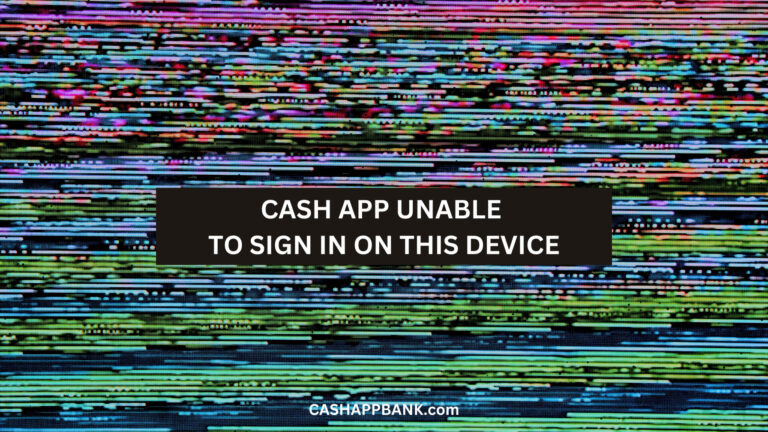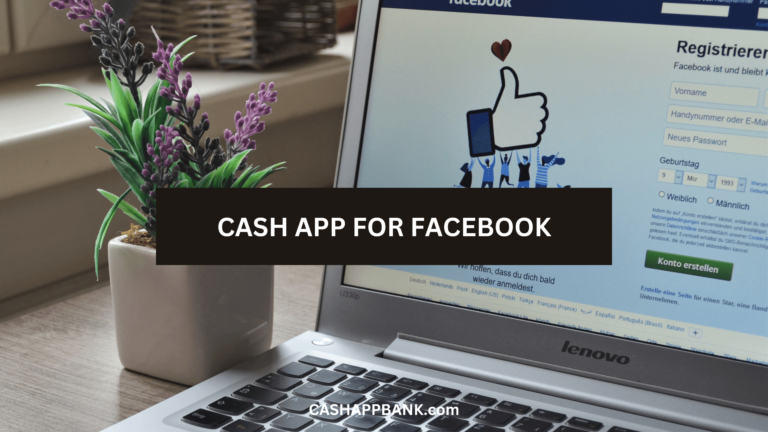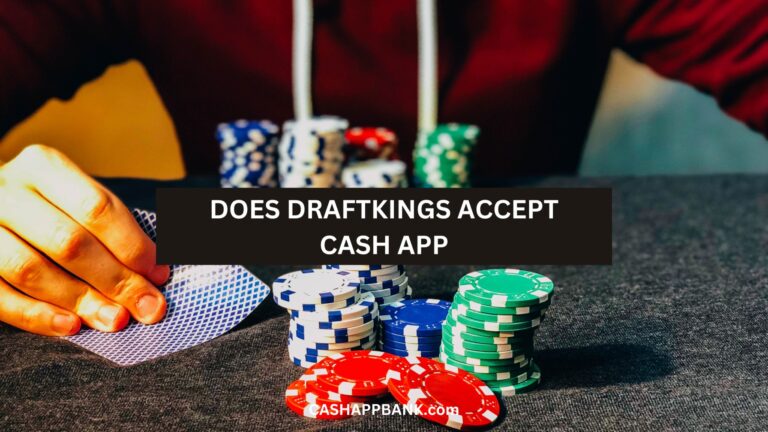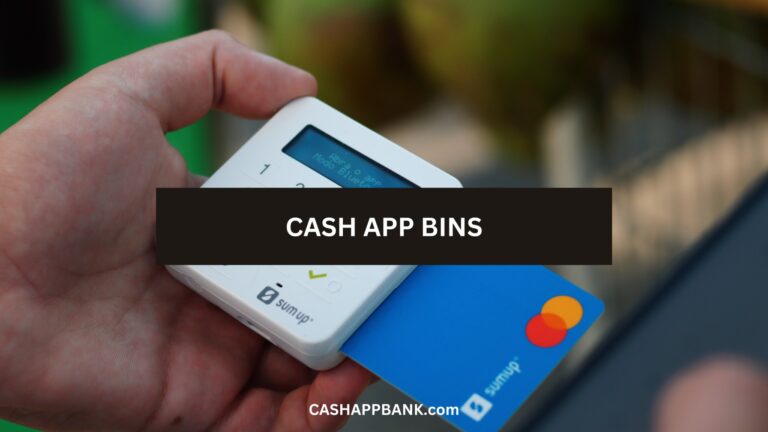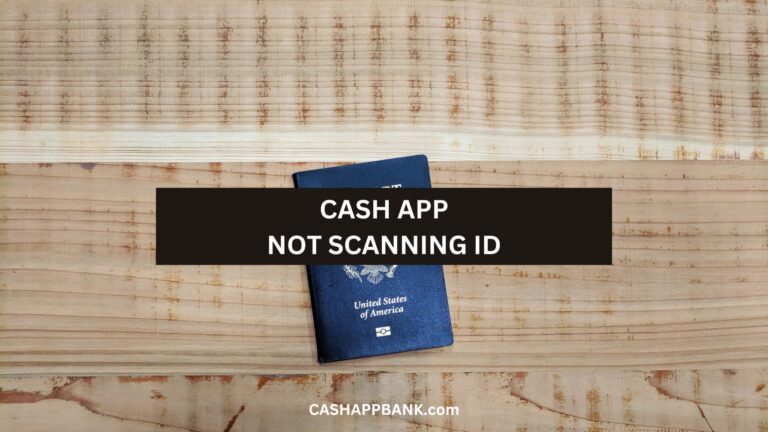To Use Cash App Boost on Doordash: Open Cash App, then tap on the “Boosts” tab. Select the DoorDash Boost that you want to use and tap “Add.” Finally, use your Cash Card to pay for your DoorDash order. The discount will be automatically applied to your order.
Cash App is such a simple app and activating your Cash App Doordash boost is also super simple to enable.
I would say using Cash App Boost on Doordash is a great way to save money on your food deliveries (especially in this economy lol).
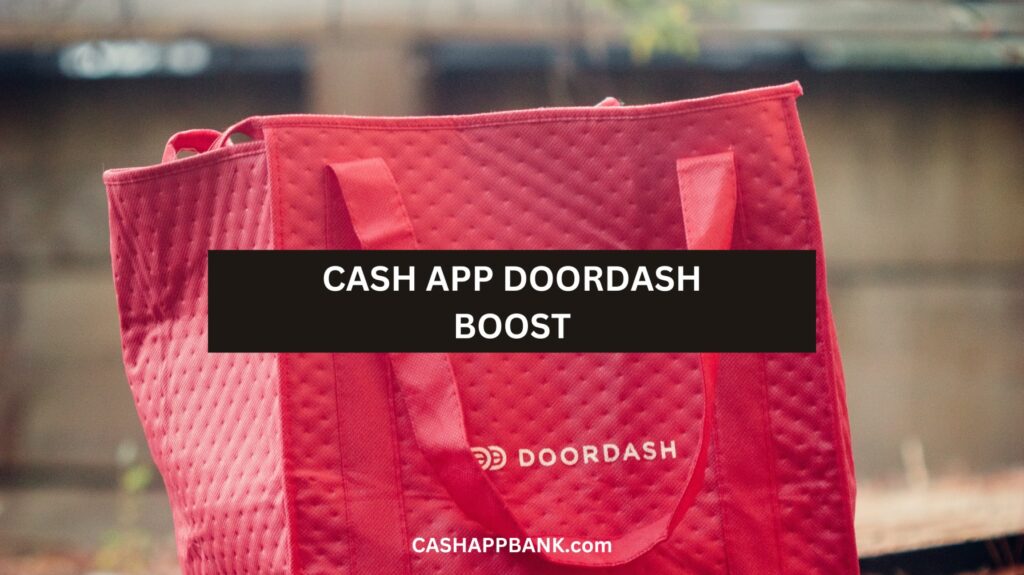
What is Cash App DoorDash Boost?
Cash App DoorDash Boost is a feature that allows you to receive discounts and save money on your DoorDash orders when you pay with your Cash App Card.
You can get Boost across various restaurants such as Domino, Flight Club, USPS, Chick-fil-A, Chewy, Chipotle, etc.
Basically, when you place an order on DoorDash and pay with Cash App, you can get a discount of up to 15% on orders up to $30 (minimum). And if you’re lucky, you might even get a whopping 50% discount!
If you ask me, that’s a pretty sweet deal!
How to Use Cash App Boost on Doordash?
The process is super simple and I will break it down into simple step-by-step instructions:
Step 1: Link Your Cash App Account to DoorDash
To use Cash App Boost on Doordash, you first need to link your Cash App account to the DoorDash platform.
- Open the DoorDash app or website and log in to your account.
- Go to the “Account” tab
- Select “Payment Methods.”
- Select “Add a Payment Method” and choose “Cash App.”
- Enter your Cash App account details
- Follow the on-screen instructions to link your account.
Step 2: Select Your Cash App Boost
Now that you have linked your Cash App account to DoorDash, you need to simply select your Cash App Boost during checkout.
- Open Cash App
- Tap on a cash card
- Select the Doordash icon.
- A Screen will open up showing you the expiration date, minimum purchase, and maximum discount on the boost.
- Select Add Boost.
- A confirmation message that your boost is added will pop up.
- Open DoorDash App
- Select the food you want to order
- Add your Cash App card
- Complete payment using your Cash App card to get a discount of up to $15.
By the way, you should also know that you can only apply to one Cash App Boost per order, so choose the Boost that offers the best discount or cashback for your specific order.
How to Activate Your DoorDash Boost?
I have already told you that it’s easy to activate your DoorDash Boost on Cash App.
- Open Cash App
- Click on the “Cash Card” tab.
- You’ll see a bunch of different boosts you can activate.
- Scroll through until you find the DoorDash Boost.
- Tap on it to activate it.
Who would have thought it would be this simple right?
But wait, here’s another fun tip for you, Did you know that you can swap out your boosts as often as you want? That’s right, you’re not stuck with just one boost forever.
So, if you’re not feeling the DoorDash Boost anymore, just switch it out for something else.
And here’s a pro tip for ya: keep an eye out for special limited-time boosts that Cash App offers. These boosts can give you even bigger savings on your purchases, so it’s definitely worth activating them when you see them.
How to Replace Cash App DoorDash Boost?
- Open the Cash App
- Select the Cash Card tab
- Tap the Boosts button.
- Find the Boost you want to replace
- Click the Swap button next to it.
- Choose the new Boost you want to use from the list of available options.
- Select the Add Boost button to activate the new Boost.
Does Doordash Cash App Boost Expire?
Yes, Cash App Doordash Boosts do have expiration dates. These offers are not indefinite, and they typically expire, being replaced with new and different offers.
As I have mentioned above, each Boost offer pop-up screen will display the expiration date, minimum purchase, and maximum discount on the boost.
So, it is best if you would keep an eye out for that.
How to Order on DoorDash?
- Open the DoorDash app
- Browse available restaurants and select one
- Check the menu
- Add items to your cart
- Check for any deals or promotions
- Select Cash App Card as your payment method
- Complete the transaction.
As you can see, the process is very simple.
Payment Methods on DoorDash
These days, most platforms accept multiple payment methods and have different options just in case.
Here are the different payment methods available on DoorDash:
- Credit or Debit Card: No Surprise here.
- PayPal: If you want to, you can link PayPal to DoorDash and order on the app.
- Venmo: Same as Paypal, do as you want to.
- Apple Pay and Google Pay: Again no surprise here too.
- DoorDash Credits: Ah! This is the interesting bit, if you have DoorDash credits, you can always use them to pay for your orders. You can earn DoorDash credits by referring friends to the app or by participating in their own in-app promotions.
- Cash App: Duhh!
How Many Times Can You Use Doordash Boost?
Each DoorDash Boost offer is different and it varies. So, you need to check directly on the app to see how many times you can use what is the limit.
Again I have to remind you because people get it confused all the time. DoorDash Boost is only applicable to orders placed through DoorDash using Cash Card.
How Long Does DoorDash Boost Last?
DoorDash Boosts are temporary offers and the length of time that DoorDash Boosts last varies depending on the offer. Some Boosts last for a few days, while others last for several weeks.
You check the details of the Boost in your Cash App. Simply tap on the Boost and you’ll see the expiration date.
Don’t worry, it’s easy to find them.
How Much Discount is the Doordash Boosts?
The discount usually varies, but it can be up to 10% off your order.
You check the app regularly, make sure you get new Boosts and special promotions, and use your Boost before it expires.
Why Is My Cash App Doordash Boost Missing?
This is a common issue, and as far as I can tell, it’s possible that it has been removed or replaced with a new one.
- Open your Cash App
- Tap the Activity tab
- Tap the three dots next to “…” to reveal more options.
- Select “Missing Boost” from the list of options.
- On the next screen, tap “Submit for Review.”
So, now that you’ve submitted it for review, Cash App support will investigate the issue and restore your missing boost if it’s found to be a valid claim.
But in most cases, they are found to be expired.
Cash App Boost Activation Problems
Boost activation can sometimes be a bit tricky, and in certain cases straight-up doesn’t work.
Here are some common problems that users face when trying to activate Boost on DoorDash through Cash App, and how to solve them:
- Boost not appearing: Updated your app to the latest version. Try logging out and logging back in, or deleting and reinstalling the app.
- Boost not activating: Re-link your Cash App account to your DoorDash account.
- Boost not applying: Double-check that you have selected the correct Boost from the list and I can’t stress this enough, make sure that you are using your Cash Card to pay for your DoorDash order.
- Boost not working: Let’s say if nothing else works, try contacting the good people at Cash App support for assistance.
More Cash App Tutorials
- How to Transfer EBT to Cash App?
- How to Use Cash App Boost on Doordash?
- Cash App Clearance Fee
- Earnin to Cash App
- 28581 Cash App Text and Short Code
- How to Change Your Cash App From Business to Personal?
- Can you Use the Cash App on Amazon?
- How to Remove Payment Method on Cash App?
- Why Cash App Won’t Scan My ID?
- How to Add Someone on Cash App?
- How to Remove Family on Cash App?
- What Does Cash Out Mean on Cash App?
- How to Fix Cash App Connection Error?
- How to Use Cash App Card at ATM?
- How to Merge Cash App Accounts?
- Why Can’t I Sign in to Cash App?
- How to Transfer Money from Netspend to Cash App?
- How to Stop Recurring Payments on Cash App?
- How to Access Cash App without Phone Number or Email?
- Lincoln Savings Bank Cash App Username and Password
- Prepaid Cards that work with Cash App
- How to Transfer Money from Apple Pay to Cash App?
- How to Chargeback On Cash App?
- What is Cash App Bank Name?
- What is the Cash App Barcode?
- Cash App For Facebook
- Fake Cash App Screenshot
- Is Cash App a Checking or Savings Account?
- How to Check Cash App Card Balance?