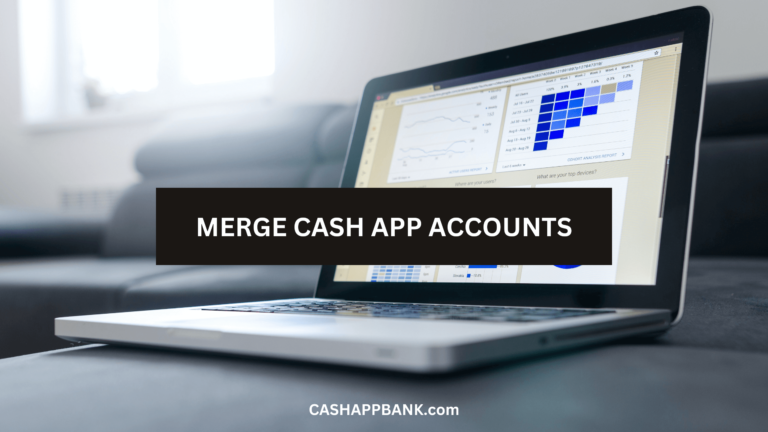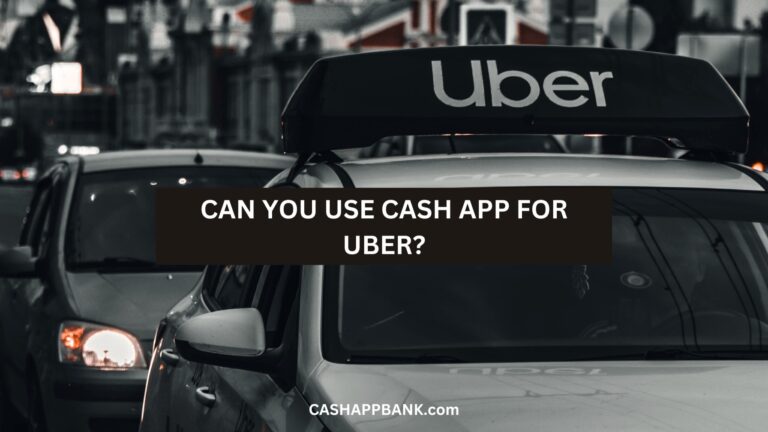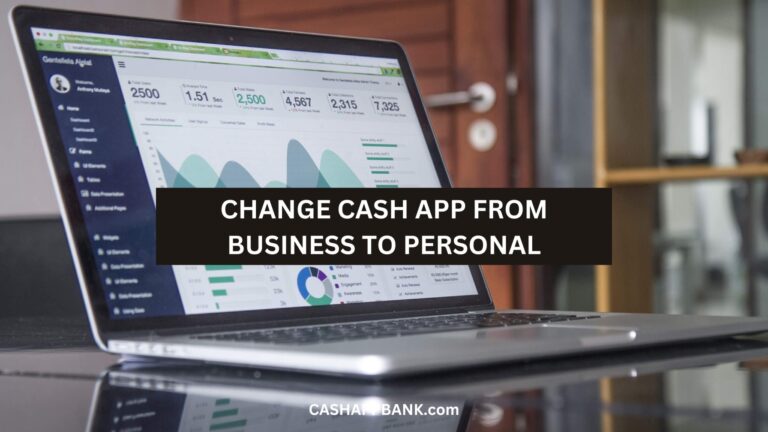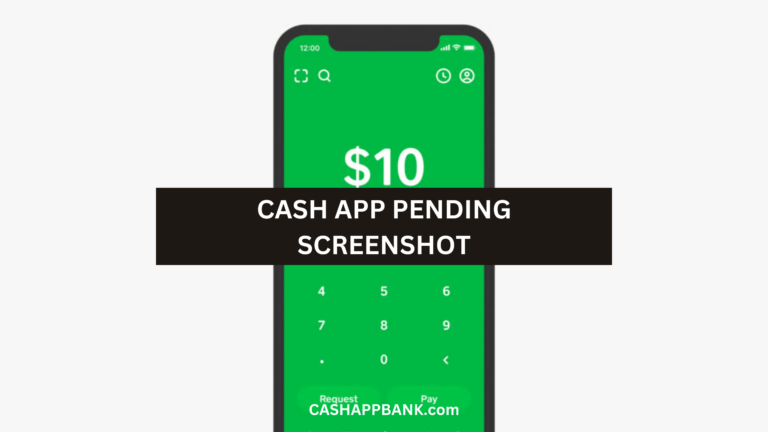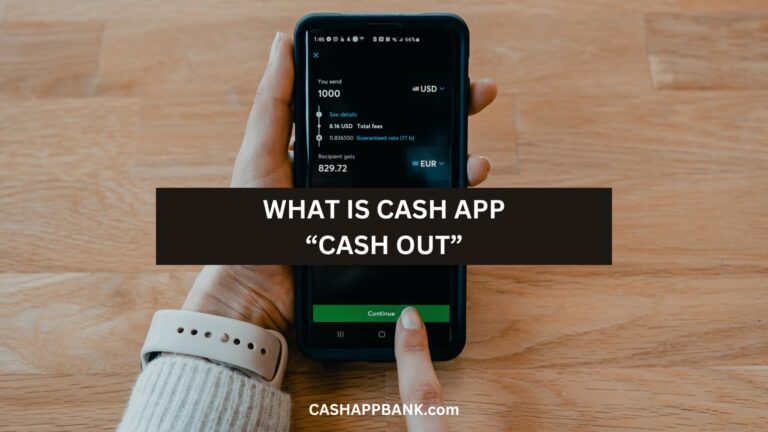Have you ever sent money on Facebook to Cash App or vice-versa? I mean isn’t FB a social media platform? Is there a Cash App For Facebook?
Well, my friend it has evolved and is today a marketplace, social media, and payment all integrated into each other.
Can I Link My Cash App Card to Facebook Pay?
Yes, you can link your Cash App Card to Facebook Pay. Open Facebook Messenger and go to your profile. Select the payments tab and click on the “Add a debit card.” Enter your Cash App card number, expiry date, CVV code, and ZIP code, and Click on Save to link.
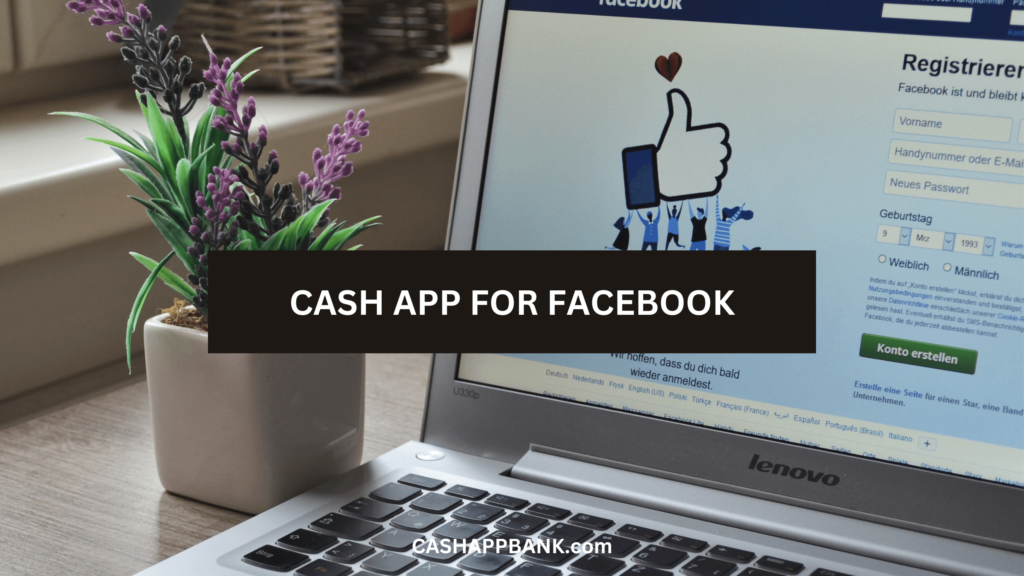
Note that when Facebook added a payment option to its messenger app it became popular as Facebook Pay. So, don’t get confused between Facebook Messenger and Facebook Pay.
- Make sure that your Cash App card is not expired.
- Activated your Card
How to Link Cash App Card to Facebook Messenger?
- Open Facebook Messenger
- Tap your profile icon.
- From the drop-down menu, select the payments tab.
- Tap on the “Add a debit card” section.
- Enter your Cash App card number, expiry date, CVV code, and ZIP code.
- Click on Save icon
Note: In the process of adding a Cash App card on Facebook if you get an error message that reads- “Please add a debit card as Facebook does not support a credit card” then feel free to contact the Cash App customer service.
How to Send Money from Cash App Card to Facebook?
- Open a Facebook Messenger Chat with the person
- Click on “more” tab
- Select Payments
- Tap on Next
- Click on the Pay screen
- Enter the amount to transfer along with a note as an optional.
- Select “Pay” to complete the transaction.
What is Facebook Marketplace?
Facebook Marketplace is the platform’s own marketplace to buy and sell things right on your Facebook app or website.
It’s like a virtual garage sale or flea market where you can browse items for sale in your local area from pre-loved unique goods, local services, and more.
Whether you are a seller or buyer on Facebook marketplace, for everyone it is important to have a safe and fast payment system enabled on Facebook.
How to Buy From Facebook Marketplace with Cash App Card?
- Open Facebook and go to the “Settings” menu.
- Click on “Payments” and then select “Add Payment Method”.
- Enter your debit card information and click “Save”.
That’s it! Now your Cash card is connected to your Facebook account and you’re ready to start shopping on Marketplace.
Cash App For Facebook
- Step 1: Open Facebook Marketplace
- Step 2: Click on Your Profile
- Step 3: Select “Payment Settings”
- Step 4: Click on “Add a Payment Method” In the Payment Settings menu, you will see an option to “Add a Payment Method.” Click on this option.
- Step 5: Enter Your Card Details – card number, expiration date, and security code. You also need to enter the billing address associated with your card.
- Step 6: Click “Save” Once you have entered all the required information, click on “Save.” Your card will now be added to your Facebook Marketplace account.
You have successfully added your Cash card to your Facebook Marketplace account.
Why is My Cash App Card not working with Facebook Pay?
So, let’s say you’re trying to link your Cash App card to Facebook Pay, but apparently, it’s not working.
That’s frustrating, I get it.
But don’t worry, we’ll figure it out together.
There could be a few reasons why your Cash App card isn’t working with Facebook Pay. Let’s go through them one by one:
- Compatibility issues: Cash App cards may not be compatible with Facebook Pay.
- Service outage: Facebook Pay relies on an online service, so it’s possible that the service could be down, affecting connectivity for everyone.
- Invalid payment method: If your payment method is invalid, Facebook Pay won’t work.
- Recipient declined payment: Oh the irony! But make sure that the recipient is willing to accept the payment before trying to send it.
- Corrupted or outdated app: Not usually the culprit but a corrupted or outdated app might not work.
- Country not supported: Check to see if Facebook Pay is available in your country. In most of the countries, they are usually accepted, but just in case, double-check to confirm.
- Age restrictions: Under 18? Well, you may not be old enough to use Facebook Pay.
Frequently Asked Questions
How can I link my Cash App with Facebook Messenger?
1. Open Facebook Messenger on your mobile device.
2. Tap on your profile icon.
3. Select “Payments” from the drop-down menu.
4. Tap on “Add Debit Card.”
5. Enter your Cash App card details, including your card number, expiration date, CVV code, and ZIP code.
6. Once you have entered all the required details, click on “Add Card.”
Is it possible to use Cash App on Facebook Marketplace?
What do I need to receive money on Facebook Pay?
Can I get money off Facebook Pay without a card?
Is it Safe to Link Cash App Card to Facebook?
More Cash App Tutorials
- How to Transfer EBT to Cash App?
- How to Use Cash App Boost on Doordash?
- Cash App Clearance Fee
- 28581 Cash App Text and Short Code
- How to Change Your Cash App From Business to Personal?
- Can you Use the Cash App on Amazon?
- How to Remove Payment Method on Cash App?
- Why Cash App Won’t Scan My ID?
- How to Add Someone on Cash App?
- How to Remove Family on Cash App?
- What Does Cash Out Mean on Cash App?
- How to Fix Cash App Connection Error?
- How to Use Cash App Card at ATM?
- How to Merge Cash App Accounts?
- Why Can’t I Sign in to Cash App?
- How to Transfer Money from Netspend to Cash App?
- How to Stop Recurring Payments on Cash App?
- How to Access Cash App without Phone Number or Email?
- Lincoln Savings Bank Cash App Username and Password
- Prepaid Cards that work with Cash App
- How to Transfer Money from Apple Pay to Cash App?
- How to Chargeback On Cash App?
- What is Cash App Bank Name?
- What is the Cash App Barcode?
- Cash App For Facebook
- Fake Cash App Screenshot
- Is Cash App a Checking or Savings Account?
- How to Check Cash App Card Balance?