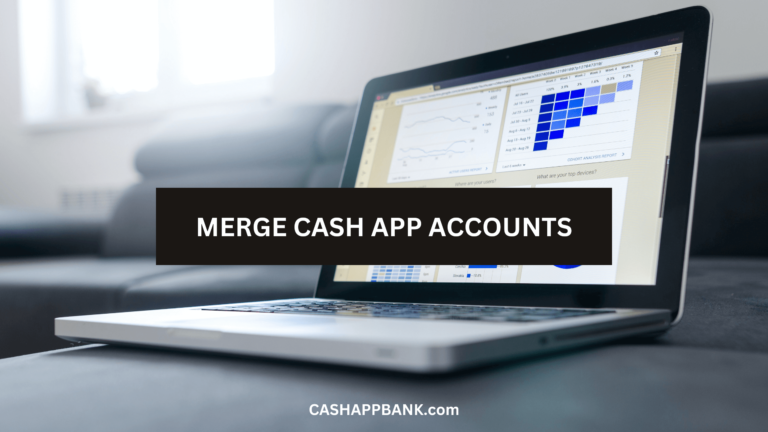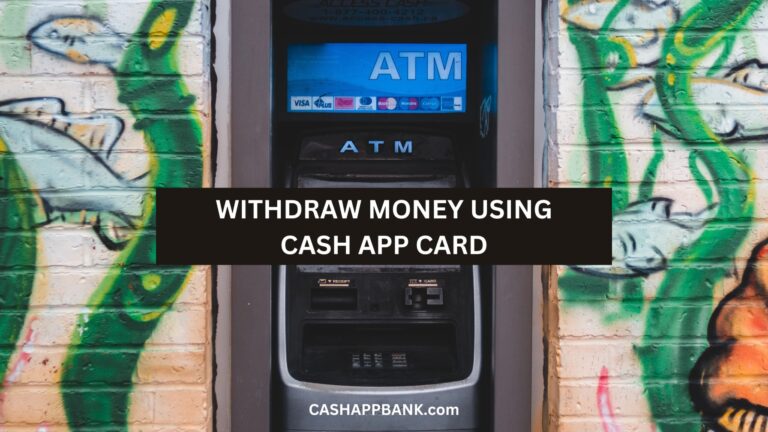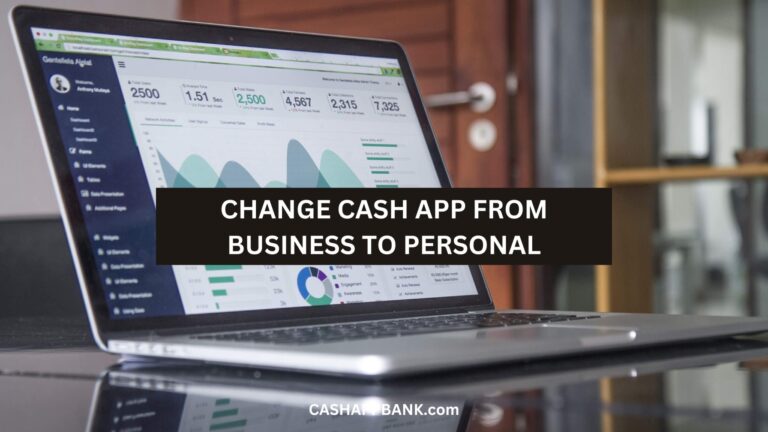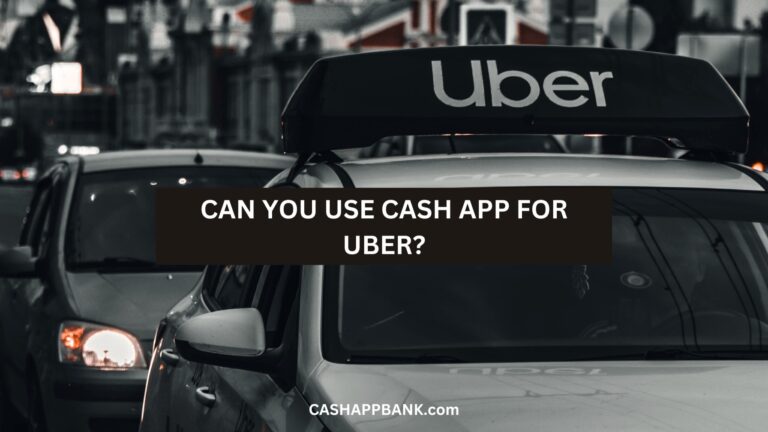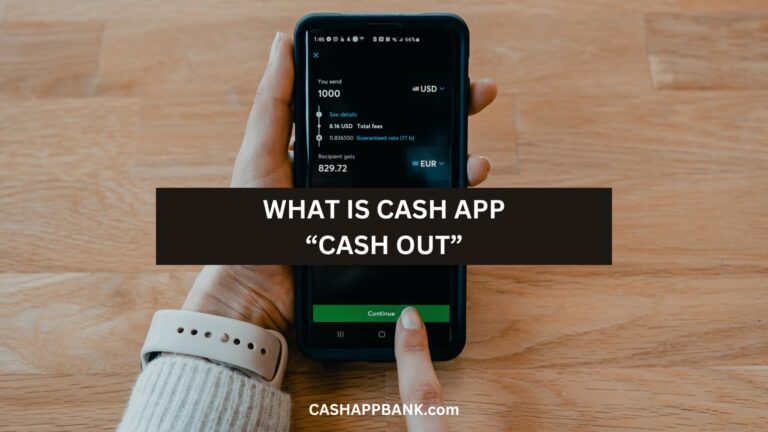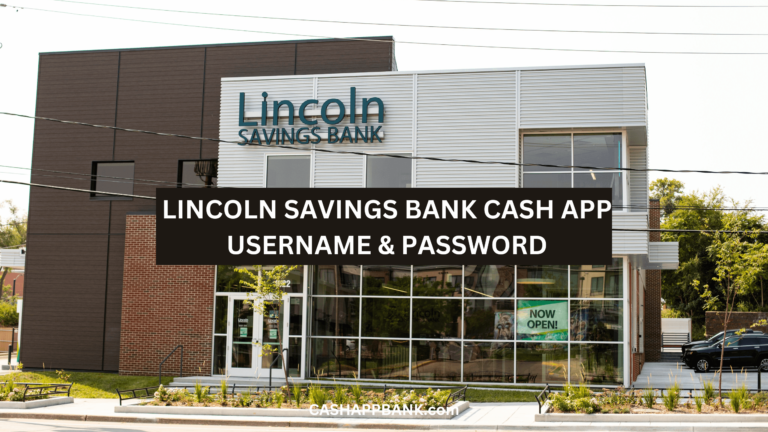So, I hear you are trying to verify your account by Scanning your ID on Cash App, but unfortunately, it is not scanning for you.
Well, This happens all the time and I will guide you and help you through every step along the way. All you need to do is follow along.
Why Cash App Won’t Scan My ID?
Cash App won’t scan my ID due to blurry images, insufficient or excessive light, dirty camera lens, expired ID, and using the wrong type of ID. Take the photo in a well-lit, glare-free area, place your license against a dark background, and check that your license is valid.
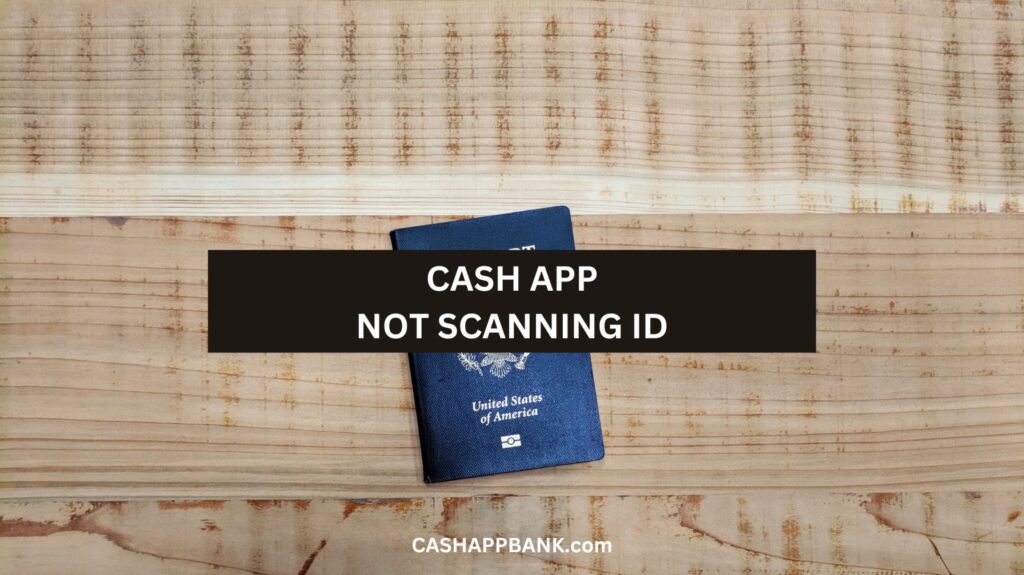
Here are a few reasons why it may happen in a bit more detailed explanation:
Reason 1: Blurry Image
Most of the time, we rarely check the images we upload unless they are for our Instagram post.
Know that Cash App won’t scan your ID if the image is blurry and the app won’t be able to read it. Thus, you need to make sure that the image of your photo ID is clear and legible.
Reason 2: Insufficient or Excessive Light
When taking our Instagram posts, people use ring light or natural sunlight to make the photo look more attractive.
Similarly, if you take your License ID in a dark room, that is another possible reason why Cash App won’t scan your ID due to insufficient or excessive light.
You need to take proper care and make sure it is in a well-lit area devoid of glare, reflection, and shadows.
Reason 3: Dirty Camera Lens
Yes, lighting is important, but the desired image can only be taken with a clean lens.
A bad camera or a dirty camera lens can hinder the process of scanning and can further create this problem.
Take a clean microfiber cloth and wipe it gently to make sure that your camera lens is clean.
Reason 4: Using an Expired ID
I can’t help you with this one if you are using an expired ID. You can’t fool Cash App and they won’t accept it.
Reason 5: Using the Wrong Type of ID
Cash App only accepts a variety of IDs. I will list it down below.
Let’s say for instance, if your driver’s license isn’t working (which it should btw, as they accept it), try using your passport or state ID.
Types of ID for Cash App Scan Verification
Here’s a list of the supported and accepted IDs in the USA:
- Driver’s License
- State-issued ID
- Passport
- Military ID
By the way, you should note that the ID must be issued by the United States government in order to be accepted.
How to Scan ID on Cash App?
- Open the Cash App
- Tap on the profile icon
- Scroll down and tap on the “Cash Card” option.
- Tap on the “Verify Identity” option
- Provide your personal information, including your full name, date of birth, and the last four digits of your social security number.
- Scan the front and back of your ID. Make sure you have a well-lit, glare-free area and a dark background to help the app scan your ID more accurately.
- Take a clear photo of the front and back of your ID using your phone’s camera. Double-check that your entire ID is visible and in focus.
- Review the photos again to make sure they’re clear and legible.
- Submit the photos for verification.
- Cash App will review your ID and let you know if it’s been verified or if they need more information.
Troubleshooting: Cash App Won’t Scan My ID
If the above steps I have given you don’t work, well I won’t blame your photography skills.
Maybe it has something more technical problem and here are a few troubleshooting steps you and I can try:
1. Clearing App Data
Sometimes, the issue with scanning your ID on Cash App can be resolved by clearing the app data.
- On your Android device, go to “Settings”
- Tap “Apps” or “Application Manager”
- Find Cash App and tap on it
- Tap “Storage”
- Tap “Clear Data” and then “Clear Cache”
2. Updating the App
- Go to the Google Play Store or Apple App Store
- Search for Cash App
- If there is an update available, tap “Update”
3. Contacting Support
This is reserved for the last option, and despite trying all the above steps, if it still not working for you, you can contact Support.
- Open Cash App on your device
- Tap on your profile icon
- Scroll down and tap “Cash Support”
- Tap “Something Else”
- Tap “Contact Support”
Explain the issue you’re having with scanning your ID and the support team will assist you in resolving the issue.
Hello Cash App Support, I'm encountering an issue with the ID verification process. Unfortunately, I'm unable to successfully scan my ID for verification purposes. I've made several attempts, but it doesn't seem to work as expected. I'd greatly appreciate your guidance and assistance in resolving this matter promptly so that I can complete the verification process successfully. Thank you for your help. Best regards, [Your Name]
How Do I Scan My Driver’s License on Cash App?
- Open the Cash App
- Tap the Account icon in the bottom-right corner of the screen.
- Scroll down and tap “Cash Card.”
- Tap “Scan ID”
- Follow the prompts to take a photo of your driver’s license.
How To Take a Clear Photo of Your License ID for Cash App?
- Use a better camera – The camera quality of your phone needs to be decent and the details of your ID are visible and legible.
- Lighting Issue – When taking a photo of your ID, the light must be well-lit and adequate but not too bright or too dim. Another thing to avoid is taking photos in direct sunlight, as this can cause glare and make it difficult to read the information on your ID.
- Dirty Lens – Clean the lens of your camera as the dirty lens can cause the photo to be blurry or unclear.
- Place your ID against a dark background – Place the ID against a dark background such as Black or Brown making it easier to read and definitely not against a white or light-colored background which will just blend in and make it more difficult to scan and read.
- Verify that your driver’s license is still valid – Before taking a photo of your ID, make sure that your driver’s license is still valid. If your license has expired or is no longer valid, you may experience difficulty in scanning your ID on Cash App.
What if I’m Above 18 and Don’t Have a License ID for a Cash App Scan?
Okay, so you’re over 18 right? But You don’t have any License ID yet?
Well. I am not here to judge as I even got mine at 21. I am here to solve your issue.
- Cash App accepts passports as a valid form of identification. So, if you have one of those, you’re good to go.
- No Passport, well how about your Social Security Number (SSN)
- If you don’t have that too, well 1 guess any state-issued ID card will do.
How to Verify Identity on Cash App?
- Open Cash App
- Tap on your profile picture
- Navigate to the “Personal” section
- Search for the “Identity verification” tab.
- Enter your full name, date of birth, and social security number.
- Provide a photo of your government-issued ID, such as a driver’s license or passport.
- Wait for Cash App to review your information and approve your verification.
Why Scan ID on Cash App?
Exactly right? Why Even Scan it?
Well, I will explain to you further below why.
1. Protecting Your Account
Scanning your ID basically will help Cash App to protect your account from fraud and unauthorized access.
This means your account will be verified and it will be only accessible to you and also unlock many other features.
2. Verifying Your Identity
Verifying your identity is necessary if you wanna go across certain limits, and use certain features apart from just sending and receiving money above the limit as Unverified accounts can only spend up to
- $250 per transaction
- $250 per day
- $1,000 per week, and
- $1,250 per month
Frequently Asked Questions
How can I scan my ID on Cash App?
Why won’t Cash App scan my ID?
What should I do if Cash App won’t scan my ID?
Can I verify my Cash App account without an ID?
Is it safe to give my ID information to Cash App?
More Cash App Tutorials
- How to Transfer EBT to Cash App?
- How to Use Cash App Boost on Doordash?
- Cash App Clearance Fee
- 28581 Cash App Text and Short Code
- How to Change Your Cash App From Business to Personal?
- Can you Use the Cash App on Amazon?
- How to Remove Payment Method on Cash App?
- Why Cash App Won’t Scan My ID?
- How to Add Someone on Cash App?
- How to Remove Family on Cash App?
- What Does Cash Out Mean on Cash App?
- How to Fix Cash App Connection Error?
- How to Use Cash App Card at ATM?
- How to Merge Cash App Accounts?
- Why Can’t I Sign in to Cash App?
- How to Transfer Money from Netspend to Cash App?
- How to Stop Recurring Payments on Cash App?
- How to Access Cash App without Phone Number or Email?
- Lincoln Savings Bank Cash App Username and Password
- Prepaid Cards that work with Cash App
- How to Transfer Money from Apple Pay to Cash App?
- How to Chargeback On Cash App?
- What is Cash App Bank Name?
- What is the Cash App Barcode?
- Cash App For Facebook
- Fake Cash App Screenshot
- Is Cash App a Checking or Savings Account?
- How to Check Cash App Card Balance?