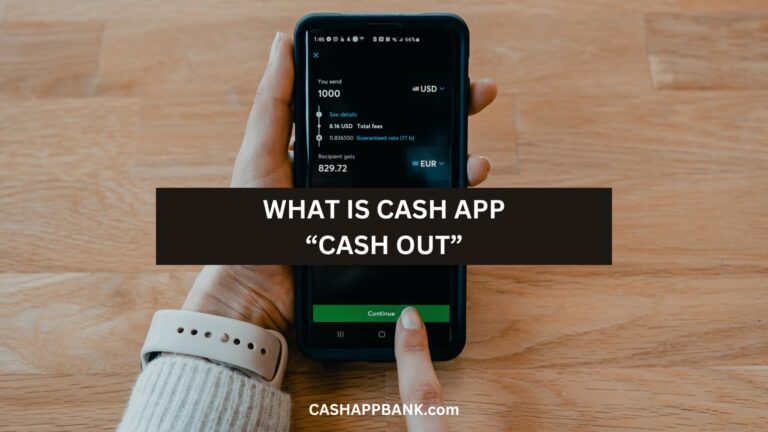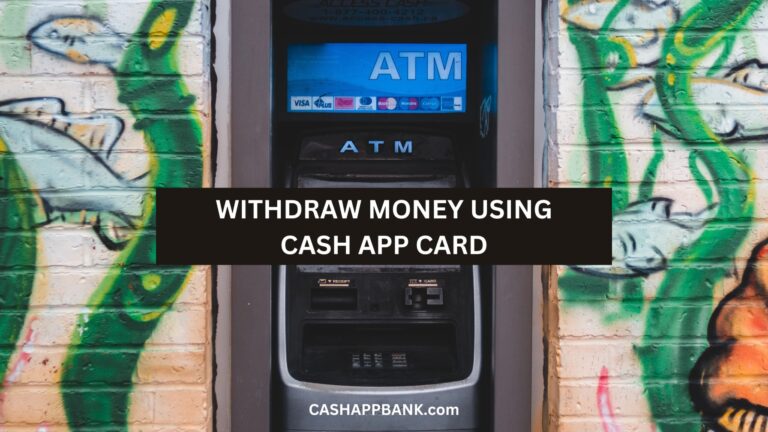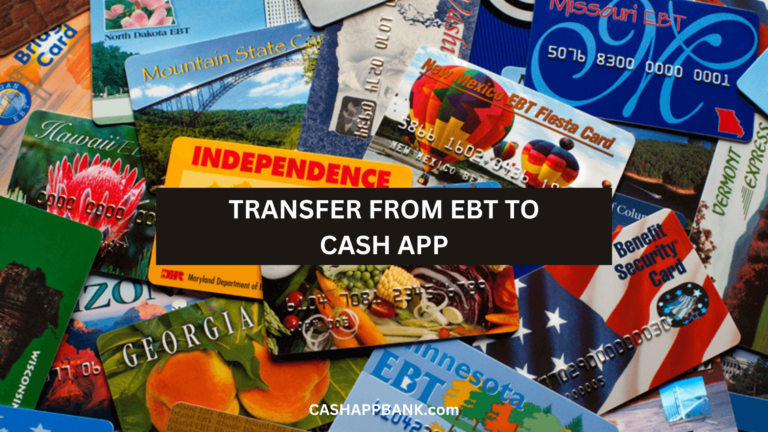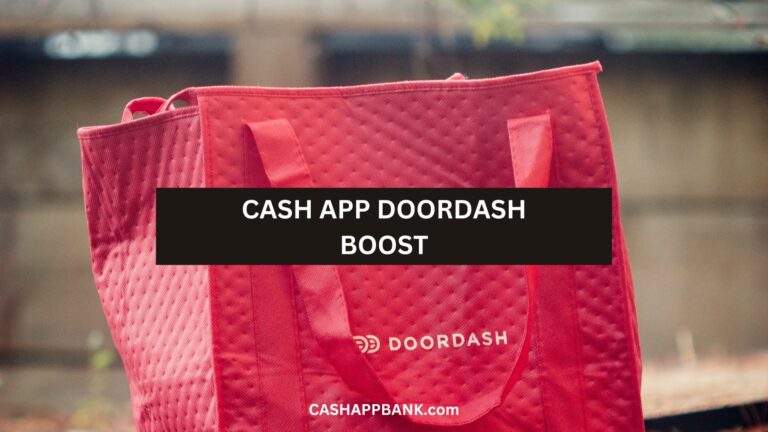Cash App Unable to Sign In Error can cause a lot of trouble from Payment failure to problems in adding a bank account, and delays in a refund.
But it’s never an unsolvable issue as I am gonna guide through step-by-step along the way.
What is Cash App Unable to Sign in on This Device Error?
Cash App Unable to Sign in on This Device Error occurs due to Outdated Cash App Version, Poor Internet Connection, VPN Connection, Signed In to Multiple Devices at Once, Background Apps Interference, Cash App Cache, and iOS/Android System Glitch.
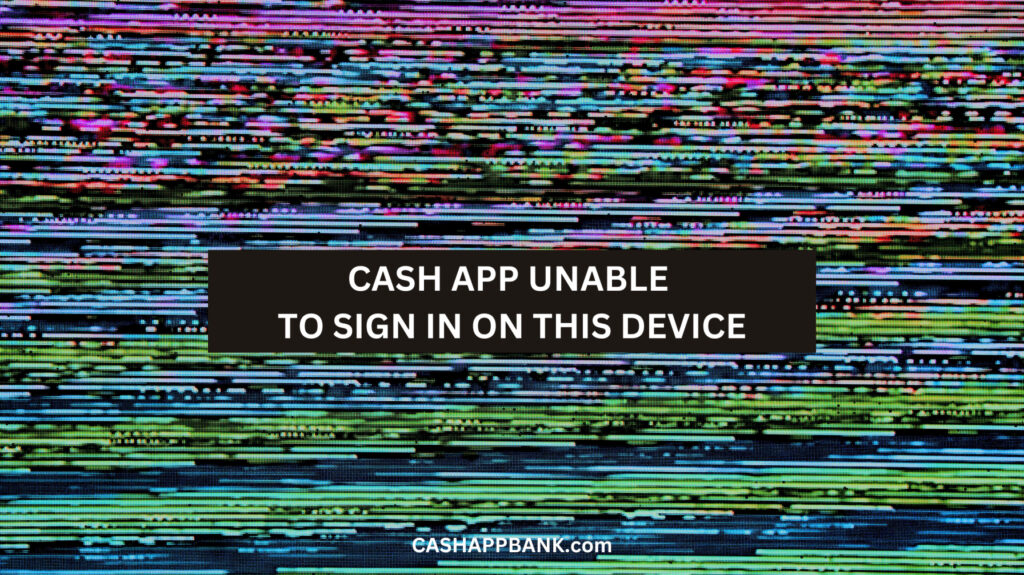
Why is Cash App Unable To Sign in on This Device?
There could be so many reasons behind Cash App sign-in errors. Here are some of them:
Reason 1: Outdated Cash App Version
One of the most common but overlooked reasons is an outdated version of the app which can cause problems due to bug errors.
Once the update is complete, you can try logging in to Cash App again and see if the issue has been resolved.
Reason 2: Poor Internet Connection
I mean this one is mandatory and never the main culprit but just for the sake of it, try and check your internet connection.
It might sound silly, but sometimes we forget to turn on our Wi-Fi or mobile data. So, go ahead and make sure that your phone is connected to the internet.
Let’s say that it is connected and has no issue with it, Try these few steps:
- Turn off your VPN
- Check your Wi-Fi signal strength
Reason 3: Signed In to Multiple Devices at Once
Most people don’t know that, According to Cash App, they don’t allow logging in to the same account on 2 devices simultaneously at once.
So, if you have logged in to your account somewhere else, say another device, that may be causing you these errors. Go Sign out and log back in again.
- Open your Cash App account
- Click on the profile icon.
- Scroll down and click on “Sign Out”.
- Wait for a few minutes.
- Open the app again and sign in.
Reason 4: Background Apps Interference
Not the most common troublemaker, but sometimes background apps can interfere with the proper functioning of the Cash App.
This can cause the “Unable to Sign In on This Device” error and malfunction.
Like I said before they are usually not the main causes but they are worth checking out especially if you are running more than 5 apps in the background.
Reason 5: iOS/Android System Glitch
If you haven’t installed your iOS/ Android update for the last few updates, chances are an outdated operating system, software bugs, or corrupted files will cause issues like this.
This doesn’t apply only to this login issue, but also to other new features like bugs and security issues.
How Do I Fix the Cash App Unable to sign in on this Device?
Let’s have a quick look at the quick Cash App login error fixes:
Solution 1: Update Cash App to the Latest Version
- Open the App Store (for iOS users) or the Google Play Store (for Android users).
- Search for “Cash App” in the search bar.
- If there’s an update available, you’ll see an “Update” button next to the app icon.
- Click on the “Update” button and wait for the app to download and install the latest version.
Solution 2: Log out of Cash App on Other Device
- Open the Cash App on the device you want to log out of.
- Tap on your profile icon in the top left corner of the screen.
- Scroll down and select “Sign Out” from the list of options.
- Confirm that you want to sign out of the app on that device.
Solution 3: Close the App running in the Background
If you’re using an iOS device, here’s what you need to do:
- Swipe up from the bottom of the screen and hold your finger in place for a moment.
- Swipe left or right to find the Cash App.
- Swipe up on the app’s preview to close it.
For Android devices, follow these steps:
- Tap the Recent Apps button on your device.
- Swipe left or right to find the Cash App.
- Swipe up on the app’s preview to close it.
Solution 4: Clear Cash App Cache
- Open the Settings app on your device.
- Scroll down and find the “Apps” or “Application Manager” option.
- Find and tap on the Cash App from the list of installed apps.
- Tap on the “Storage” option.
- Tap on the “Clear Cache” button.
Solution 5: Check Wi-Fi and Network Connection
- Make sure you’re connected to a Wi-Fi network that you trust. If you’re on public wifi, try switching to your home wifi or even your mobile personal hotspot for a laptop connection.
- Next, you can try turning on your cellular data.
- If that doesn’t help, well, you can check your internet settings.
- So that doesn’t help right, then check Cash App server status.
- If all else fails, try scanning your device with an antivirus program.
Solution 6: Uninstall and Re-install Cash App
- Visit your device’s settings
- Find the Cash App
- Select “uninstall.”
- Once you have uninstalled the app, go to the app store
- Download the Cash App again.
Solution 7: Update Android or iOS Software
- Go to your phone’s Settings app
- Click on the “System” section.
- Tap on “Software update” and check if there are any available updates.
- Follow the on-screen instructions to download and install the update.
Cash App Not Sending Verification Code for Login
Without a login code, a Cash App login is not possible on a phone or PC.
So, the idea here is to make sure that your message inbox is not out of memory. Also, make sure that you have entered the correct mobile number with which you are registered on the Cash App.
In case your registered Cash App phone number is not accessible then you can use your registered email ID to receive a Cash App verification code for login.
Why Did Cash App Lock My Account?
Cash App can deny you login and lock your account for various reasons from violation of TOS to suspicious activity.
- Cash App does not get along well with VPN. If you are on a VPN connection, disconnect and try again.
- Multiple Cash App logins are not allowed.
- If Cash App is unable to confirm your identity then your Cash App account will surely get locked sooner or later for large transactions or other suspicious activities.
How To Sign In On Cash App in Another Device?
The process is quite simple and you simply follow these steps:
- Step 1: Open the Cash App on your new device.
- Step 2: Tap on the “Sign In” button.
- Step 3: Enter your registered phone number or email address and password that is registered with your Cash App account.
- Step 4: Tap on the “Sign In” button again.
- Step 5: You will then receive a verification code via SMS or email. Enter the code in the required field.
- Step 6: Tap on the “Verify” button.
- Step 7: If the code is correct, you will be logged.
Frequently Asked Questions
How can I fix the issue of Cash App not letting me sign in on this device?
What are some possible reasons for Cash App Login being restricted?
Can I log in to my Cash App account on an Android device?
More Cash App Tutorials
- How to Transfer EBT to Cash App?
- How to Use Cash App Boost on Doordash?
- Cash App Clearance Fee
- 28581 Cash App Text and Short Code
- How to Change Your Cash App From Business to Personal?
- Can you Use the Cash App on Amazon?
- How to Remove Payment Method on Cash App?
- Why Cash App Won’t Scan My ID?
- How to Add Someone on Cash App?
- How to Remove Family on Cash App?
- What Does Cash Out Mean on Cash App?
- How to Fix Cash App Connection Error?
- How to Use Cash App Card at ATM?
- How to Merge Cash App Accounts?
- Why Can’t I Sign in to Cash App?
- How to Transfer Money from Netspend to Cash App?
- How to Stop Recurring Payments on Cash App?
- How to Access Cash App without Phone Number or Email?
- Lincoln Savings Bank Cash App Username and Password
- Prepaid Cards that work with Cash App
- How to Transfer Money from Apple Pay to Cash App?
- How to Chargeback On Cash App?
- What is Cash App Bank Name?
- What is the Cash App Barcode?
- Cash App For Facebook
- Fake Cash App Screenshot
- Is Cash App a Checking or Savings Account?
- How to Check Cash App Card Balance?