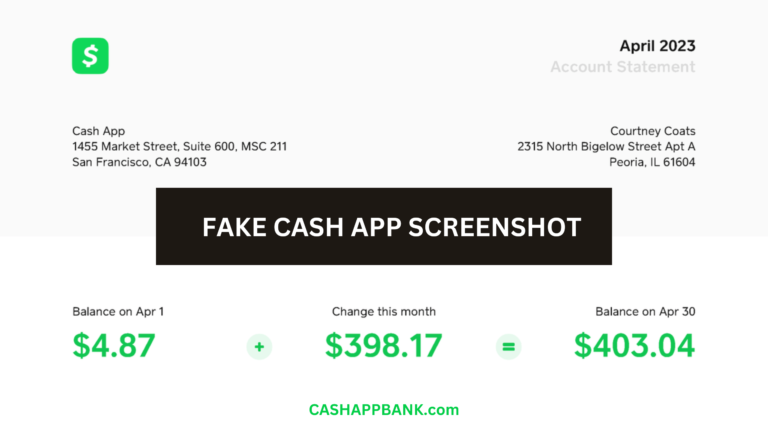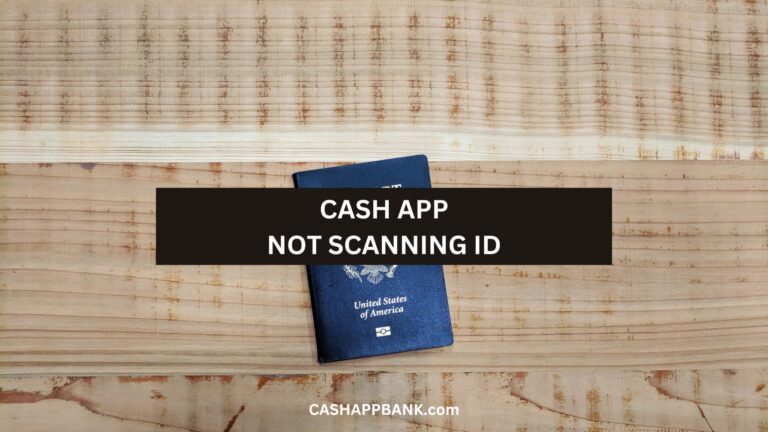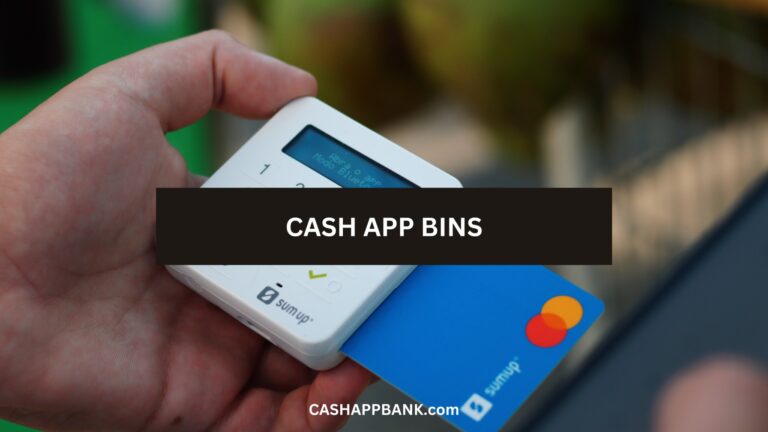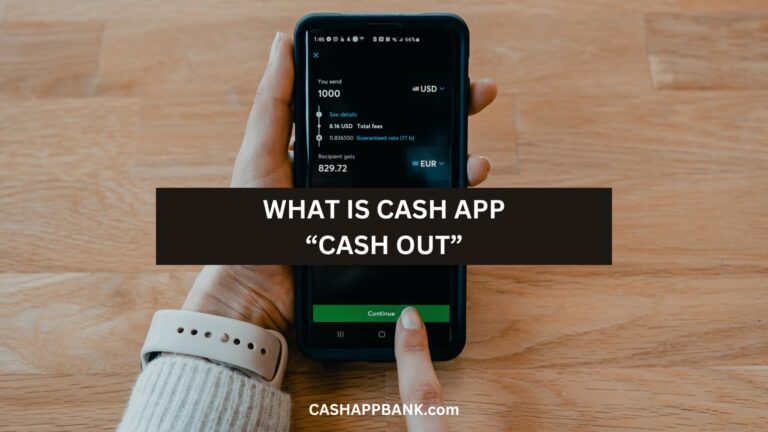For whatever reason, you wanna merge 2 Cash App accounts – let’s say due to Simplifying Finances, Consolidating Funds, Changing Old Account Information, Privacy and Security, etc.
If you have access to your old phone number with which you have set up your old Cash App, you can merge your old and new Cash App account together.
To Merge Cash App Accounts: Open Cash App and sign in to your account. Click on the profile tab and Select personal from the drop-down menu. After that tap add phone number or email and Enter your old phone number that was registered with your old Cash App account.
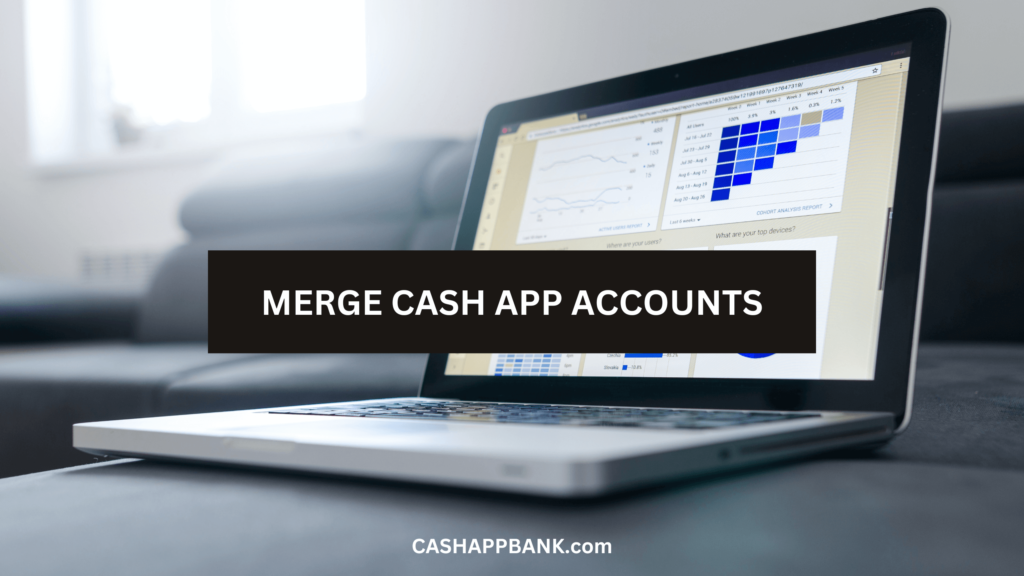
Can you Link two Cash App accounts?
Yes, you can link two Cash App accounts if any of them are not deleted. Secondly, you must have access to the phone number that you have entered into your old Cash App account.
Also, make sure that both accounts you are going to link don’t have any restrictions. If you meet all these conditions then you can follow the below-mentioned steps and link your both accounts.
How to Merge Cash App Accounts?
If you have tried to access your old Cash App account but failed then merging it to your new account can be a good idea.
These are the steps to follow:
Step 1: Open Cash App
Open the Cash App on your device. If you don’t have the app already, you can download it from the app store.
Step 2: Go to Your Profile
Look for the profile icon and they are typically located in the top right corner of the screen. Click on it to access your profile settings.
Step 3: Select “Personal”
Within your profile settings, you’ll see different options. Search for a tab called “Personal” and click on it.
You will be taken to a menu where you can manage your account details.
Step 4: View Associated Phone Numbers and Emails
On the “Personal” screen, it will display a list of the phone numbers and email addresses associated with your Cash App account.
Step 5: Add Phone or Email
Now, in order to merge your old account with your new one, click on the option to “Add Phone or Email.”
This is a very crucial step in the merging process. You shouldn’t miss it.
Step 6: Enter Old Account Information
In the next screen, you simply need to enter the phone number or email address that was associated with your old Cash App account. This step basically connects your old and new accounts.
Step 7: Await Merging
Once you have completed the above steps, Cash App will begin working on merging the two accounts.
Step 8: Confirm the Merge
Cash App will notify you once the merging process is complete. Ensure that your old account details are successfully integrated into your new account.
Once the merge is successful, your old account details, such as email addresses and phone numbers, will be associated with your new Cash App account.
How to Unmerge Two Cash App Accounts?
Two merged Cash App accounts can cause trouble sometimes as you can use only one account at a time. So, in order to enjoy the benefits of two Cash App accounts, take a minute to unmerge both accounts.
- Launch the Cash App on your phone.
- Go to your profile section
- From the personal section delete your Old Number.
- Make sure you delete the email ID as well if you have entered any to unlink both Cash App accounts.
- Once you unmerge your Cash App accounts you will be able to use your both accounts separately.
Cash App Multiple Accounts
As we are talking about linking two Cash App accounts, it is important to understand the facts about Cash App’s multiple accounts.
Let’s put the first thing first and that is Cash App does not allow you or anyone to create 2 Cash App accounts with the same phone number and debit cards.
Can you have 2 Cash App Accounts?
Theoretically, you can have 2 Cash App accounts. One can create and set up multiple Cash App accounts by using different phone numbers, email IDs, and bank details.
Another way to create and set up a second Cash App account is possible if you delete your first Cash App account.
That’s to say that if you have properly deleted your Cash App account then you can create a new Cash App account with the same phone number, email, and bank details.
Note that the deleted Cash App account neither could be accessed nor linked to another Cash App account.
How Many Cash App Accounts Can 1 Person Verify?
Each Cash App user can only have 1 Verified Cash App Account.
It prompts users to confirm who they are. I am talking about identity verification on Cash App. Be informed that Cash App users need to share the last four digits of their SSN to confirm their identity.
Needless to say, one person can have only one SSN all through his life in the US.
So, it means, one certainly can create Cash App multiple accounts but can’t verify more than one account because it allows one account on one SSN.
How Many Bank Accounts Can You Link to Cash App?
You can link one bank account to 1 unique Cash App account. This is to avoid any confusion and if you want to create a new account, you need to link different bank accounts, cards, Phone numbers, and email IDs.
However, you can always interchange your bank from one Cash App to another. It is not fixed and permanent.
So, there is some flexibility in that.
Can You Delete Your Cash App Account and Create a New One?
Yes, you can delete your account and create a new one with the same details such as email address, phone number, and bank account.
If you are serious about it, Deleting your Cash App account is a straightforward process, but it’s important to note that once you delete your account, you won’t be able to recover any funds associated with it.
Here’s how you can go about it:
- Open the Cash App
- Tap on your Profile
- Scroll Down and Select “Support”
- Choose “Something Else”
- Select “Close My Cash App Account”
- Confirm Your Identity by entering your PIN or providing other requested information.
- Confirm Account Closure
- You will receive a confirmation email from Cash App indicating that your account has been closed.
Isn’t that super easy? I know right?
Can Two Cash App Accounts Have the Same Phone Number?
No, two Cash App accounts cannot have 2 same phone number, email, and bank.
You need to get a new separate phone number for your new user.
More Cash App Tutorials
- How to Transfer EBT to Cash App?
- How to Use Cash App Boost on Doordash?
- Cash App Clearance Fee
- 28581 Cash App Text and Short Code
- How to Change Your Cash App From Business to Personal?
- Can you Use the Cash App on Amazon?
- How to Remove Payment Method on Cash App?
- Why Cash App Won’t Scan My ID?
- How to Add Someone on Cash App?
- How to Remove Family on Cash App?
- What Does Cash Out Mean on Cash App?
- How to Fix Cash App Connection Error?
- How to Use Cash App Card at ATM?
- How to Merge Cash App Accounts?
- Why Can’t I Sign in to Cash App?
- How to Transfer Money from Netspend to Cash App?
- How to Stop Recurring Payments on Cash App?
- How to Access Cash App without Phone Number or Email?
- Lincoln Savings Bank Cash App Username and Password
- Prepaid Cards that work with Cash App
- How to Transfer Money from Apple Pay to Cash App?
- How to Chargeback On Cash App?
- What is Cash App Bank Name?
- What is the Cash App Barcode?
- Cash App For Facebook
- Fake Cash App Screenshot
- Is Cash App a Checking or Savings Account?
- How to Check Cash App Card Balance?